Loading ...
Loading ...
Loading ...
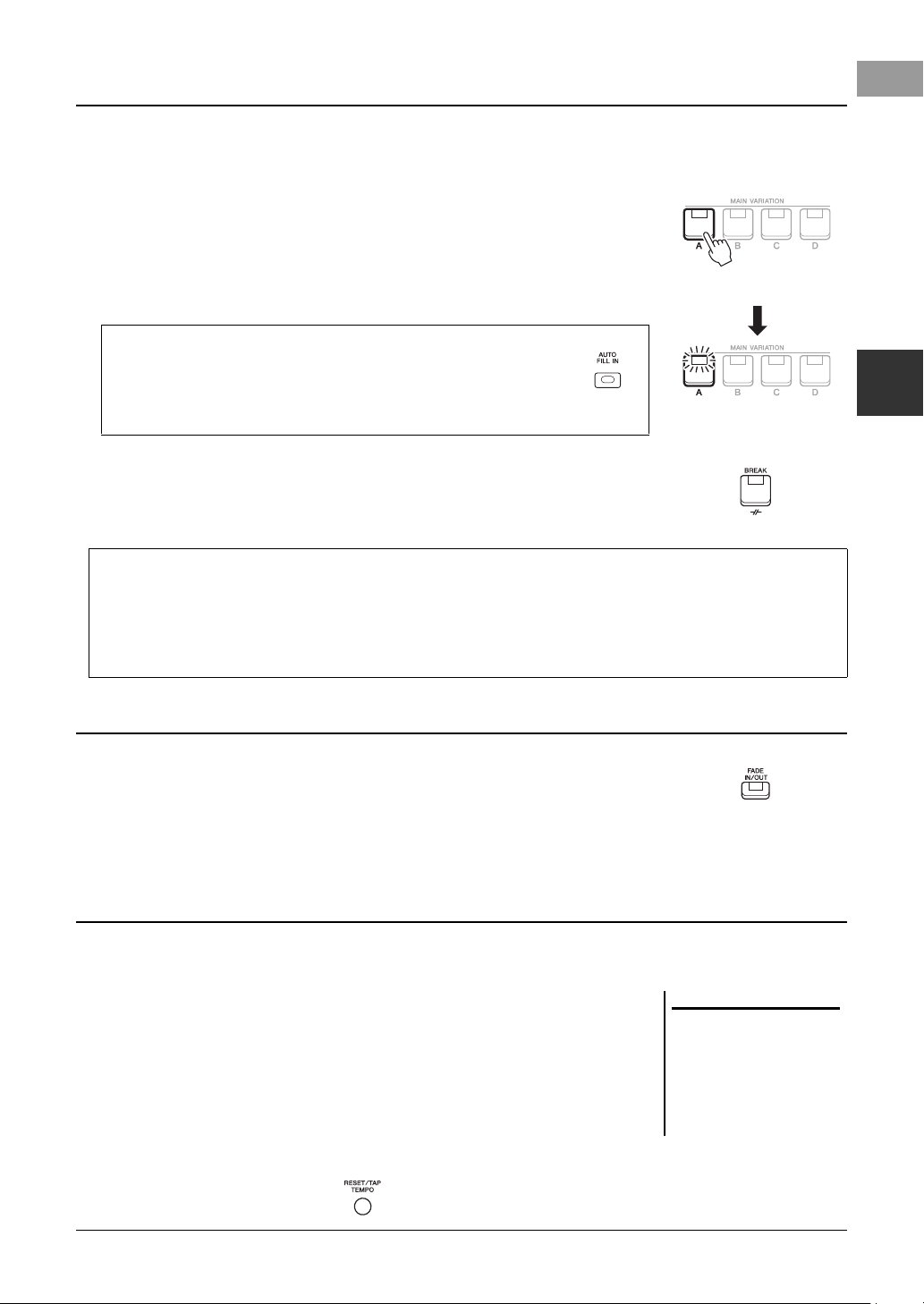
PSR-SX600 Owner’s Manual 51
Styles – Playing Rhythm and Accompaniment –
2
Each Style features four different Main sections, four Fill-in sections and a Break section. By using these sections
effectively, you can easily make your performance sound more dynamic and professional. The section can be freely
changed while the Style is playing back.
• MAIN VARIATION [A] – [D] buttons
Press one of the MAIN VARIATION [A] – [D] buttons to select the desired Main
section (the button lights in red). Each is an accompaniment pattern of a few
measures and it plays indefinitely. Pressing the selected MAIN VARIATION button
again maintains the same section, but plays an appropriate fill-in pattern to spice up
the rhythm and break the repetition.
• [BREAK] button
This lets you add dynamic breaks in the rhythm of the accompaniment. Press the
[BREAK] button during Style playback. When the one-measure Break pattern
finishes playing, the Style playback automatically shifts to the Main section.
• [FADE IN/OUT] button
This produces smooth fade-ins and fade-outs when starting/stopping the playback of
Style and Song. Press the [FADE IN/OUT] button when playback is stopped and
press the [START/STOP] button for Style (or the [PLAY/PAUSE] button for Song)
to start playback with a fade in. To stop the playback with a fade out, press the
[FADE IN/OUT] button during playback.
The TEMPO [-] and [+] buttons (page 38) let you change the playback tempo of Style, Song and Metronome. The
tempo of the Style and Song can also be adjusted via the [RESET/TAP TEMPO] button.
• [RESET/TAP TEMPO] button
When Style and MIDI Song are stopped, tapping the [RESET/TAP TEMPO] button
(four times for a 4/4 time signature) starts playback of the rhythm part of the Style at
the tempo you tapped.
During playback of a MIDI Song, you can change the tempo by tapping the
[RESET/TAP TEMPO] button twice at the desired tempo.
During playback of a Style, you can rewind to the top of the section (“reset” the
playback position, for stutter repeat effects) by tapping the [RESET/TAP TEMPO]
button. This is called “Style Section Reset.”
Changing Pattern Variation (Sections) During Style Playback
Press the selected Main
section (lit in red) again.
The fill-in of the selected
Main section plays
(flashes in red).
AUTO FILL function
When the [AUTO FILL IN] button is turned on, pressing any of the
MAIN VARIATION [A] – [D] buttons as you play automatically plays
a fill-in section for a smooth, dynamic transition into the next (or same)
section.
About the lamp status of the section buttons (INTRO/MAIN VARIATION/BREAK/ENDING)
•Red: The section is currently selected.
• Red (flashing): The section will be played next, following the currently selected section.
* The MAIN VARIATION [A] – [D] buttons also flash red during fill-in playback.
•Blue: The section contains data but is not currently selected.
• Off: The section contains no data and cannot be played.
Fading In/Out
Adjusting the Tempo
NOTE
You can set the button behavior so that
it changes the tempo instead of Sec-
tion Reset, even when tapping the but-
ton during playback of a Style. The
setting is made on the display called
up via [MENU] → Metronome Setting
→ 2 TAP. For details, refer to the Ref-
erence Manual on the website.
Loading ...
Loading ...
Loading ...
