Loading ...
Loading ...
Loading ...
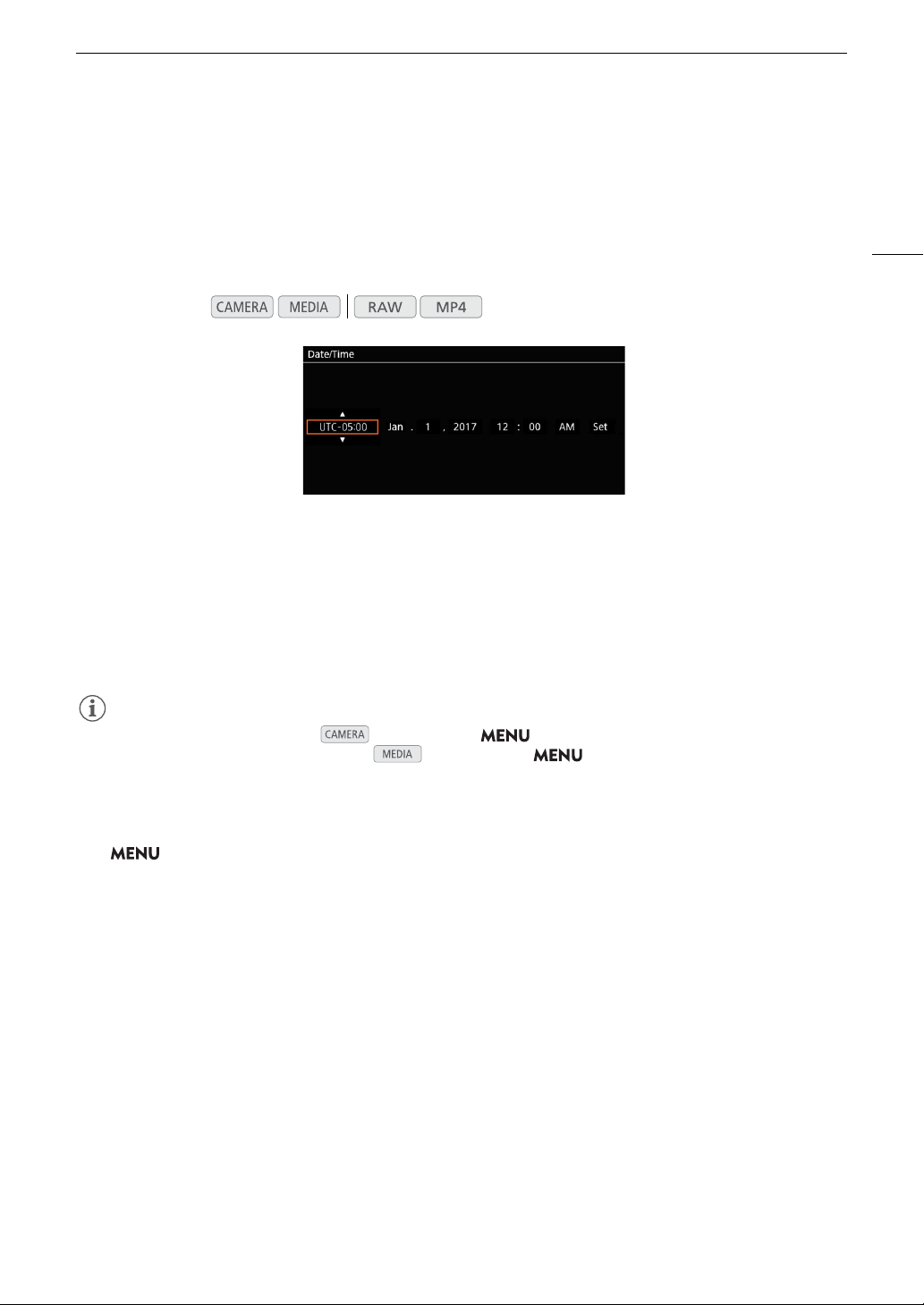
31
Date, Time and Language Settings
Date, Time and Language Settings
Setting the Date and Time
You will need to set the date and time on the camera before you can start using it. When the internal clock is not
set, or if the settings were lost because the lithium button battery is depleted, the [Date/Time] screen will appear
automatically with the time zone selected when you turn on the camera.
1 Push the joystick up/down to select the desired time zone and then press the joystick itself to move
to the next field.
• To move to the next field you can also push the joystick right.
• The default time zone is [UTC-05:00] (New York) or [UTC+01:00] (Central Europe), depending on the
country/region of purchase. Time zones are based on Coordinated Universal Time (UTC).
2 Change the rest of the fields in the same way.
3 Select [Set] and then press the joystick to start the clock and close the screen.
NOTES
• You can display the date/time in mode with the > [
¢%
Monitoring Setup]
1
> [Custom
Display 2] > [Date/Time] setting and in mode with the > [
¢$
Monitoring Setup]
1
>
[Custom Display] > [Date/Time] setting.
1
l
Appears on the previous page in the menu.
• With the following settings, you can change the time zone, date and time also after the initial setup. You can
also change the date format and clock format (12 or 24 hours).
- > [
B
!
System Setup] > [Time Zone], [Date/Time] and [Date Format]
• When the built-in rechargeable lithium battery is exhausted, the date and time setting may be lost. In such
case, recharge the built-in lithium battery (
A 203) and set the time zone, date and time again.
• Using the optional GP-E2 GPS Receiver, you can have the camera adjust settings automatically according to
the UTC date/time information received from the GPS signal (A 108).
Operating modes:
Loading ...
Loading ...
Loading ...