Loading ...
Loading ...
Loading ...
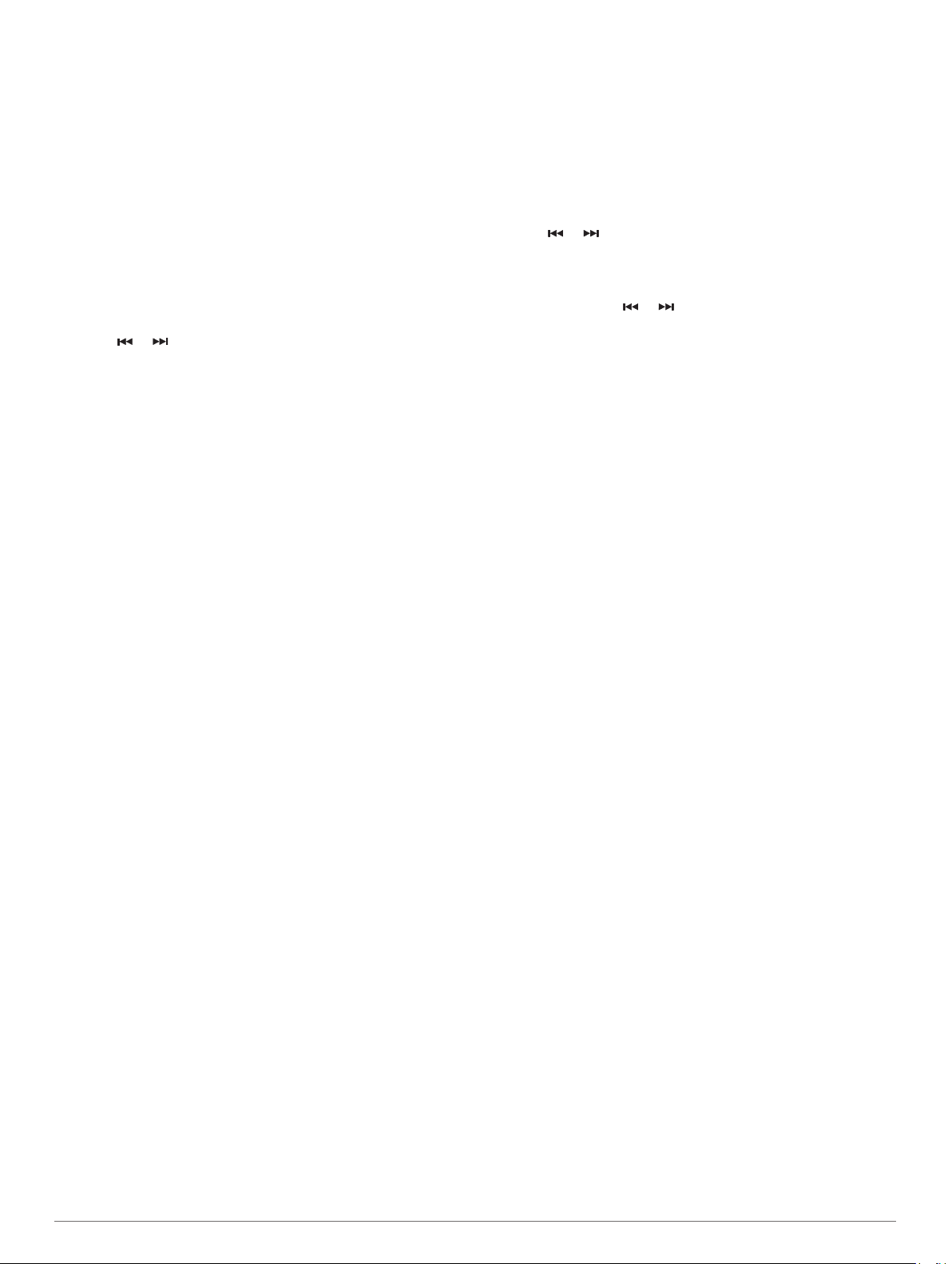
To listen to SiriusXM
®
radio, you must have the appropriate
equipment and subscriptions (SiriusXM Satellite Radio,
page 36). For instructions on connecting a SiriusXM Connect
Vehicle Tuner, see the stereo installation instructions.
To listen to DAB stations, you must have the appropriate
equipment (DAB Playback, page 36). For instructions on
connecting a DAB adapter and antenna, see the installation
instructions provided with your adapter and antenna.
Setting the Tuner Region
1
From the media screen, select MENU > Installation > Tuner
Region.
2
Select an option.
Changing the Radio Station
1
From the media screen, select an applicable source, such as
FM.
2
Select or to tune to a station.
Changing the Tuning Mode
You can change how you select a station for some media types,
such as FM or AM radio.
NOTE: Not all tuning modes are available for all media sources.
1
From the media screen, select MENU > Tuning Mode.
2
Select an option.
3
If necessary, select SELECT.
Presets
You can save your favorite AM stations and FM stations as
presets for easy access.
You can save your favorite SiriusXM channels if the stereo is
connected to an optional SiriusXM tuner and antenna.
You can save your favorite DAB stations if the stereo is
connected to an optional DAB module and antenna.
Saving a Station as a Preset
1
From an applicable media screen, tune to the station to save
as a preset.
2
Select Presets > Add Current Channel.
Removing a Preset
1
From an applicable media screen, select Presets.
2
Select a preset from the list.
3
Select Remove Current Channel.
DAB Playback
When you connect a compatible Digital Audio Broadcasting
(DAB) module and antenna, such as the Fusion
®
MS-DAB100A
to a compatible stereo, you can tune in to and play DAB stations
To use the DAB source, you must be in a region in which DAB is
available, and select the tuner region (Setting the DAB Tuner
Region, page 36).
Setting the DAB Tuner Region
You must select the region you are in to receive DAB stations
properly.
1
From the media screen, select MENU > Installation > Tuner
Region.
2
Select the region you are in.
Scanning for DAB Stations
Before you can scan for DAB stations, you must connect a
compatible DAB module and antenna (not included) to the
stereo. Because DAB signals are broadcast in select countries
only, you must also set the tuner region to a location where DAB
signals are broadcast.
1
Select the DAB source.
2
Select Scan to scan for available DAB stations.
When scanning is complete, the first available station in the
first ensemble found begins playing.
NOTE: After the first scan is complete, you can select Scan
again to re-scan for DAB stations. When the re-scan is
complete, the system starts playing the first station in the
ensemble you were listening to when you started the re-scan.
Changing DAB Stations
1
Select the DAB source.
2
If necessary, select Scan to scan for local DAB stations.
3
Select or to change the station.
When you reach the end of the current ensemble, the stereo
automatically changes to the first available station in the next
ensemble.
TIP: You can hold or to change the ensemble.
Selecting a DAB Station from a List
1
From the DAB media screen, select Browse > Stations.
2
Select a station from the list.
Selecting a DAB Station from a Category
1
From the DAB media screen, select Browse > Categories.
2
Select a category from the list.
3
Select a station from the list.
DAB Presets
You can save your favorite DAB stations as presets for easy
access.
You can save up to 15 DAB-station presets.
Saving a DAB Station as a Preset
1
From the DAB media screen, select the station to save as a
preset.
2
Select Browse > Presets > Save Current.
Selecting a DAB Preset from a List
1
From the DAB media screen, select Browse > Presets >
View Presets.
2
Select a preset from the list.
Removing DAB Presets
1
From the DAB media screen, select Browse > Presets.
2
Select an option:
• To remove one preset, select Remove Preset, and select
the preset.
• To remove all presets, select Remove All Presets.
SiriusXM Satellite Radio
When you have a FUSION-Link
™
capable stereo and SiriusXM
Connect Tuner installed and connected to the chartplotter, you
may have access to SiriusXM satellite radio, depending on your
subscription.
Locating a SiriusXM Radio ID
Before you can activate your SiriusXM subscription, you must
have the radio ID of your SiriusXM Connect Tuner.
You can locate the SiriusXM Radio ID on the back of the
SiriusXM Connect Tuner, on the back of its packaging, or by
tuning your chartplotter to channel 0.
1
Select Media > Source > SiriusXM.
2
Tune to channel 0.
The SiriusXM radio ID does not include the letters I, O, S, or
F.
Activating a SiriusXM Subscription
1
With the SiriusXM source selected, tune to channel 1.
36 Media Player
Loading ...
Loading ...
Loading ...
