Loading ...
Loading ...
Loading ...
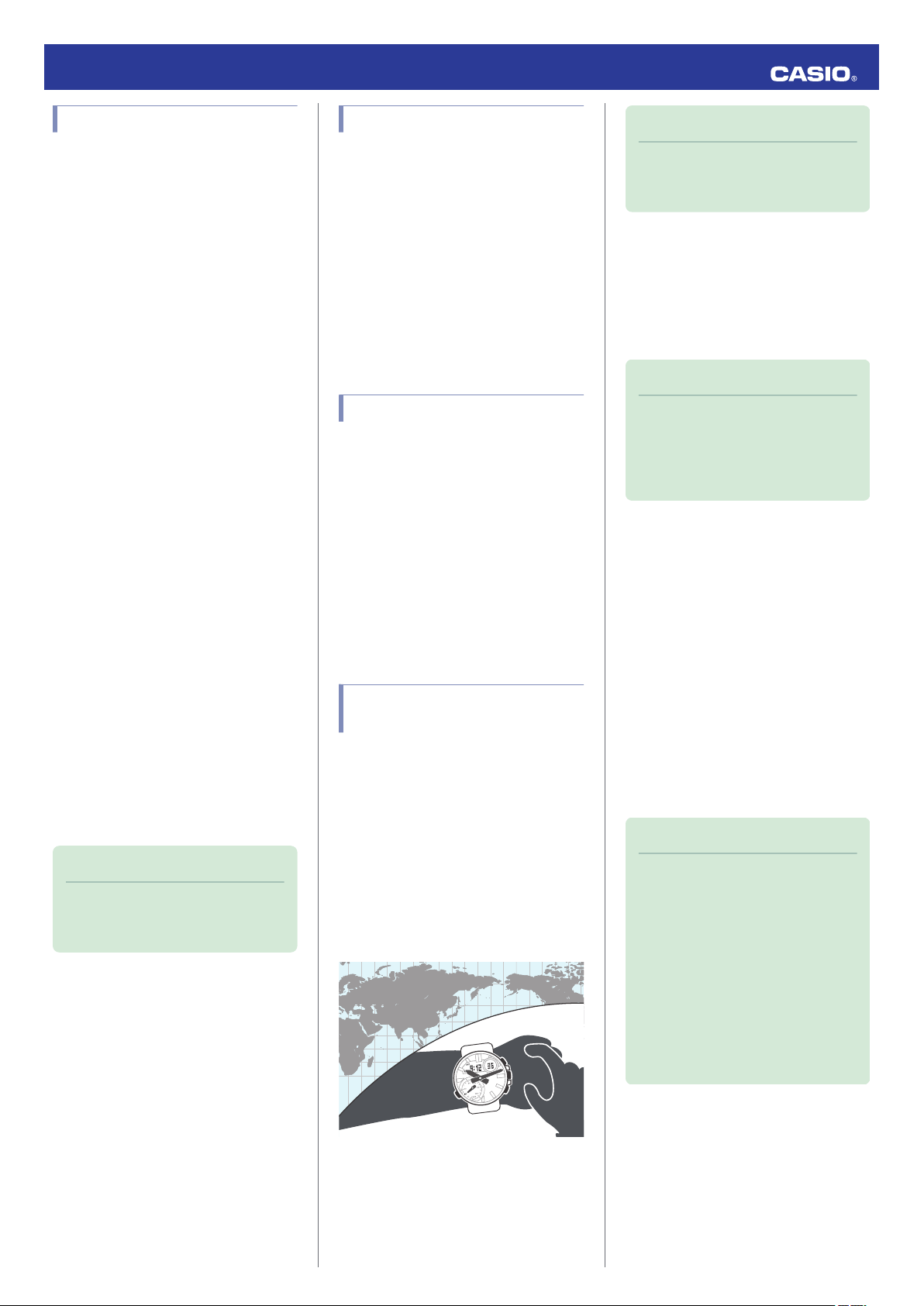
Viewing Stopwatch Data
This section explains how to send lap times
(up to 200 records) that are stored in watch
memory, as well as other data to your phone
for viewing with EDIFICE Connected.
●
Sending Stopwatch Data to a Phone
Use the procedure below to send data from
the watch to a phone.
●
While the watch is connected with your
phone, lap times being recorded by the
watch are periodically transferred to the
phone automatically.
●
Make sure that the
e
symbol is shown on the
watch display when you perform the
procedure below.
●
If
e
is not displayed, refer to the information
at the link below.
l
Connecting with a Phone
1.
Y
Tap the “EDIFICE Connected” icon.
2.
Y
Perform the operation shown on the
phone screen to transfer data measured
by the watch to the phone.
After data transfer is complete, a list of the
measurement data will appear on the
phone display.
●
Tapping a stopwatch data item displays
its details.
●
Checking a Lap Time
Use EDIFICE Connected to check the data
you sent to the phone.
1.
Y
Tap the “EDIFICE Connected” icon.
2.
Y
Perform the operation shown on the
phone screen to view the measurement
data you want.
Note
●
Tapping “Edit” displays a screen that
you can use to change the data item
title and to delete lap time data.
Configuring Timer Settings
●
Make sure that the
e
symbol is shown on the
watch display when you perform the
procedure below.
●
If
e
is not displayed, refer to the information
at the link below.
l
Connecting with a Phone
1.
Y
Tap the “EDIFICE Connected” icon.
2.
Y
Perform the operation shown on the
phone screen to configure the timer time
setting.
Setting the Alarm
●
Make sure that the
e
symbol is shown on the
watch display when you perform the
procedure below.
●
If
e
is not displayed, refer to the information
at the link below.
l
Connecting with a Phone
1.
Y
Tap the “EDIFICE Connected” icon.
2.
Y
Perform the operation shown on the
phone screen to configure alarm time
settings.
Configuring World Time
Settings
Specifying a World Time City with EDIFICE
Connected causes the watch’s World Time
City to change accordingly. Watch settings
can be configured to perform auto summer
time switching for the World Time City.
●
Make sure that the
e
symbol is shown on the
watch display when you perform the
procedure below.
●
If
e
is not displayed, refer to the information
at the link below.
l
Connecting with a Phone
Note
●
EDIFICE Connected World Time lets
you select from among approximately
300 cities as the World Time City.
●
Selecting a World Time City
1.
Y
Tap the “EDIFICE Connected” icon.
2.
Y
Perform the operation shown on the
phone screen. The World Time setting will
be reflected on the watch.
Note
●
You can use EDIFICE Connected to
select from among World Time cities in
addition to those built into the watch.
The additional cities can be selected
only by using EDIFICE Connected.
●
Configuring the Summer Time Setting
1.
Y
Tap the “EDIFICE Connected” icon.
2.
Y
Perform the operation shown on the
phone screen to select a summer time
setting.
●
“Auto”
The watch switches between standard
time and summer time automatically.
●
“OFF”
The watch always indicates standard
time.
●
“ON”
The watch always indicates summer
time.
Note
●
While the summer time setting is
“Auto”, the watch will switch between
standard time and summer time
automatically. You do not need to
switch between standard time and
summer time manually. Even if you are
in an area that does not observe
summer time, you can leave the
watch’s summer time setting as “Auto”.
●
For information about summer time
periods, refer the “Summer Time
Table” or EDIFICE Connected.
Operation Guide 5618
8
Loading ...
Loading ...
Loading ...