Loading ...
Loading ...
Loading ...
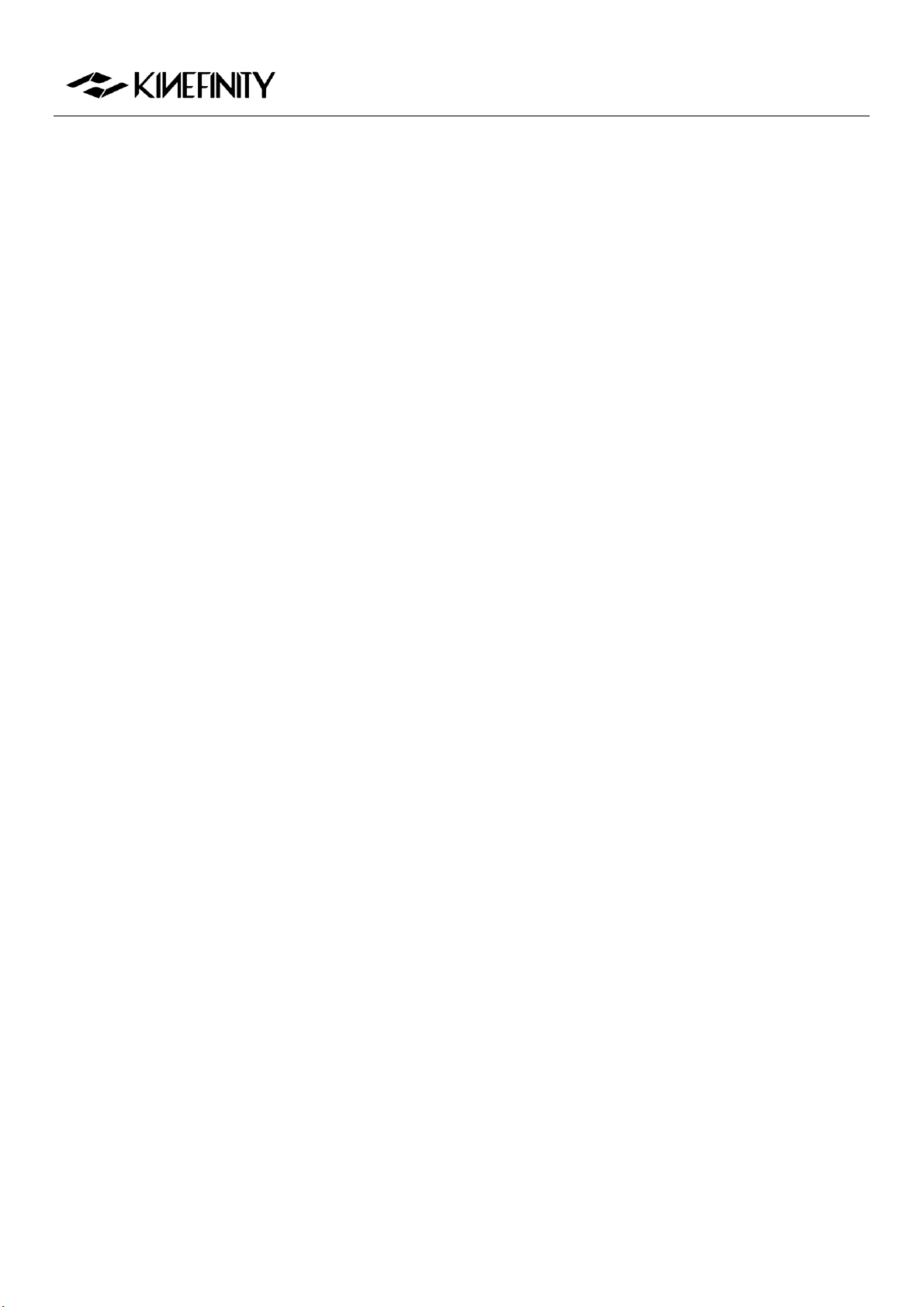
MAVO Edge 8K Operation Manual (KineOS 7.0)
©2021 Kinefinity Inc. Page 21 / 61
2.6 Audio
Compared with the previous Kinefinity cameras, MAVO Edge 8K integrates KineBACK-W functions such as
the XLR port into the body. There are three audio recording interfaces that support four audio tracks
recording at a time:
In-camera MIC (CH3/4): Record audio by in-camera MIC even if there is no KineAudio or 3.5mm MIC;
3.5mm Plug-in-power port (CH3/4): Suited for 3.5mm MIC;
KineAudio dual XLR ports with Phantom 48V (CH1/2): KineAudio is a high-quality pre-amp audio
module with Phantom 48V, and it also has dual XLR input, dual channel and supports 48V phantom
microphone. KineAudio CH1 and CH2 channel can be set independently.
Adjust volume gain and set audio function by [AUDIO] button:
Press [AUDIO] button: Set Gain size and headphone volume of CH1, CH2 and CH3/4;
Press and hold [AUDIO] button for one sec:
Headphone Source: Choose CH1/2 or CH3/4 as the headphone source;
Phantom 48V Input: Choose CH1 or CH2 Phantom 48V input on/off;
CH1/2 Record: Choose to record CH1/2 at the same time or record CH1 or CH2;
CH3/4 Source: Choose CH3/4 as the source of in-camera MIC or 3.5mm MIC.
Audio input with In-camera MIC and 3.5mm MIC Port
To use the In-camera MIC for audio recording, press and hold the [AUDIO] button for one sec, set
[AUDIO ButtonHeadphone SourceCH3/4], then select [CH3/4 sourceIn-camera MIC]. The audio
will be recorded by In-camera MIC.
To use 3.5mm audio jack to connect an external microphone for audio recording, press and hold the
[AUDIO] button for one sec, set [AUDIO ButtonHeadphone SourceCH3/4], then select [CH3/4
source3.5MM]. The audio will be recorded by 3.5mm MIC.
Phantom 48V audio input
To use a microphone that needs phantom power, press and hold the [Audio] button for one sec, set
[AUDIOHeadphone SourceCH1/2]
In addition, the channel can also be set in three modes:
Two audio channels as CH1: Left Channel =Right Channel = CH1;
Two audio channels as CH2: Right Channel = Left Channel = CH2;
Stereo: Left Channel = CH1, Right Channel = CH2 (Default).
Loading ...
Loading ...
Loading ...
