Loading ...
Loading ...
Loading ...
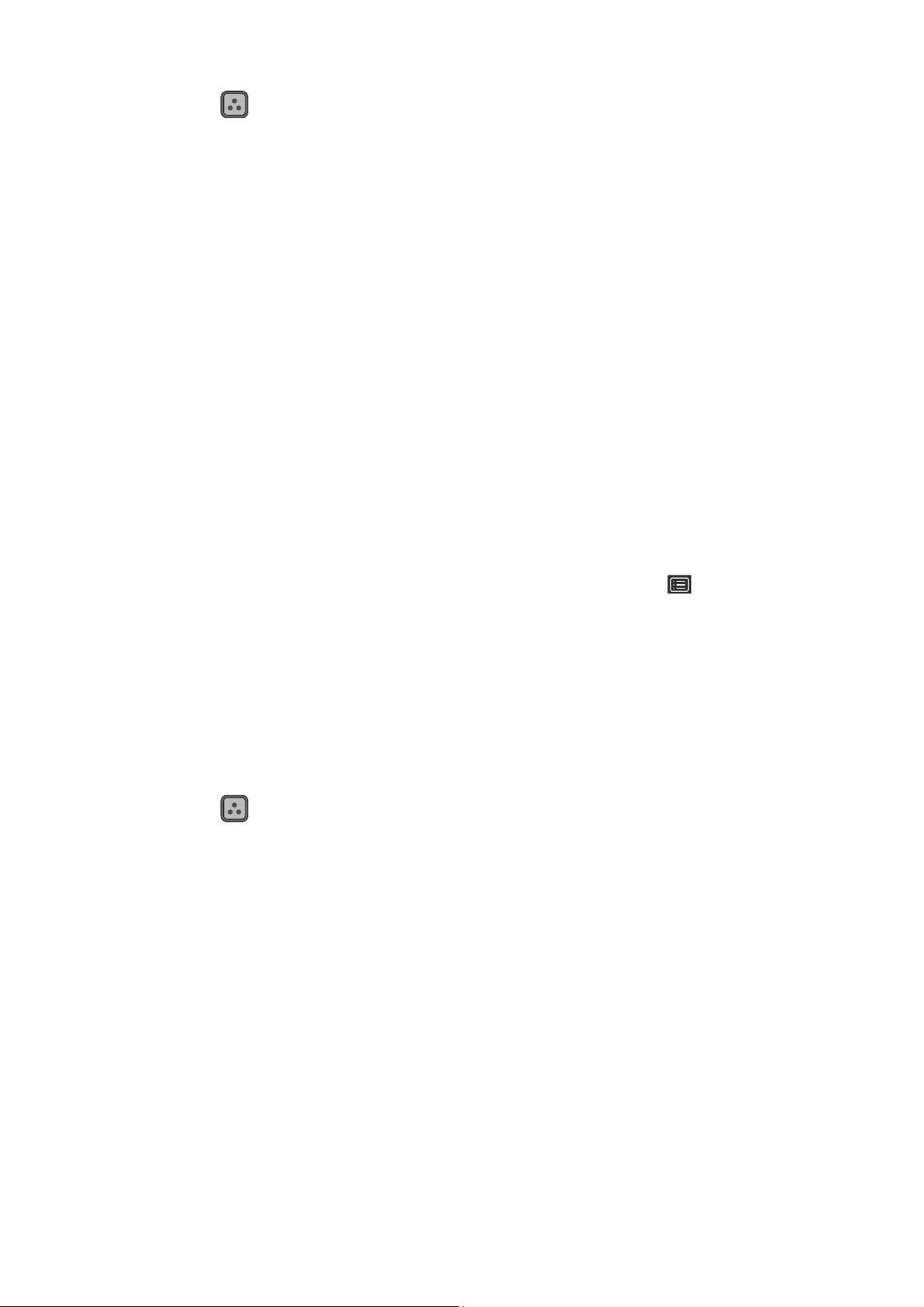
37 How to adjust your monitor
• Press the key.
• Apply the standard color setting from Color Adjustment > Color Mode.
• Change the display and color settings manually from the related OSD menus. Depending on
the Color Mode you just set, the available options for color adjustment may vary. See
Available menu options for each color mode on page 45 for more information.
Once the adjustment is done, you can save the customized settings from Color Adjustment >
Save Color Settings.
• Use a colorimeter (purchased separately) to work with the provided software named Palette
Master Element and optimized the display color. Visit the website for software download and
more information (Palette Master Element How-to-Use Guide).
The access: www.BenQ.com > Purchased model > the Download or Support tab
• To apply the calibrated result, go to Color Adjustment > Color Mode > Calibration 1 /
Calibration 2 / Calibration 3.
Adjusting display mode
To display images of aspect ratio other than 16:10 and size other than the panel size of your
purchased model, you can adjust the display mode on the monitor.
1. Press any of the control keys to bring up the hot key menu. Select (Menu) to access
the main menu.
2. Go to Display and Aspect Ratio.
3. Select an appropriate display mode. The setting will take effect immediately.
Choosing an appropriate color mode
Your monitor provides various color modes that are suitable for different types of images. See
Color Mode on page 41 for all the available color modes.
• Press the key. See
Working with the Color Mode HotKey on page 35 for details.
• Go to Color Adjustment and Color Mode for a desired color mode.
Loading ...
Loading ...
Loading ...
