Loading ...
Loading ...
Loading ...
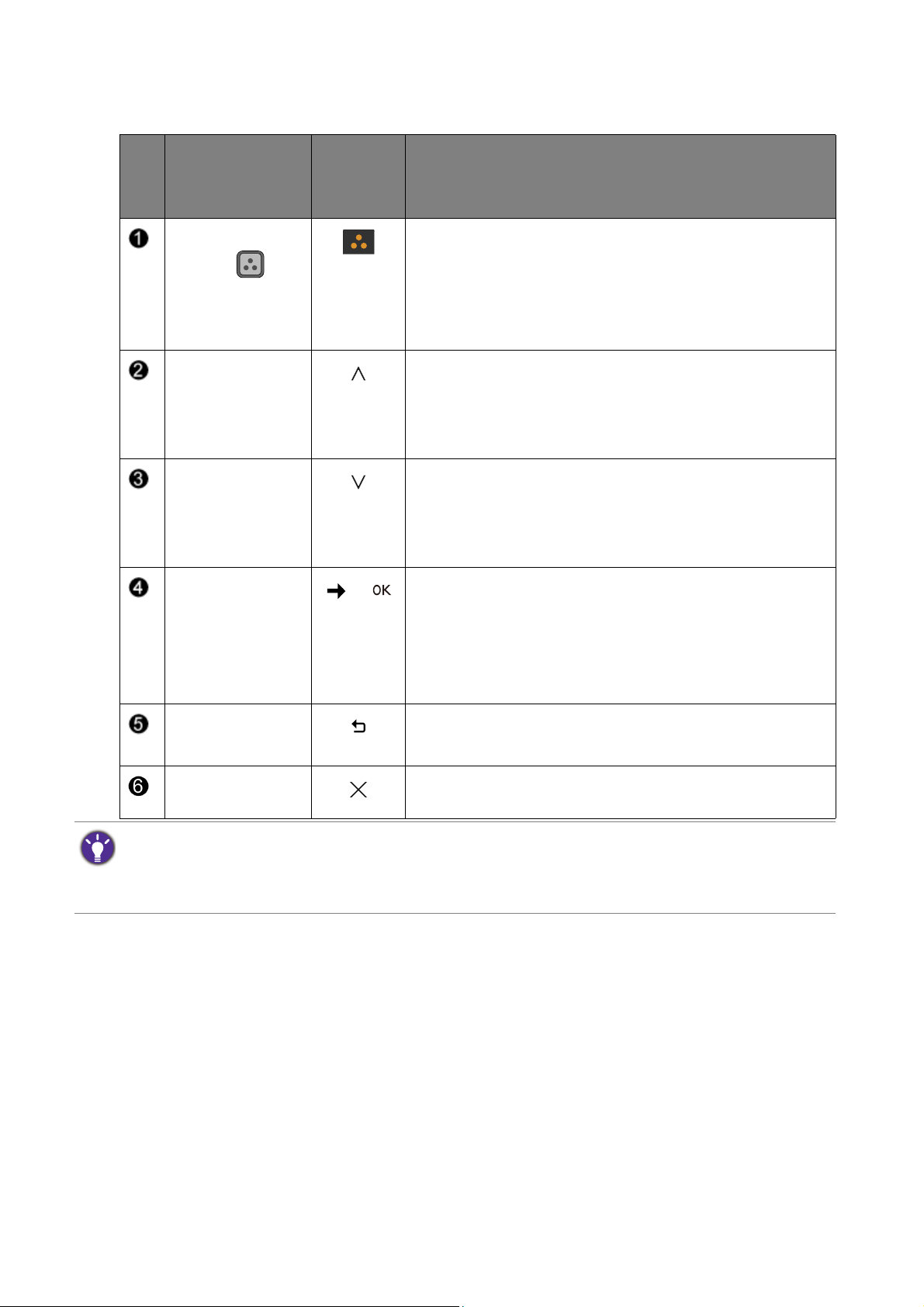
34 How to adjust your monitor
4. In the main menu, follow the icons next to the control keys to make adjustments or
selection. See
Navigating the main menu on page 38 for details on the menu options.
No.
OSD in hot key
menu
OSD icon
in main
menu
Function
Color Mode
HotKey
• Press to access the Color Mode HotKey menu. See
Working with the Color Mode HotKey on page 35.
• Press and hold for 5 seconds to customize the Color
Mode HotKey. To change settings, see Customizing
the Color Mode HotKey on page 35.
Custom Key 1 • By default, the key is the hot key for Input. To change
the default settings, see
Customizing the hot keys on
page 36.
• For Up/Increase adjustment.
Custom Key 2 • By default, the key is the hot key for Brightness. To
change the default settings, see
Customizing the hot
keys on page 36.
• For Down/Decrease adjustment.
Custom Key 3
/
• By default, the key is the hot key for Contrast. To
change the default settings, see
Customizing the hot
keys on page 36.
• Enters sub menus.
• Selects menu items.
Menu • Activates the main menu.
• Returns to the previous menu.
Exit Exits OSD menu.
• OSD = On Screen Display.
The hot keys only operate while the main menu is not currently displaying. Hot key displays will disappear after
a few seconds of no key activity.
• To unlock the OSD controls, press and hold any key for 10 seconds.
Loading ...
Loading ...
Loading ...
