Loading ...
Loading ...
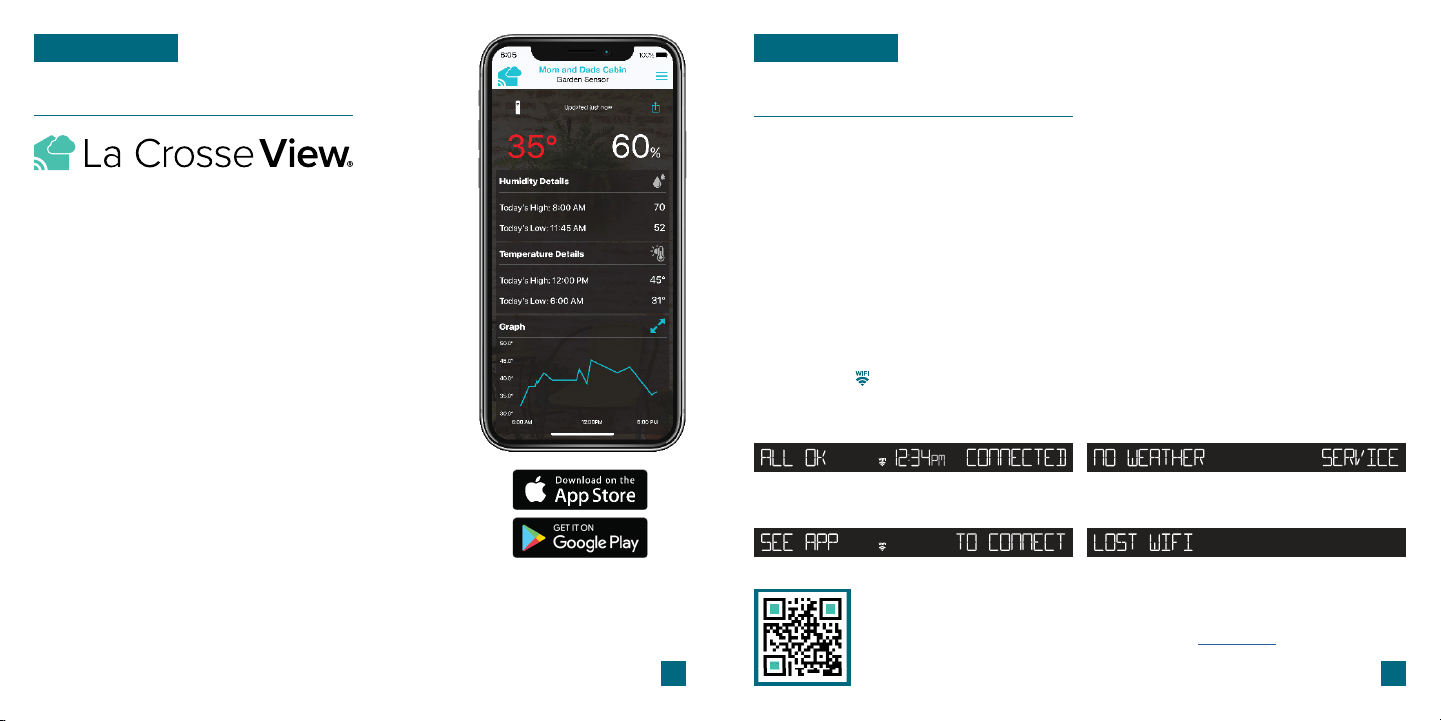
03 04
Connecting to the App
LA CROSSE VIEW
Download the La Crosse View App
Visit the App Store or Google Play Store to download the free
La Crosse View app onto your mobile device.
Stay connected to your home anytime, anywhere with the
La Crosse View app.
Monitor your home environment and set custom alerts to
notify you when conditions change.
Connecting your station is optional and the display will
function as a standalone unit without the Wi-Fi connection.
However, we recommend connecting during the initial
setup, as it will save you time and allows access to some
advanced features right away.
Launch the App
Connecting Your Station to the App
Open the La Crosse View app. Follow the on-screen setup instructions
to create an account, add new devices, and connect your station to
your Wi-Fi network.
Stay Connected to Your Home
Anytime, Anywhere.
Now that you’ve created your La Crosse View account, it’s time to add your station into your account
and connect your station to your home router using the La Crosse View app.
NOTE: For the steps listed on the next page, you’ll need your Wi-Fi network name (SSID) and password.
Make sure your mobile device is connected to the same Wi-Fi network.
Adding & Connecting Your Station to Wi-Fi
LA CROSSE VIEW
Checking Your Station’s Wi-Fi Status
Press the SET button on the top of the station to view your Wi-Fi Status.
Having Trouble Connecting to Wi-Fi?
The app should guide you through the best method for your Wi-Fi network and router.
However, if you have trouble connecting, please go to: bit.ly_v11_wifi or scan the QR code.
This will explain additional connectivity options, including connecting by WPS or
contacting our technical support team for further assistance.
ALL OK CONNECTED: Your station is connected to your
Wi-Fi and its data should be available on the station and in
the app.
SEE APP TO CONNECT: Check the app for notifications.
NO WEATHER SERVICE: Your Internet weather and time
services are not connecting. These should resolve on their
own, please be patient.
LOST WIFI: Check your router and network connections.
The La Crosse View app is required to connect the station to your Wi-Fi network. Download, install,
and log into your La Crosse View account first.
New User Initial Setup: When first setting up
your station, the app will lead you through a
series of instructions to help get your station
added into your account and connected to
your home Wi-Fi network.
Manually Add & Connect Display: After the
initial walk-through, stations can be added and
connected via the Devices tab in the app’s main
menu. Simply tap the Add Device or + button at
the bottom of the Devices page in the app.
1.
Follow the initial app instructions or manually add the display into your account. 2.
Next, the app will prompt you to use your phone to scan the device ID barcode located on the back of
the station. Please note, adding a device to your account and connecting it to Wi-Fi are two dierent
steps. You can complete either step separately after if you have any trouble.
When connected, the station will beep, and time and forecast information should populate on the
display. The indicator will become solid.
3.
4.
Loading ...
Loading ...
Loading ...
