Loading ...
Loading ...
Loading ...
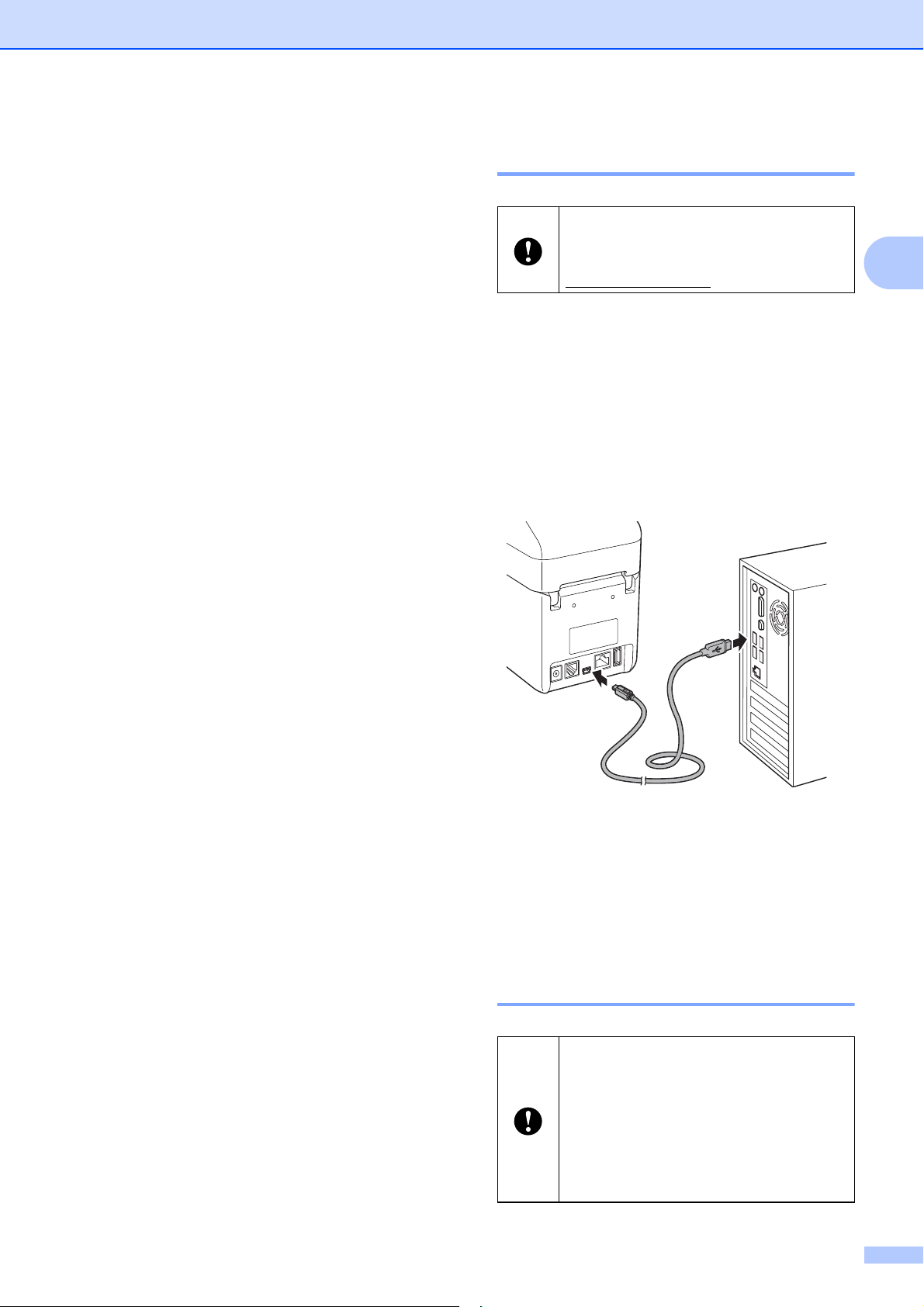
Printing
13
2
Connecting the
Computer and Printer
2
Connect the printer to your computer using
any of the methods listed below.
USB cable connection
Wired LAN connection (TD-2125N/
2135N/2125NWB/2135NWB only)
Serial cable connection
Wireless LAN connection (TD-2125NWB/
2135NWB only)
Bluetooth connection (TD-2125NWB/
2135NWB only)
USB Cable Connection 2
a Before connecting the USB cable, make
sure that the printer is turned off.
b Connect the printer end of the USB
cable to the mini-USB port on the back
of the printer.
c Connect the other end of the USB cable
to the USB port on the computer.
d Turn on the printer.
Wired LAN Connection
(TD-2125N/TD-2135N/
TD-2125NWB/TD-2135NWB
only) 2
Before connecting the printer to the
computer, install the printer driver from
your model's Downloads page at
support.brother.com
.
To use a static IP address to
communicate through a wired LAN
connection you must first install the
printer driver and the Printer Setting
Tool and specify the wired LAN
connection settings. For more
information, see Installing the Printer
Driver and Software on page 3.
Loading ...
Loading ...
Loading ...