Loading ...
Loading ...
Loading ...
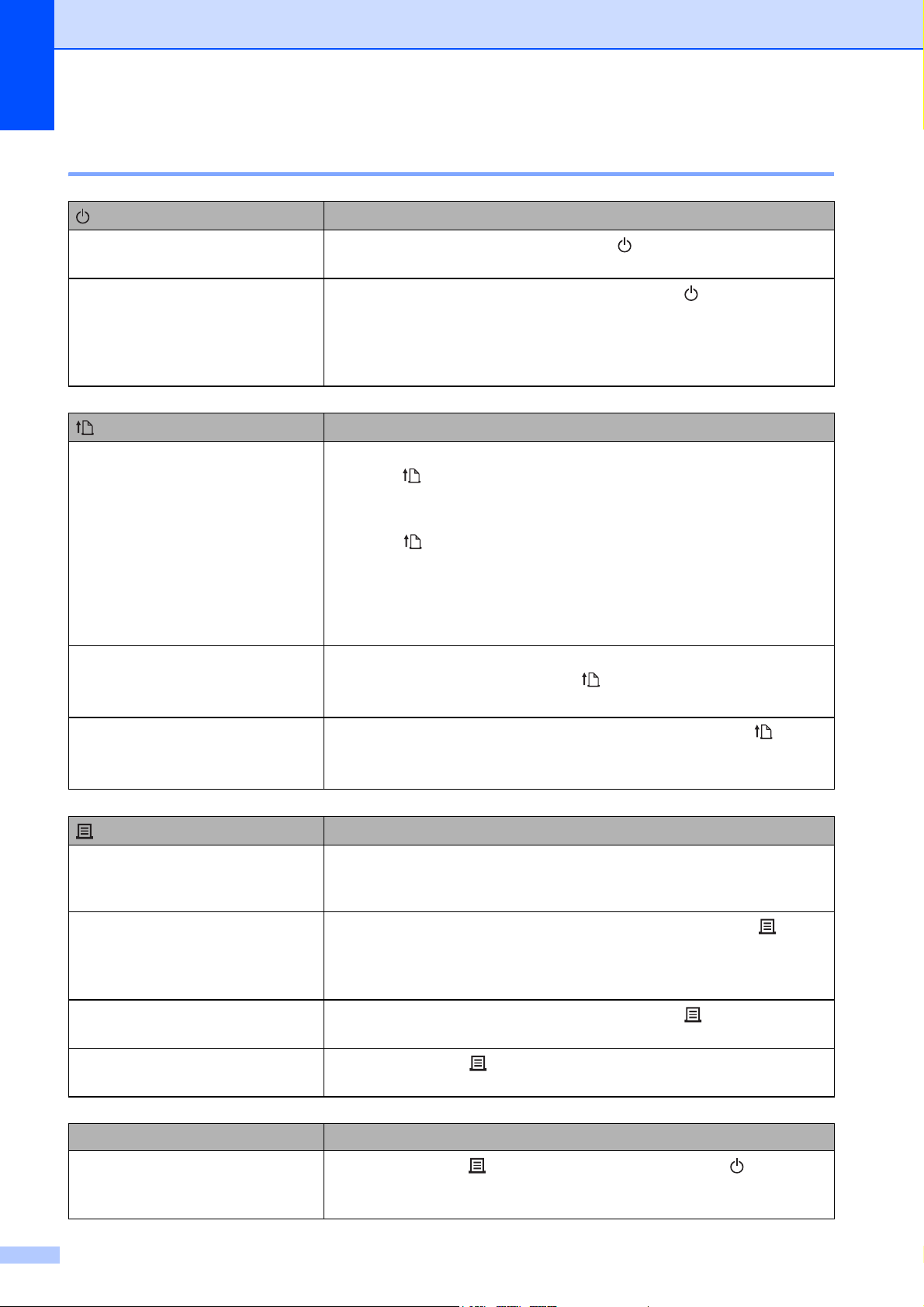
Chapter 2
6
Button Functions 2
(Power)
Operation
Turn the printer on
While the printer is turned off, press the (Power) button. The
POWER indicator turns on.
Turn the printer off
While the printer is turned on, press and hold the (Power) button
until the POWER indicator turns off. (If the [Auto Power Off] function
is enabled in [Device settings] of the “Printer Setting Tool > Device
settings > Auto Power Off”, the printer turns off automatically after
the specified period of inactivity.)
(Feed)
Operation
Feed the paper When the paper type is set to [Die-cut Label] or [Media With Marks]:
Press the (Feed) button to automatically feed the paper to the print
position.
When the paper type is set to [Continuous Length Tape]:
Press the (Feed) button to feed the paper about 1" (25.4 mm).
The default setting is [Continuous Length Tape].
Use [Paper Size Setup] in the “Printer Setting Tool” to register the
paper size information with the printer. For more information, see
Registering Paper Size Information With the Printer on page 4.
(TD-2125NWB/2135NWB only)
Switch the Wi-Fi, Bluetooth, or
both connections
To enable or disable the wireless LAN, Bluetooth, or both connection
enable/disable, press and hold the (Feed) button for five seconds.
(TD-2125NWB/2135NWB only)
Setting up Wi-Fi Protected Setup
(WPS)
To enable Wi-Fi Protected Setup (WPS), press and hold the (Feed)
button for ten seconds.
(Print)
Operation
Perform the specified operation With the printer idle, press this button to perform the operation
specified in [Device settings] of the “Printer Setting Tool”. For more
information, see Print Key Function on page 30.
Print the printer setup information
Make sure that a roll is installed, and then press and hold the (Print)
button for at least one second to begin printing the printer setup
information. For more information, see Printing the Printer Setup
Information on page 11.
Execute a file stored in the mass
storage area
With the printer in mass storage mode, press the (Print) button to
execute a command file stored in the mass storage area.
Reset the incrementing field
Press and hold the (Print) button for at least five seconds, until the
POWER and STATUS indicators blink three times in orange.
Multiple buttons Operation
Start the printer in mass storage
mode
While pressing the (Print) button, press and hold the (Power)
button to start the printer in mass storage mode. For more information,
see Mass Storage Functions on page 42.
Loading ...
Loading ...
Loading ...