Loading ...
Loading ...
Loading ...
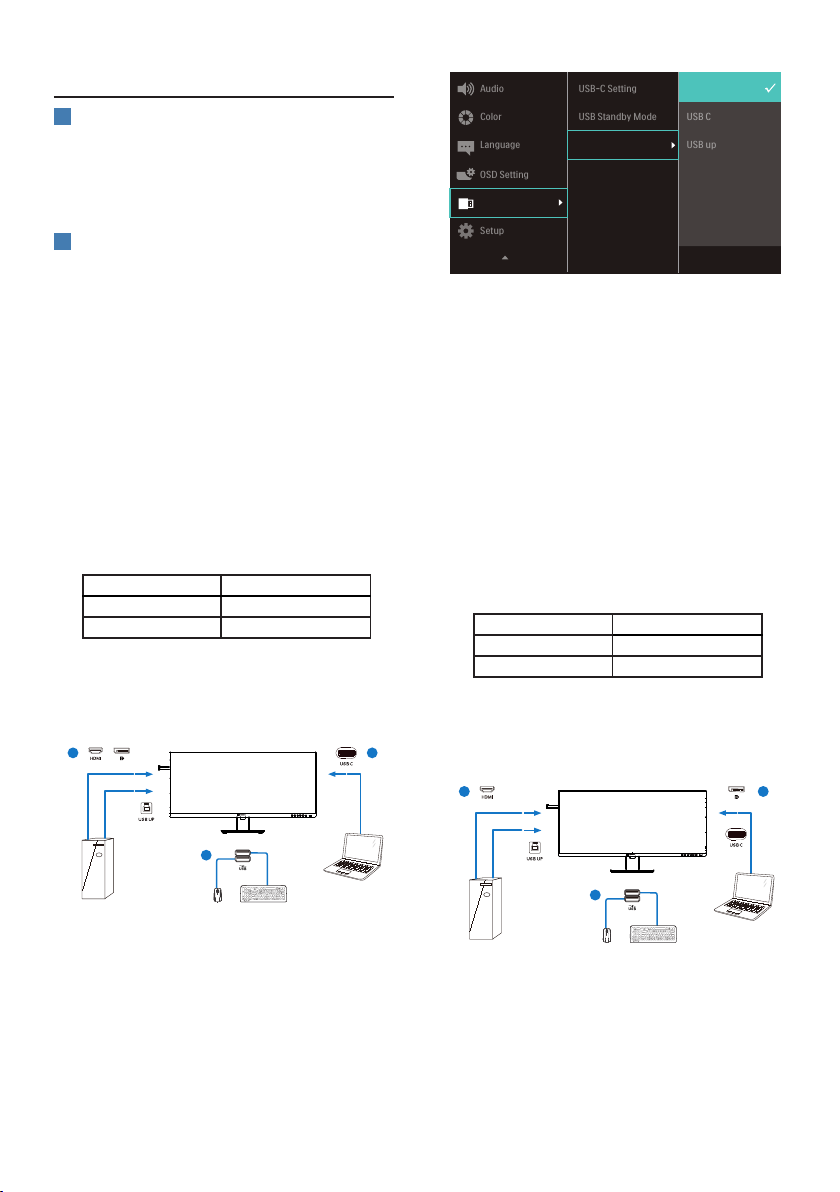
12
2.3 MultiClient Integrated KVM
1
What is it?
With MultiClient Integrated KVM
switch, you can control two separate
PCs with one monitor-keyboard-mouse
set up.
2
How to enable MultiClient Integrated
KVM
With the built-in MultiClient Integrated
KVM, Philips monitor allows to quickly
switch your peripherals back and forth
between in two devices through the
OSD menu setting.
Use USBC and HDMI or DP as input,
then use USB C as USB upstream
Please follow the steps for the settings.
1. Connect the USB upstream cables
from your dual devices to the“USBC”
and “USB UP” port of this monitor at
the same time.
Source USB Upstream
HDMI or DP USB up
USBC USB C
2. Connect peripherals to the USB
downstream port of this monitor.
PC1 PC2
PC1/PC2
1 1
2
3. Enter to OSD menu. Go to KVM
layer and select “Auto”, “USB C”
or “USB up” to switch the control
of peripherals from one device to
another. Simply repeat this step for
switching the control system using
one set of peripheral.
Use DP and HDMI as input then use USB
C as USB upstream.
Please follow the steps for the settings.
1. Connect the USB upstream cable
from your duel devices to the
“USB C” and “USB up” port of this
monitor at the same time.
PC1: USB up as upstream and HDMI
or DP cable for both video and audio
transfer.
PC2: USB C as upstream (USB C-A) and
DP or HDMI for both video and audio
transfer.
Source USB Upstream
HDMI or DP USB up
DP or HDMI USB C
2. Connect peripherals to the USB
downstream port of this monitor.
PC1 PC2
PC1/PC2
1 1
2
3. Enter to OSD menu. Go to KVM
layer and select “Auto”, “USB C”
or “USB up” to switch the control
of peripherals from one device to
another. Simply repeat this step for
Loading ...
Loading ...
Loading ...
