Loading ...
Loading ...
Loading ...
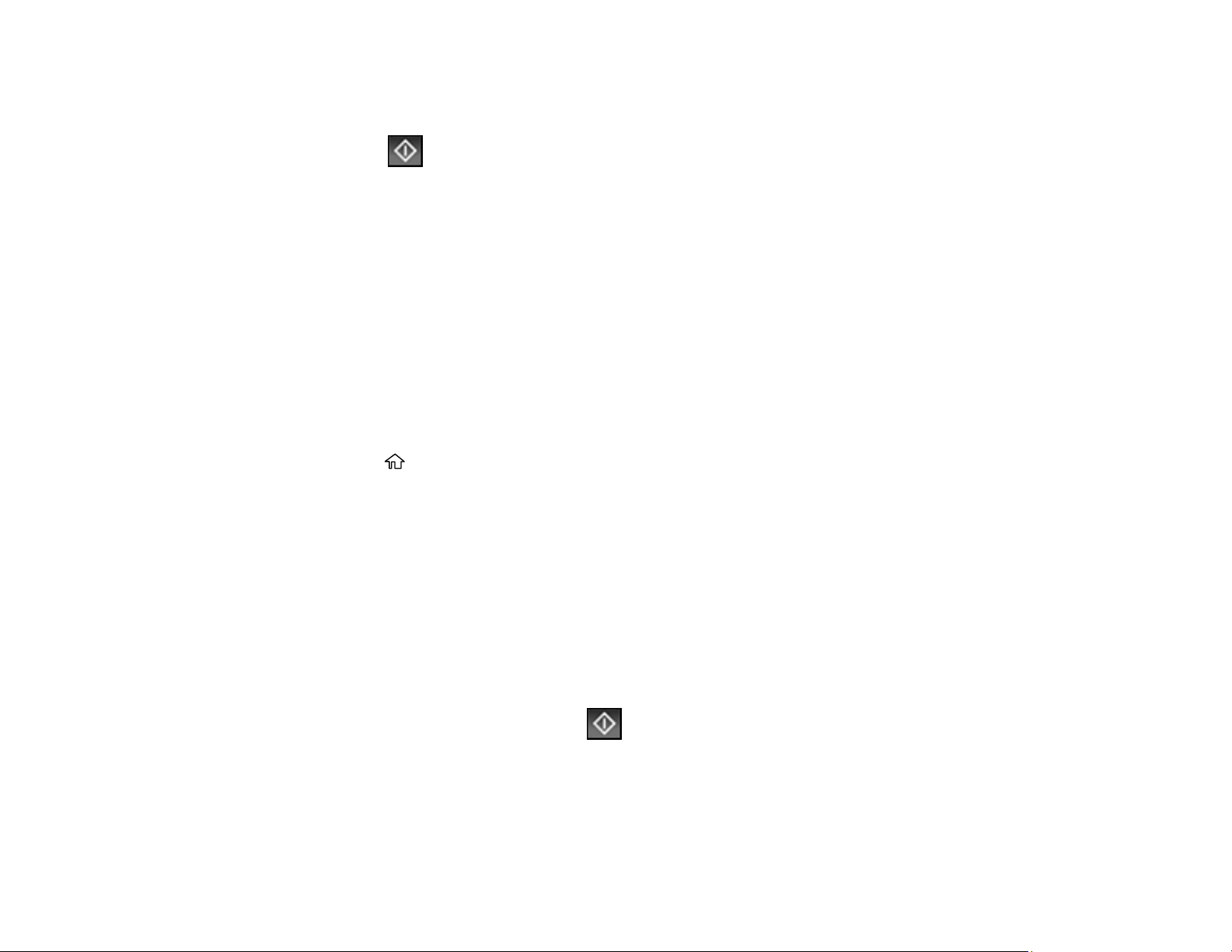
225
11. Select Stored Documents.
12. Select the stored fax job you want to send.
13. Select the Send icon.
You can store only one document at a time. Subsequent documents overwrite the existing document.
Parent topic: Sending Faxes from the Product Control Panel
Related references
Fax Sending Options
Related topics
Placing Originals on the Product
Dialing Fax Numbers from a Connected Telephone
If you have connected a telephone to the EXT port on your product, you can send a fax by dialing the fax
number from the connected telephone. If the recipient's phone number and fax number are the same,
you can speak to the recipient before sending the fax.
1. Place your original on the product for faxing.
2. Press the home button, if necessary.
3. Dial the fax number from the connected telephone. Speak to the recipient if necessary.
Note: If you are using a pre-paid calling card, enter the number and password required to use the
card before entering the destination fax number.
4. Select Fax on the LCD screen.
5. Select Fax Settings and select any settings as necessary.
Note: Your product now communicates with the recipient's fax machine. Do not hang up the
telephone.
6. When you hear a fax tone, select the Send icon to start sending the fax.
Note: If your recipient's fax machine does not print in color, your fax is automatically sent in black-
and-white.
7. Hang up the telephone.
Loading ...
Loading ...
Loading ...
