Loading ...
Loading ...
Loading ...
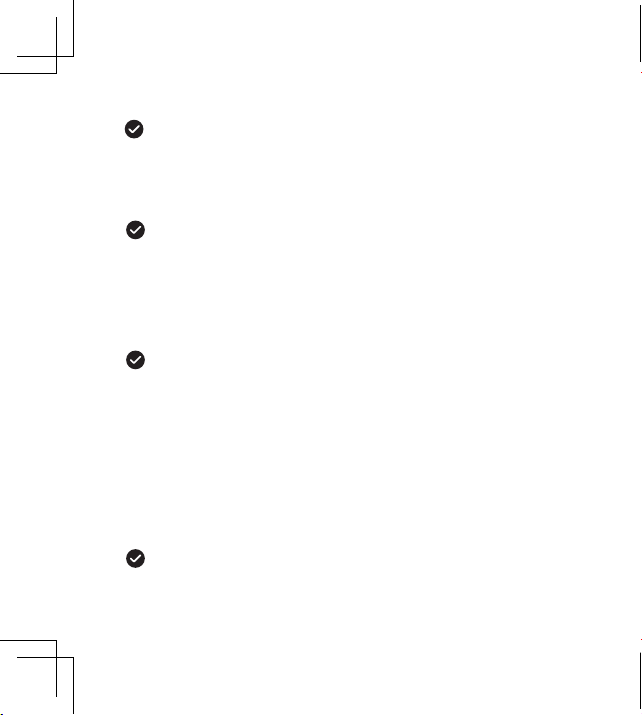
EN
10 11
Image capture
Press the image capture key and the screen will display
“store photo?” Press “ENTER” to save the image and
press “BACK” to cancel the image.
View image
Press the “MENU” to enter the main menu, and select
“Image”. Press “
▼
” to view and press “
▲
” or “
▼
” to
select images. Press “ENTER” to view image. Press
“BACK” to return.
Image output
The saved images can be sent to a computer via Micro
USB. Use USB cable to connect with computer to read
the images or save it into computers.
Supported PC systems: WINXP, WIN7, WIN 8, WIN 10,
and IOS.
Better to use the attached USB cable or USB cable with
higher quality.
Delete images
When viewing the images, press “
▲
” and it will display
Note:When connecting with a computer, pull off the USB
cable after selecting “pop out device safely” to avoid causing
le system damage and other problems. If “unable to save”
and other problems occur, you may nd the hard disc in the
computer and x it.
Menu Introduction
1. “Image Overlapping” Submenu
1.1 Description of Image Overlapping
Image overlapping makes it easier for users to
understand the infrared images by using aligned
visible-light images and infrared images. Image
overlapping technology can capture the visible-light
image of every infrared image so as to display the
distribution in the target region correctly and share with
other people effectively.
“Delete photo?”. Press “ENTER” to delete the image and
press “BACK ” to cancel delete.
Loading ...
Loading ...
Loading ...