Loading ...
Loading ...
Loading ...
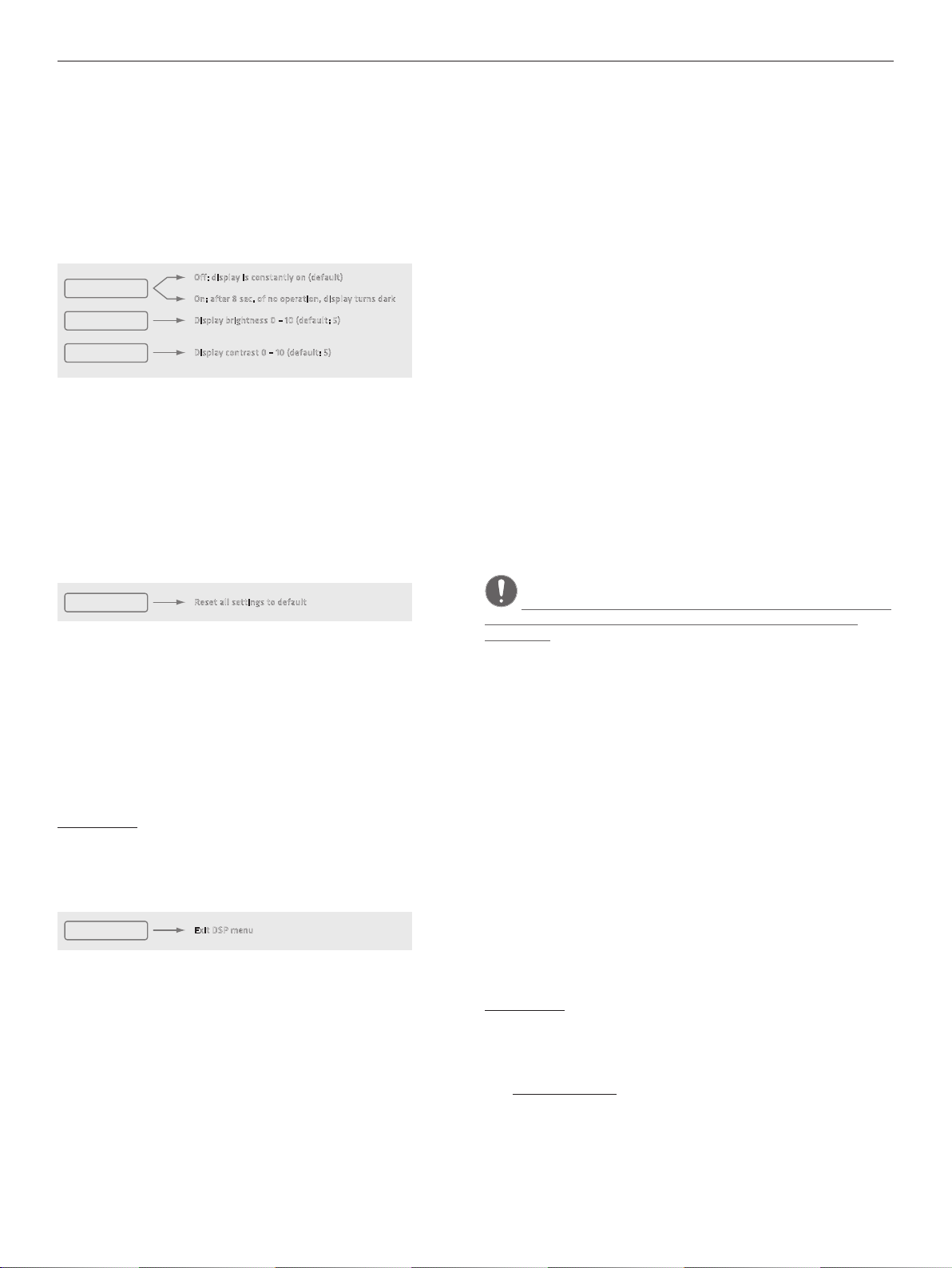
POLAR 12 1.1
8
Erase Preset
This option serves to delete the selected preset. Pressing the Master knob
does not yet erase the preset. A confirmation prompt appears first:
Confirm Erase: Yes/No
Turn the knob to select Yes or No, and then press the Master knob to
confirm your selection. Yes irrevocably deletes the preset; No takes you back
to the DSP menu.
3.4 Display
Off: display is constantly on (default)
On: after 8 sec. of no operation, display turns dark
LCD Dim
Brightness
Display brightness 0 – 10 (default: 5)
Contrast
Display contrast 0 – 10 (default: 5)
LCD Dim: Deactivate (O) this function if you want the display to remain
bright. Activate it (On), and the display will dim eight seconds after you
last used the Master knob. The readout darkens, but it will remain clearly
legible. As soon as you use the Master knob, the display will brighten to the
set level.
Bright: Adjusts the display’s brightness from 0 to 10.
Contrast: Adjusts the display’s contrast from 0 to 10.
3.5 Factory Reset
Factory Reset
Reset all settings to default
Reset
• "Reset" lets you restore POLAR’s factory DSP settings.
• Pressing the Master knob does not yet trigger a reset. A security prompt
appears first:
Confirm Reset: Yes/No
Turn the knob to select Yes or No, and then press the Master knob to
confirm your selection. Yes irrevocably resets all DSP functions to the
factory defaults, with Music mode activated, the Bluetooth connection
severed, and all five user presets erased.
Good to know: This function comes in handy if you frequently rent
the system out. It lets you quickly restore the factory settings before
handing the system over to the next customer.
3.6 Exit DSP Menu
Exit
Exit DSP menu
This menu option lets you quit the DSP menu and restore the Master knob
to its function as a volume control. This also happens automatically if you
leave the Master knob to idle for eight seconds.
4 Bluetooth
Pairing a Bluetooth device
• Press the Master knob once to access the "Bluetooth" menu.
• Press it again to start the pairing process.
• The Bluetooth icon in the display flashes slowly and "POLAR" can be found
in the Bluetooth list of the Bluetooth-enabled device for 120 seconds.
• Select "HK Audio POLAR" on the Bluetooth-enabled device to pair it with
POLAR.
The Bluetooth symbol lights up continuously in the POLAR display as soon
as the two are properly connected. Read section 3.1 to learn more about the
Bluetooth status indicator in the display.
Automatic Pairing
When you switch POLAR back on again, it automatically searches for the
most recently connected device for 120 seconds. Once it finds that device,
POLAR connects to it so you do not have to dial up and launch Bluetooth
Pairing manually. If the device fails to connect after 120 seconds, you can
either trigger an automatic search again by switching POLAR o and back
on again, or launch the search manually by activating Bluetooth Pairing.
Switching Bluetooth Devices
You cannot switch to another device while a Bluetooth device is paired or
POLAR is searching for the most recently connected device. You will have to
dial up and launch Bluetooth Pairing manually to disconnect the currently
paired device and connect another Bluetooth device.
Heads up: Bluetooth Pairing always triggers a new attempt to pair
a Bluetooth-enabled device and disconnects the current Bluetooth
connection.
Range
POLAR supports Bluetooth 5. Bluetooth 5-enabled devices’ range can
extend up to 40 meters. Devices that do not support Bluetooth 5 typically
run up to 10 meters, but that depends on factors such as the given device’s
quality, transmission power and current environment. For example, walls
obstructing the transmission path or a protective cover on the Bluetooth
device impede radio communication. The sound drops out if the device
moves out of range or behind walls that interfere with the signal. In this
case, the Bluetooth icon in the POLAR display will flash quickly.
The connection re-establishes automatically if you bring the Bluetooth
device back in range within 120 seconds, and the Bluetooth icon in the
POLAR display will light up continuously.
Bluetooth Audio Stream Stutters or Drops Out
A cable is less susceptible to interference than Bluetooth, which has to send
a constant stream of audio data via a radio frequency.
To get a clear signal without dropouts, it is best to align POLAR and the
source device in line of sight of one another.
Good to know: Your source device may be set up to issue ringtones,
notifications and system sounds. The speakers will render these sounds
along with the audio stream if they arrive via Bluetooth, so be sure to
disable these functions on your Bluetooth device.
Visit www.bluetooth.org to learn more.
Loading ...
Loading ...
Loading ...