Loading ...
Loading ...
Loading ...
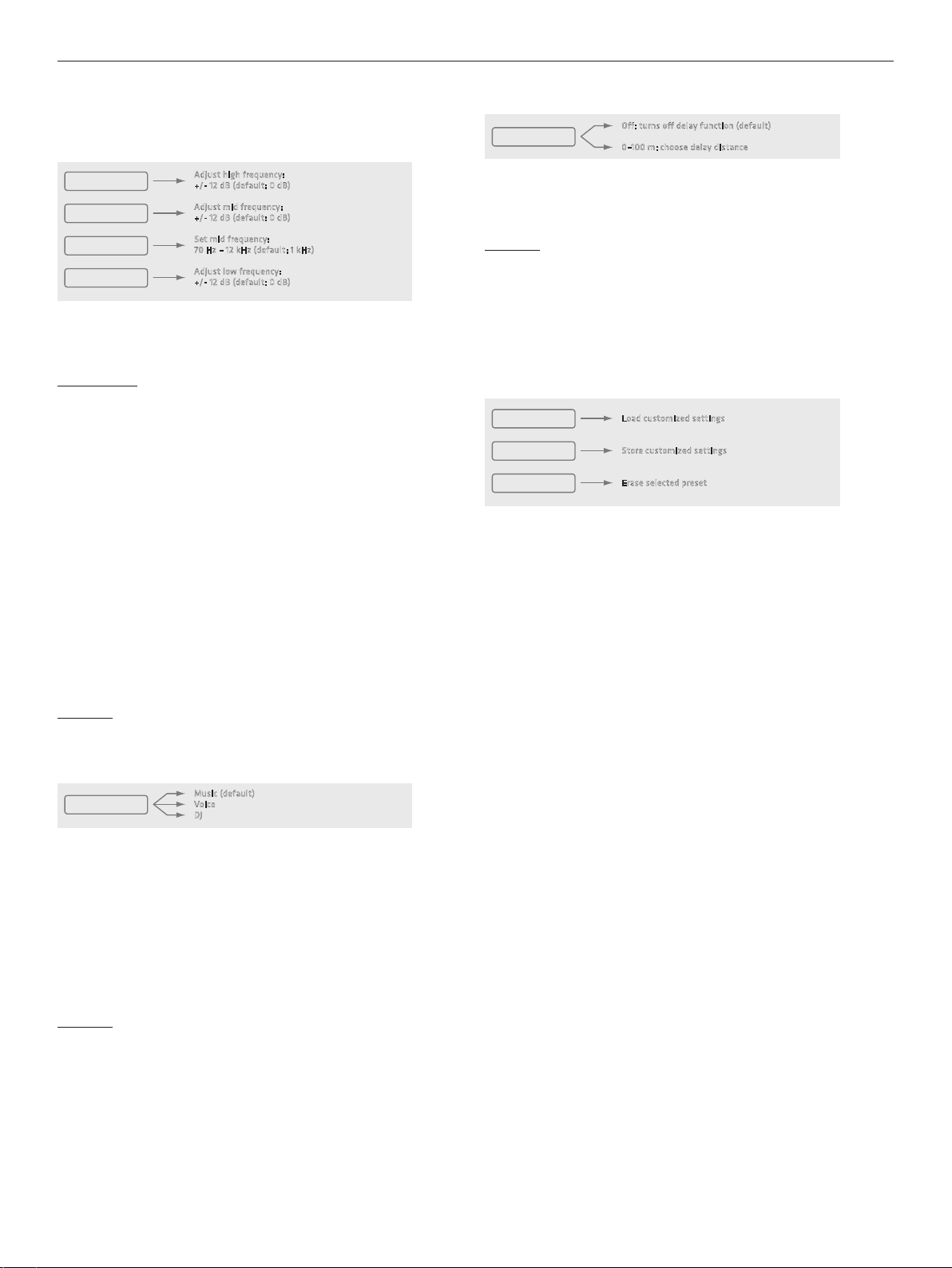
POLAR 12 1.1
7
3.2 Settings
System EQ
Adjust high frequency:
+/- 12 dB (default: 0 dB)
Hi EQ
Adjust mid frequency:
+/- 12 dB (default: 0 dB)
Mid EQ
Set mid frequency:
70 Hz – 12 kHz (default: 1 kHz)
Mid Freq
Adjust low frequency:
+/- 12 dB (default: 0 dB)
Low EQ
POLAR’s three-band EQ serves to tune the system’s overall sound.
Hi EQ and Lo EQ are shelving filters; Mid EQ is semi-parametric.
Good to know: Use these tone controls to tweak the overall sound to
suit the application and your taste. It is often a good idea to dial down
the bass a bit in small rooms with short distances between the system
and walls and audiences. The same goes for high frequencies when a
sensitive microphone or highly reflective surfaces such as glass walls or
windows increase the likelihood of feedback. Use the semi-parametric
midrange band to cut a specific frequency that is interfering with your
sound or boost a frequency range that sounds a little thin.
Hi EQ: Use this parameter to boost or cut high frequencies.
Control range: +/-12 dB • Frequency: 12 kHz
Mid EQ: Use this parameter to boost or cut midrange frequencies.
Control range +/-12 dB
Mid Freq: Use this parameter to select and adjust the midrange center
frequency. Frequency range: 70 Hz - 12 kHz
Low EQ: Use this parameter to boost or cut low frequencies.
Control range: +/-12 dB • Frequency: 70 Hz
Heads up: the EQ only applies to the speakers, it has no eect on the Mix
Out.
Mode
Music (default)
Voice
DJ
Mode
Three preprogrammed modes let you tune the system’s sound to suit the
application.
Music: This mode is your go-to choice for live applications and playing all
kinds of music, apart from electronic music.
Voice: Optimized for the human voice, this mode is good for speaking
engagements and for other speech applications.
DJ: This mode is the best choice for playing electronic music.
Heads up: Changing the Music/Voice/DJ mode does not overwrite
the three-band EQ’s settings. The three-band EQ is an independent,
additional sound-shaping tool.
Delay
Off: turns off delay function (default)
0–100 m: choose delay distance
Delay
Use the "Delay" menu option if you need to delay the audio signal rendered
by the POLAR speakers. The system makes it easy to do this: simply set the
delay from 0 (o) to 100 meters in 0.25-meter increments.
Heads up: The delay function comes very handy if you want to use
POLAR as a delay line for larger events. In acoustically challenging
venues, it can help you distribute sound more uniformly, improve speech
intelligibility all the way to the back rows, achieve high-quality audio,
and reduce the volume of the main PA up front by the stage. All you need
to do to sync POLAR up with the main PA is enter the distance between
POLAR and the stage in meters.
3.3 Managing Presets
Load Preset
Load customized settings
Store Preset
Store customized settings
Erase Preset
Erase selected preset
Load Preset
Five memory slots (U1 to U5) are available for storing your personal DSP
settings. "U" stands for user preset. A user preset contains the settings
for all parameters in the DSP menu (mode, three-band EQ, delay, display
brightness, etc.).
Turn the Master knob to select the preset you wish to load from U1 through
U5, and then press the knob to load the selected preset. "Exit" quits the
menu without loading a preset.
Store Preset
This option stores the current DSP menu settings. Turn the Master knob to
select the desired memory slot from U1 through U5. Confirm your selection
by pressing the Master knob. A box serving to name this preset appears in
the display. "Exit" quits the menu without saving a preset.
Text Editor: Turn the Master knob to access the text box and navigate the
menu to the Save, Clear and Cancel options. Once you have dialed up the
text box, press the knob to select the first of the twelve character spaces,
and then turn it to select a letter or character. Press the knob again to
move to the next character space, and then turn it to select the next letter
or character. Press the Master knob twice – without turning it – to exit the
text box. The enter symbol, an arrow, will appear in the display. Now you can
turn the knob to navigate from the text box to the Save, Clear and Cancel
options.
Save: Selecting Save lets you store the preset by pressing the Master knob.
This takes you back to the U1 to U5 selection menu, where you can copy the
preset to another memory slot or quit the menu via Exit.
Clear: Selecting Clear lets you wipe the Text box clean by pressing the
Master knob so you can enter a new name.
Cancel: Selecting Cancel lets you stop the naming process by pressing the
Master knob. This takes you back to the U1 to U5 selection menu, where
you can select a dierent memory slot or cancel the entire saving process
via "Exit".
• English • Deutsch • Français • Italiano • Español
Loading ...
Loading ...
Loading ...