Loading ...
Loading ...
Loading ...
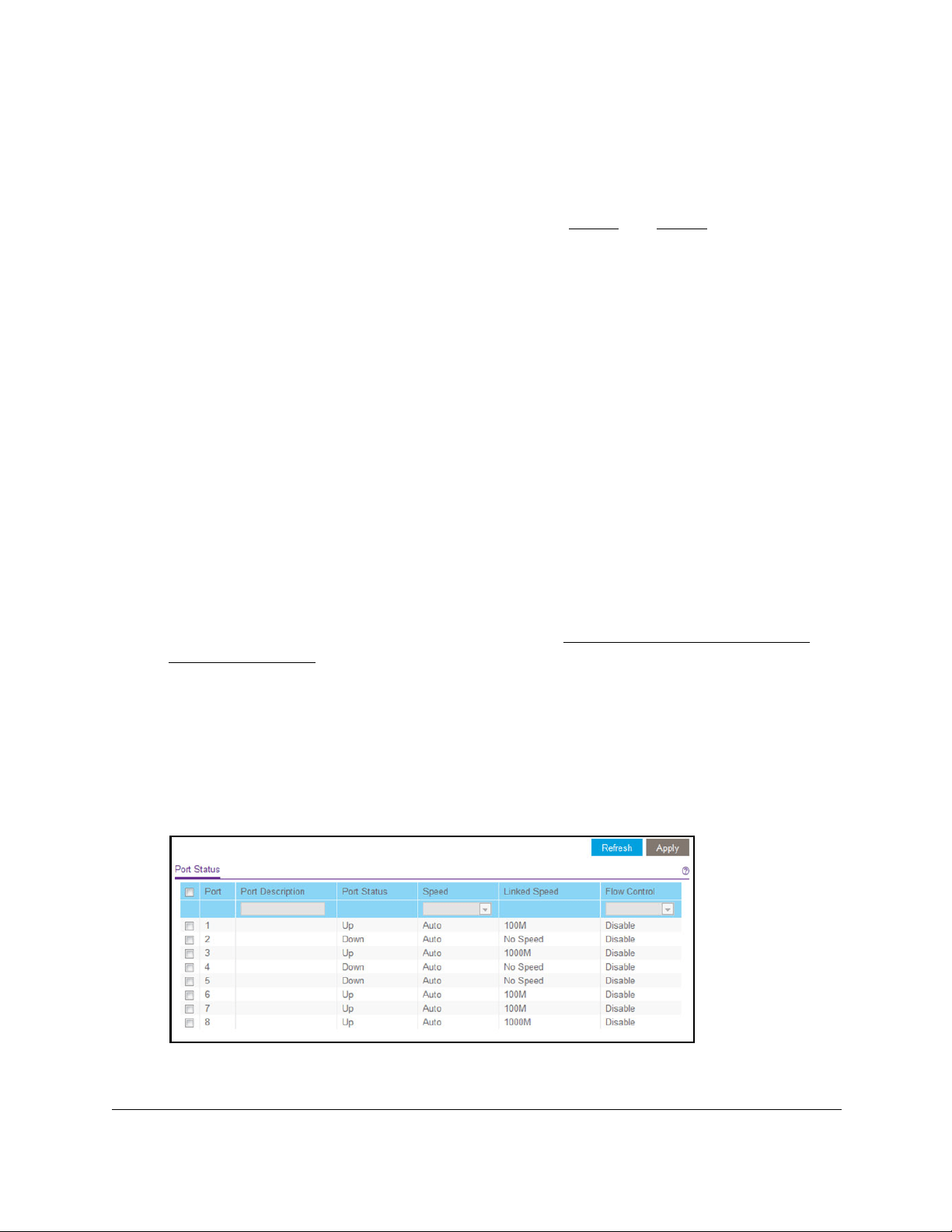
8-Port and 16-Port Gigabit Ethernet Plus Click Switch
Manage and Monitor the Switch User Manual48
• 10M full. The port is forced to function at 10 Mbps with full-duplex.
• 100M hull.
The port is forced to function at 100 Mbps with half-duplex.
• 100M full.
The port is forced to function at 100 Mbps with full-duplex.
8. T
o configure other ports with a different setting, repeat Step 6 and Step 7.
9. Click the Apply button.
Your settings are saved.
Specify a Port Description
You can add a description for a port. By default, no port descriptions exist and the ports are
indicated by their numbers only.
To specify a port description:
1. Connect your computer to the same network as the switch.
You can use a WiFi or wired network connection, or connect directly to a switch that is
off-network using an Ethernet cable.
2. Launch a web browser.
3. In the address field of your web browser
, enter the IP address of the switch.
If you do not know the IP address of the switch, see
Access the Switch Using a Web
Browser on page 7.
The login window opens.
4. Enter the switch’
s password in the password field.
The switch’s default password is password.
The Switch Information page displays.
5. Select System > Management > Port Status.
Loading ...
Loading ...
Loading ...