Loading ...
Loading ...
Loading ...
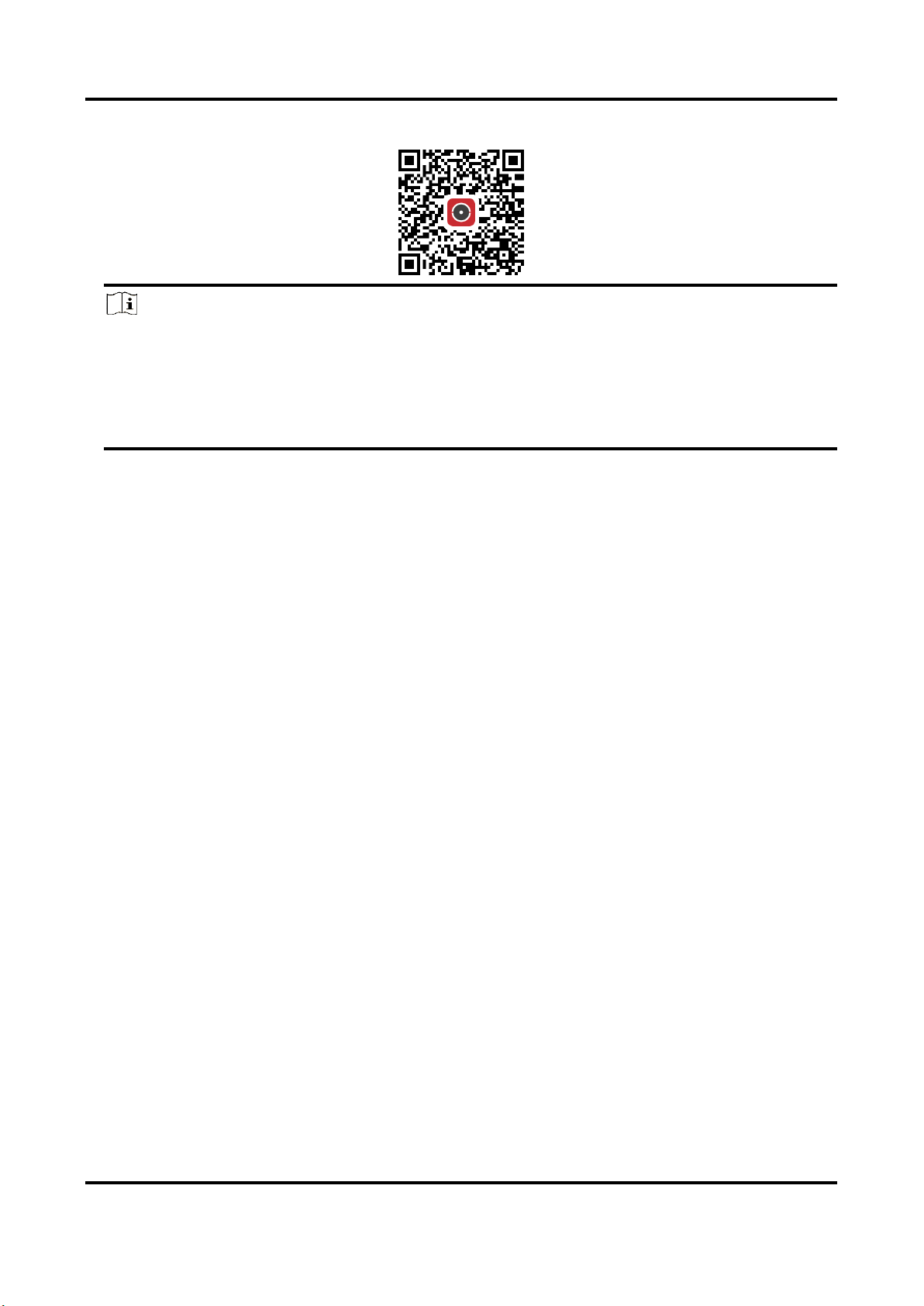
Network Camera User Manual
64
Store.Scan the QR code below to download the application.
Note
If errors like "Unknown app" occur during the installation, solve the problem in two ways.
Visit https://appstore.hikvision.com/static/help/index.html to refer to the troubleshooting.Visit
https://appstore.hikvision.com/, and click Installation Help at the upper right corner of the
interface to refer to the troubleshooting.
2. Start the application and register for a Hik-Connect user account.
3. Log in after registration.
4. In the app, tap "+" on the upper-right corner and then scan the QR code of the camera to add
the camera. You can find the QR code on the camera or on the cover of the Quick Start Guide of
the camera in the package.
5. Follow the prompts to set the network connection and add the camera to your Hik-Connect
account.
For detailed information, refer to the user manual of the Hik-Connect app.
7.14.1 Enable Hik-Connect Service on Camera
Hik-Connect service should be enabled on your camera before using the service.
You can enable the service through SADP software or Web browser.
Enable Hik-Connect Service via Web Browser
Follow the following steps to enable Hik-Connect Service via Web Browser.
Before You Start
You need to activate the camera before enabling the service.
Steps
1. Access the camera via web browser.
2. Enter platform access configuration interface. Configuration → Network → Advanced Settings
→ Platform Access
3. Select Hik-Connect as the Platform Access Mode.
4. Check Enable.
5. Click and read "Terms of Service" and "Privacy Policy" in pop-up window.
6. Create a verification code or change the old verification code for the camera.
Loading ...
Loading ...
Loading ...
