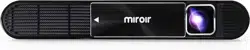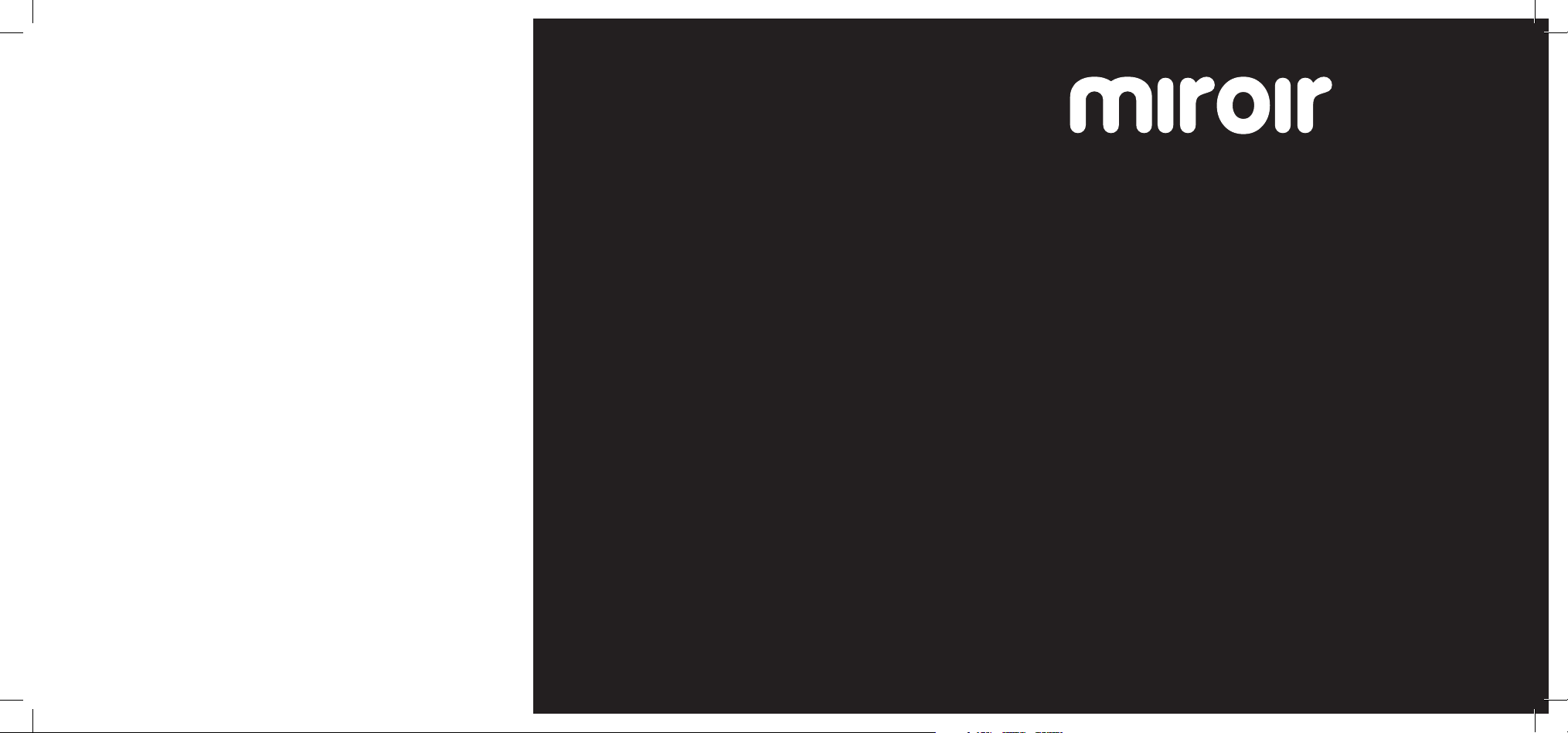
Ultra Pro Projector
Quick Start Guide
© 2018 Miroir USA, LLC. All rights reserved. Miroir and the Miroir logo are owned
by Miroir USA, LLC. All other trademarks are the property of their respective
owners. Miroir USA, LLC assumes no responsibility for any errors that may appear
in this manual. Information contained herein is subject to change without notice.
Troubleshooting
The image is not square
• Check that the projector’s lens is parallel to your projection surface and that
your projection surface is flat.
No sound
• Check the volume control on your source device to ensure the volume is
turned up.
• Check the volume control on the projector to ensure the volume is turned up.
• If you are using an adapter, verify that the adapter supports audio.
• Check that the HDMI cable is fully plugged into the HDMI port.
No Signal Message
• Check that you are using the required cable and/or adapter.
• If you are using a digital AV adapter, check that the adapter is an authentic
Apple adapter and is compatible with your model phone or tablet.
• If you are connecting via USB-C, check that you are using the USB-C video
cable that came with the projector – this cable is labeled “USB-C Video
Connector.” Some USB-C cables do not support video.
• If you are connected to a laptop or computer, check your computer display
settings to ensure a multiple display option is selected (such as “duplicate
these displays”).
• Check that your source device supports HDMI video out or USB-C video out.
Projector will not power on, or stay powered on
• Check the battery life of the projector. If one or fewer lights are illuminated,
charge the battery with the USB – C cable and your MacBook USB – C power
adapter, or the AC Power Adapter included with the projector.
The image is blurry
• Press the motorized focus buttons on the remote, or side of the projector to
focus the image.
• Check that the surface you are projecting on is smooth and non-reflective.
Learn More
To learn more about your Miroir HD Pro Projector and its operations,
to review specs, and find answers to frequently asked questions, please visit:
www.miroirusa.com
Loading ...