Loading ...
Loading ...
Loading ...
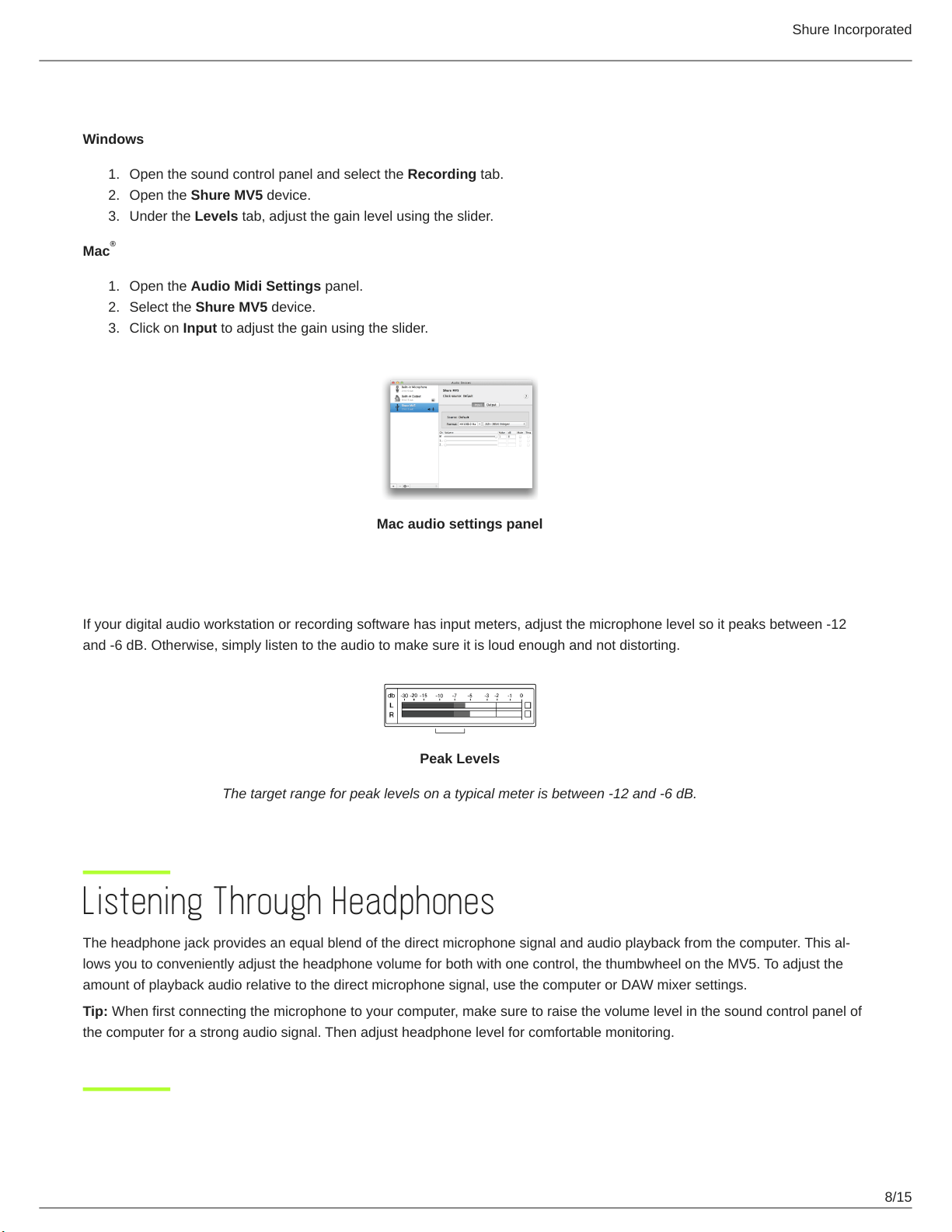
Shure Incorporated
8/15
1.
2.
3.
1.
2.
3.
Accessing the Control Panel
Windows
Open the sound control panel and select the Recording tab.
Open the Shure MV5 device.
Under the Levels tab, adjust the gain level using the slider.
Mac
Open the Audio Midi Settings panel.
Select the Shure MV5 device.
Click on Input to adjust the gain using the slider.
Mac audio settings panel
Input Meter Level
If your digital audio workstation or recording software has input meters, adjust the microphone level so it peaks between -12
and -6 dB. Otherwise, simply listen to the audio to make sure it is loud enough and not distorting.
Peak Levels
The target range for peak levels on a typical meter is between -12 and -6 dB.
Listening Through Headphones
The headphone jack provides an equal blend of the direct microphone signal and audio playback from the computer. This al
lows you to conveniently adjust the headphone volume for both with one control, the thumbwheel on the MV5. To adjust the
amount of playback audio relative to the direct microphone signal, use the computer or DAW mixer settings.
Tip: When first connecting the microphone to your computer, make sure to raise the volume level in the sound control panel of
the computer for a strong audio signal. Then adjust headphone level for comfortable monitoring.
®
Loading ...
Loading ...
Loading ...
