Loading ...
Loading ...
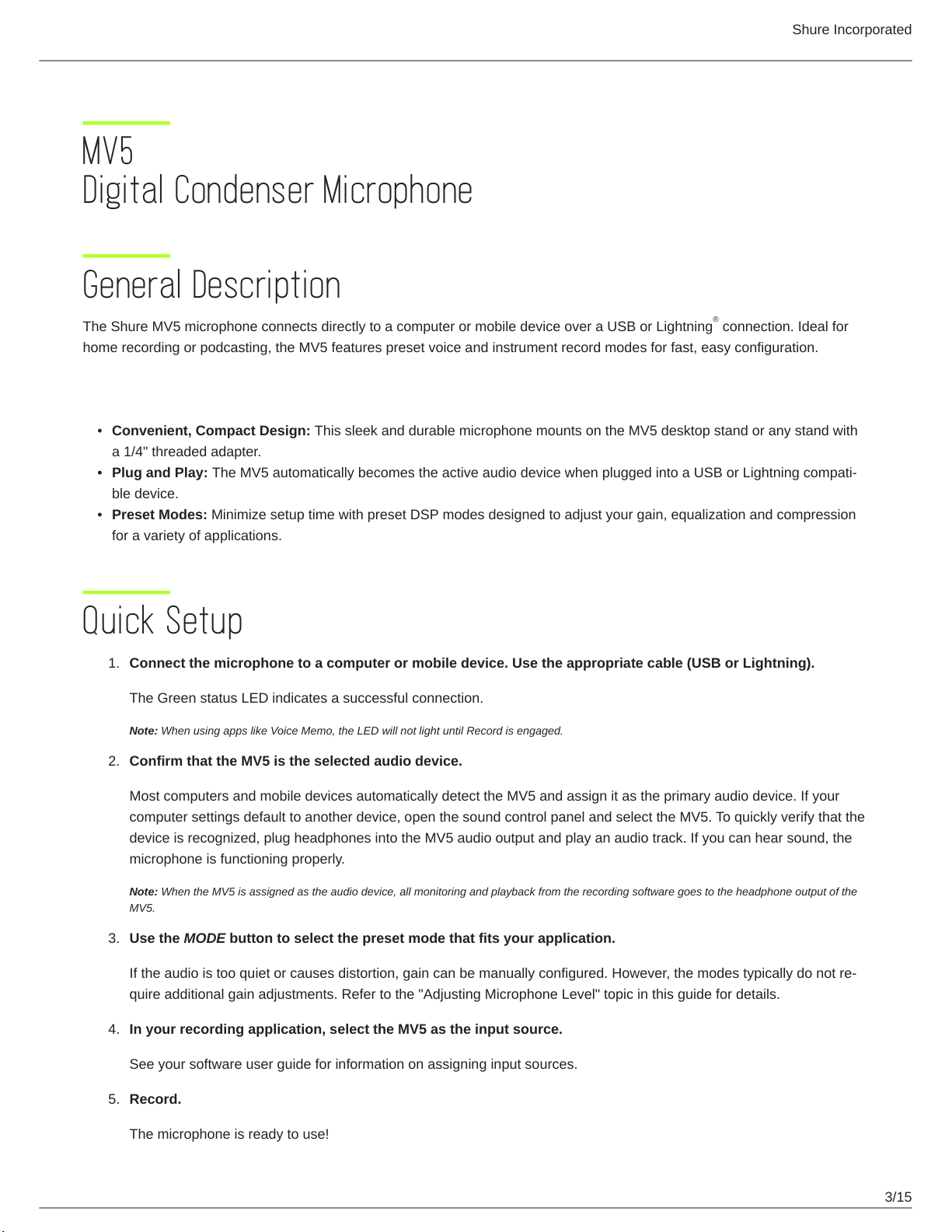
Shure Incorporated
3/15
•
•
•
1.
2.
3.
4.
5.
MV5
Digital Condenser Microphone
General Description
The Shure MV5 microphone connects directly to a computer or mobile device over a USB or Lightning connection. Ideal for
home recording or podcasting, the MV5 features preset voice and instrument record modes for fast, easy configuration.
Features
Convenient, Compact Design: This sleek and durable microphone mounts on the MV5 desktop stand or any stand with
a 1/4" threaded adapter.
Plug and Play: The MV5 automatically becomes the active audio device when plugged into a USB or Lightning compati
ble device.
Preset Modes: Minimize setup time with preset DSP modes designed to adjust your gain, equalization and compression
for a variety of applications.
Quick Setup
Connect the microphone to a computer or mobile device. Use the appropriate cable (USB or Lightning).
The Green status LED indicates a successful connection.
Note: When using apps like Voice Memo, the LED will not light until Record is engaged.
Confirm that the MV5 is the selected audio device.
Most computers and mobile devices automatically detect the MV5 and assign it as the primary audio device. If your
computer settings default to another device, open the sound control panel and select the MV5. To quickly verify that the
device is recognized, plug headphones into the MV5 audio output and play an audio track. If you can hear sound, the
microphone is functioning properly.
Note: When the MV5 is assigned as the audio device, all monitoring and playback from the recording software goes to the headphone output of the
MV5.
Use the MODE button to select the preset mode that fits your application.
If the audio is too quiet or causes distortion, gain can be manually configured. However, the modes typically do not re
quire additional gain adjustments. Refer to the "Adjusting Microphone Level" topic in this guide for details.
In your recording application, select the MV5 as the input source.
See your software user guide for information on assigning input sources.
Record.
The microphone is ready to use!
®
Loading ...
Loading ...
Loading ...
