Loading ...
Loading ...
Loading ...
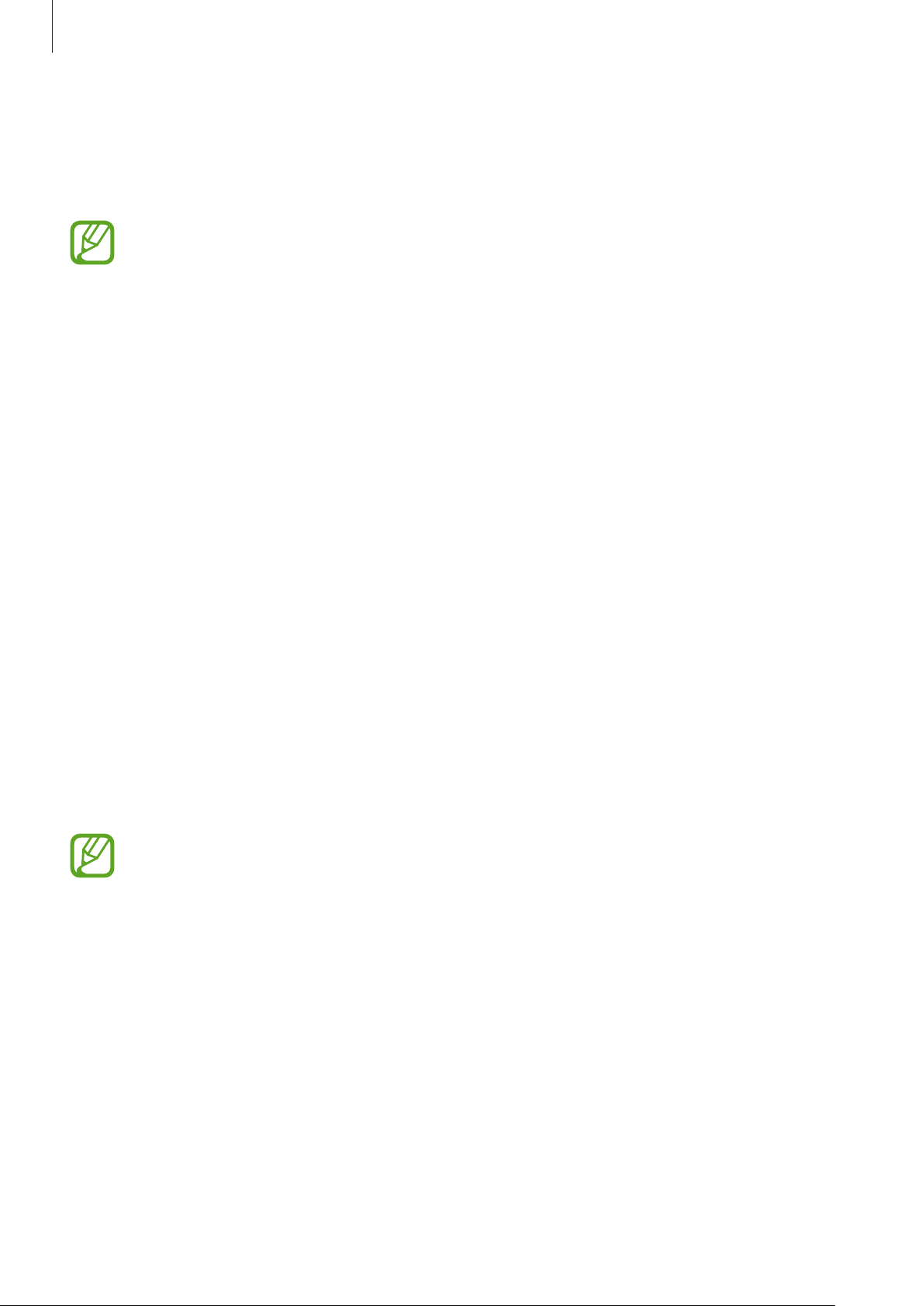
Settings
121
Using fingerprints to sign in to accounts
When you register your fingerprints to Samsung Pass, you can use them to sign in to
webpages that support ID and password saving. Refer to
Samsung Pass for more information.
This feature is only available for webpages that you access via the
Internet
app.
Unlocking the screen with fingerprints
You can unlock the screen with your fingerprint instead of using a pattern, PIN, or password.
1
On the Settings screen, tap
Lock screen and security
→
Fingerprint Scanner
.
2
Unlock the screen using the preset screen lock method.
3
Tap the
Fingerprint unlock
switch to activate it.
4
On the locked screen, place your finger on the Home key and scan your fingerprint.
Samsung Pass
Samsung Pass allows you to sign in to your Samsung account, or webpages more easily
and securely via your biometric data, such as fingerprints, rather than entering your login
information.
Register your biometric data to Samsung Pass and set to sign in to supported webpages
using the data via Samsung Pass.
•
To use this feature, your device must be connected to a mobile network.
•
To use this feature, you must register and sign in to your Samsung account. For
more information, refer to
Samsung account.
•
The website sign-in feature is only available for websites that you access via the
Internet
app. Some websites may not support this feature.
Loading ...
Loading ...
Loading ...