Loading ...
Loading ...
Loading ...
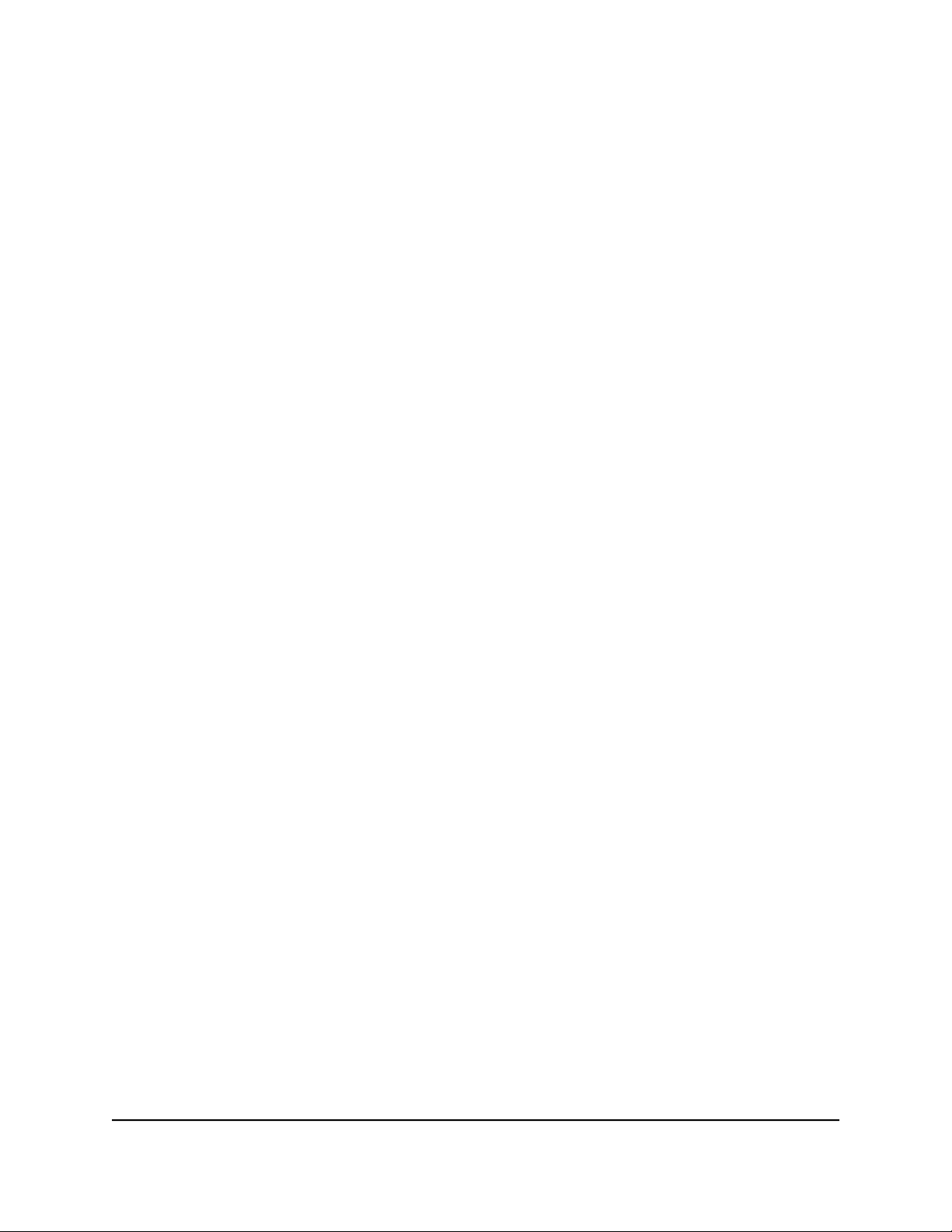
The user name is admin. The password is the one that you specified the first time
that you logged in. The user name and password are case-sensitive.
The BASIC Home page displays.
4. Select Wireless.
The Wireless Setup page displays.
5. Select or clear the Enable Smart Connect check box.
Selecting this check box turns on Smart Connect and clearing this check box turns
off Smart Connect.
6. Click the Apply button.
Your settings are saved.
Enable or Disable OFDMA
If AX WiFi is enabled (which it is by default), you can enable Orthogonal
Frequency-Division Multiple-Access (OFDMA) for each radio band independently. By
default, OFDMA is disabled in both radio bands, even when AX WiFi is enabled.
OFDMA allows data transmission signals to be split into smaller signals. Your router
sends these small signals directly to individual devices in your network. Because multiple
devices can be served in the same transmission window, your router doesn’t have to
wait for medium access for every packet. This method of communication increases
network speed and efficiency.
Note the following about OFDMA:
•
Enable OFDMA if your network includes many Internet of things (IoT) devices.
•
After you enable OFDMA, if you notice that some of your devices do not function
as expected, disable OFDMA to see if the devices function fine.
•
If your network includes many older devices, you might want to keep OFDMA
disabled.
To enable or disable OFDMA:
1.
Launch a web browser from a computer or mobile device that is connected to the
router network.
2.
Enter http://www.routerlogin.net.
A login window opens.
3. Enter the router admin user name and password.
User Manual92Optimize Performance
Nighthawk AX5 5-Stream AX4200 WiFi Router
Loading ...
Loading ...
Loading ...