Loading ...
Loading ...
Loading ...
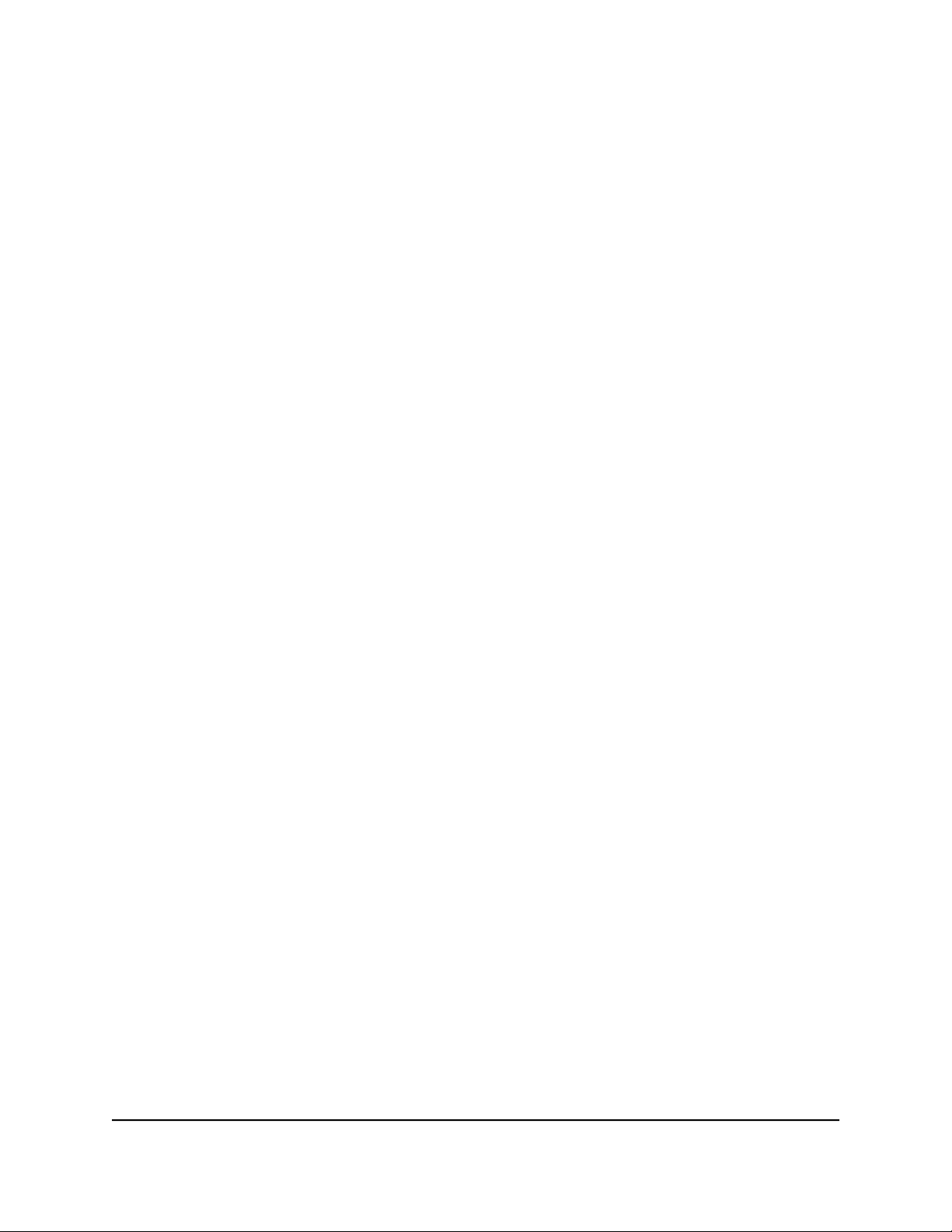
The Wireless Settings page displays.
5.
In the Wireless Network (2.4 GHz b/g/n) section, select a percentage from the
Transmit Power Control menu.
6.
In the Wireless Network (5 GHz a/n/ac) section, select a percentage from the Transmit
Power Control menu.
7. Click the Apply button.
Your settings are saved.
Change the WiFi password or the WiFi
security
The WiFi password is different from the admin password that you use to log in to the
router.
Your router comes with preset WPA3, WPA2, or WPA security. We recommend that you
use the preset security, but you can change the settings. Do not disable the preset
security.
To change the WiFi password or the WiFi security:
1.
Launch a web browser from a computer or mobile device that is connected to the
router network.
2.
Enter http://www.routerlogin.net.
A login window opens.
3. Enter the router admin user name and password.
The user name is admin. The password is the one that you specified the first time
that you logged in. The user name and password are case-sensitive.
The BASIC Home page displays.
4. Select Wireless.
The Wireless Settings page displays.
5. To change the 2.4 GHz or 5 GHz WiFi password, enter a new password in the
Password (Network Key) field.
You must enter a phrase of 8 to 63 characters. The Password (Network Key) field
displays if the WPA2-PSK [AES], WPA-PSK [TKIP] + WPA2-PSK [AES], or
WPA3-Personal security radio button is selected.
User Manual67Manage Network Settings
Nighthawk AX5 5-Stream AX4200 WiFi Router
Loading ...
Loading ...
Loading ...