Loading ...
Loading ...
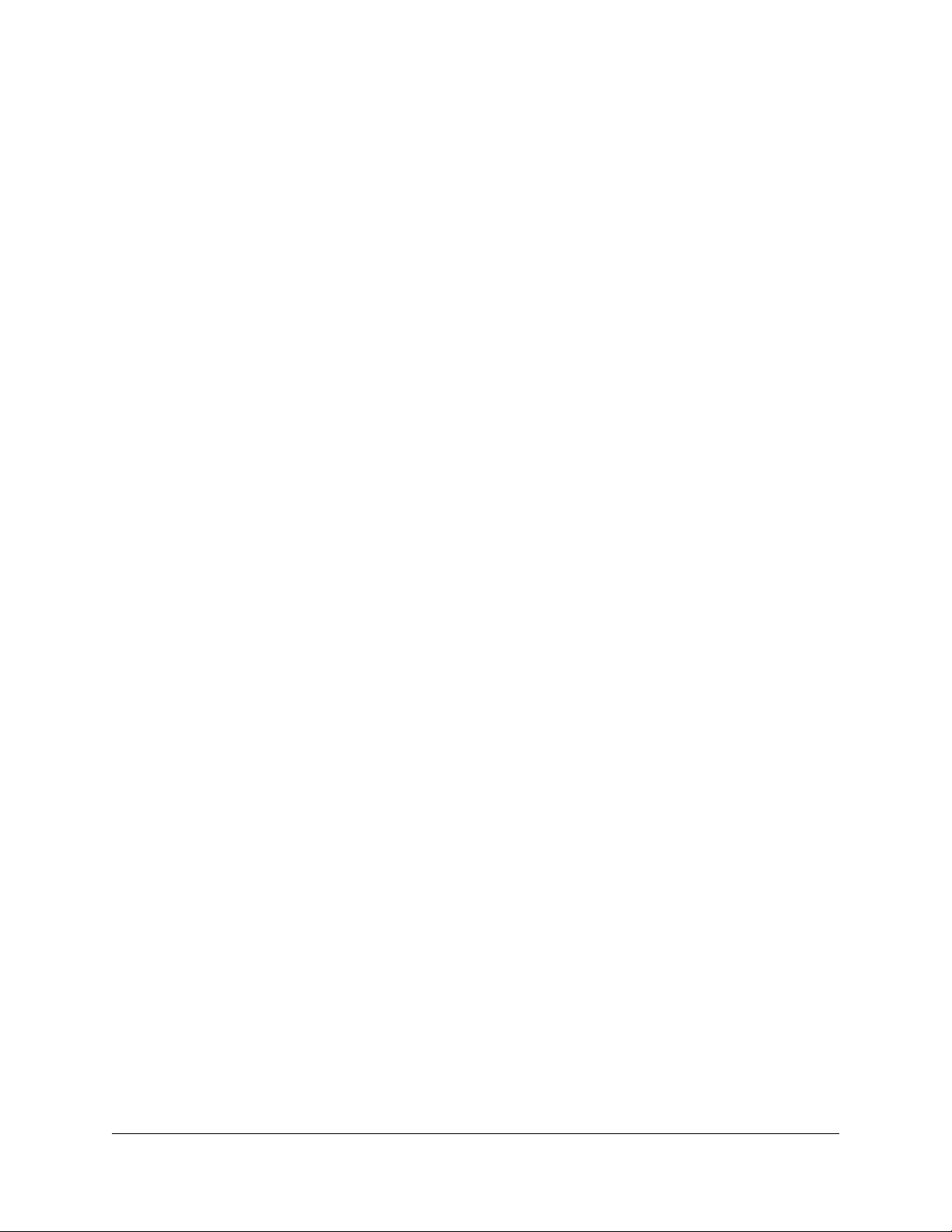
Contents
Chapter 1 Hardware Setup
Unpack your router...............................................................................9
Top panel LEDs and buttons.............................................................10
Rear panel............................................................................................12
Router label.........................................................................................13
Attach and position the antennas.....................................................13
Position your router............................................................................14
Wall-Mount Your Router....................................................................15
Cable your router...............................................................................16
Chapter 2 Connect to the network and access the router
Connect to the network.....................................................................18
Connect to the network using a wired connection....................18
Find and connect to the WiFi network........................................18
WiFi connection using WPS..........................................................18
Types of logins....................................................................................19
Use a web browser to access the router..........................................19
Automatic Internet Setup..............................................................19
Log in to the router........................................................................21
Install and manage your router with the Nighthawk app..............21
Change the language........................................................................22
Chapter 3 Specify Your Internet Settings
Use the Internet Setup Wizard..........................................................24
Manually set up the Internet connection.........................................24
Specify an Internet connection without a login..........................24
Specify an Internet connection that uses a login.......................26
Specify IPv6 Internet connections....................................................27
Requirements for entering IPv6 addresses.................................28
Use auto detect for an IPv6 Internet connection........................28
Set up an IPv6 6to4 tunnel Internet connection.........................29
Set up an IPv6 pass-through Internet connection......................31
Set up an IPv6 fixed Internet connection....................................31
Set up an IPv6 DHCP Internet connection..................................33
Set up an IPv6 PPPoE Internet connection..................................34
Use auto config for an IPv6 Internet connection........................36
3
Loading ...
Loading ...
Loading ...