Loading ...
Loading ...
Loading ...
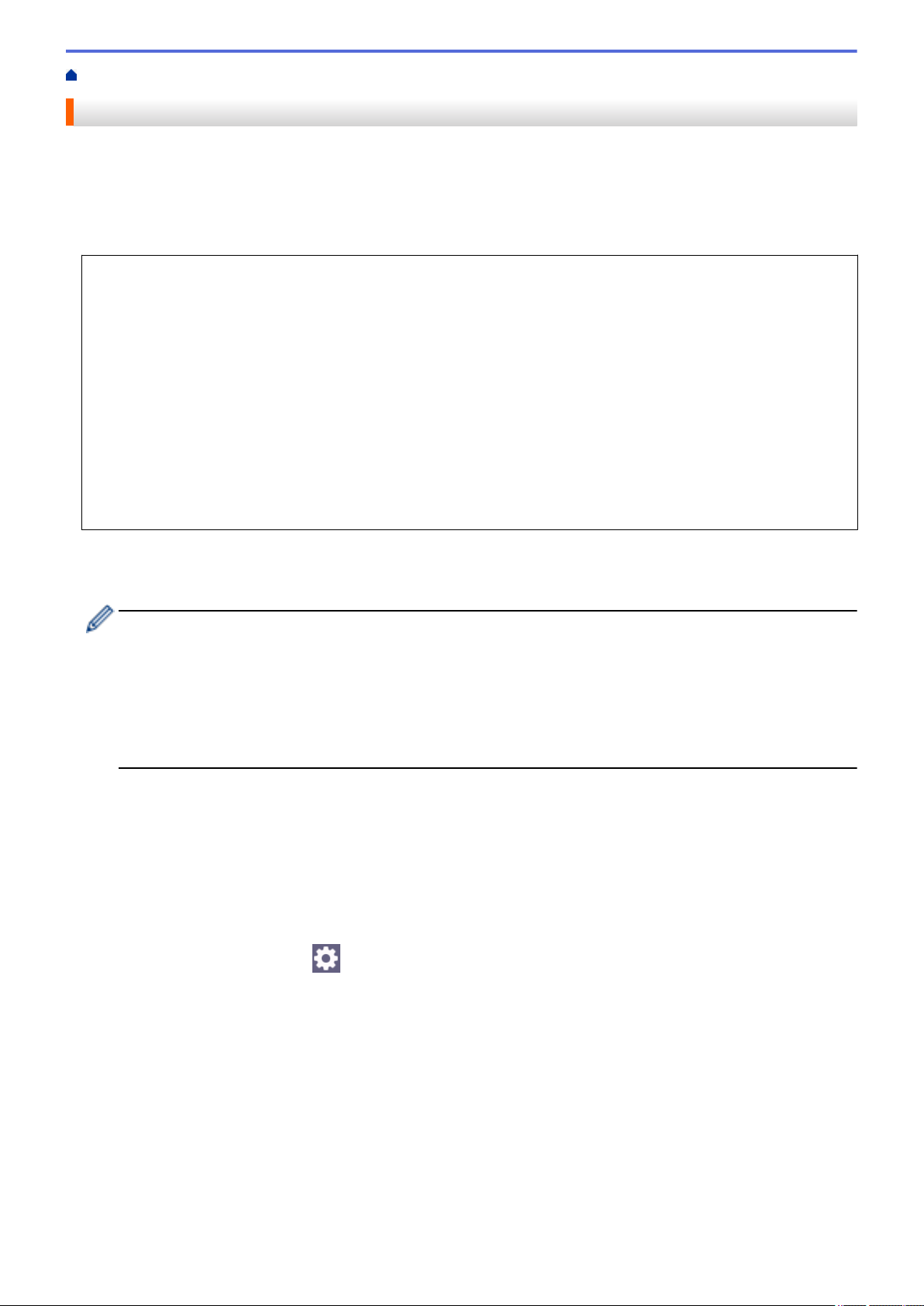
Home > Scan > Scan Using the Scan Button on Your Machine > Send Scanned Data to an Email Recipient
Send Scanned Data to an Email Recipient
Send scanned data directly from your machine to an email recipient without using a computer. This function
allows your machine to scan documents and send them to an email address without your machine being
connected to a computer. To send the scanned data as an attachment directly to your default email application
using the iPrint&Scan software on your computer or the Scan button on your machine, use the "Scan to Email
Attachment" function instead.
• To send scanned data to an email recipient, you must configure your machine to communicate with your
network and email server, which is used to send and receive emails.
• Configure these items from the machine's control panel or Web Based Management.
• To use the Scan to Email Server function, connect your machine to the network and access an SMTP
server. Set up the following SMTP email settings:
- Server address
- Port number
- User name
- Encryption type (SSL or TLS)
- Email server certificate (if used)
If you do not know these settings, contact your email service provider or network administrator.
1. Load your document.
2. Press [Scan] > [to E-mail Server].
• If you registered your email address with your user ID, the [to My E-mail] option appears when you
log on to the machine using Secure Function Lock, Active Directory Authentication, or LDAP
Authentication.
• To send scanned data to your email address, press [to My E-mail]. When your email address
appears on the LCD, press [Next].
• To enable this feature in Web Based Management, go to the navigation menu, and then click Scan >
Scan to E-mail Server. In the Send to My E-mail field, select On. Click Submit.
3. Do one of the following to enter the destination email address:
• To enter the email address manually, press [Manual], and then enter the email address using the
keyboard on the LCD. When finished, press [OK].
• If the email address is stored in the machine's address book, press [Address Book], and then select
the email address.
Press [OK].
4. Confirm the email address, and then press [Next].
5. To change the settings, press [Options], and then select the scan settings you want to change.
• [2-sided Scan]
• [Color Setting]
• [Resolution]
• [File Type]
• [Document Size]
• [Brightness]
• [Contrast]
(available only for the [Color] and [Gray] options)
• [File Name]
• [File Name Style]
94
Loading ...
Loading ...
Loading ...
