Loading ...
Loading ...
Loading ...
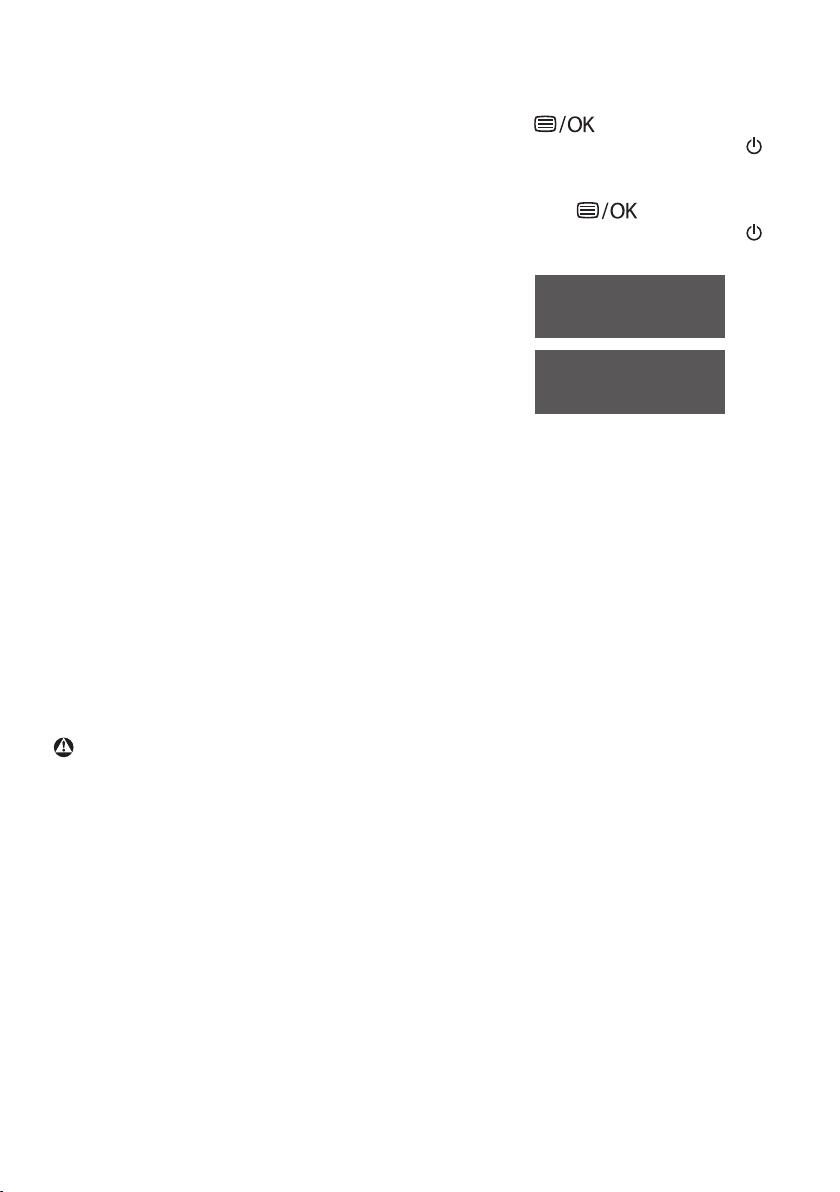
39
Q10: Are Philips LCD displays Plug-and-
Play?
Ans.: Yes, the displays are Plug-and-
Play compatible with Windows
11/10/8.1/8/7
Q11: What is Image Sticking, or Image
Burn-in, or After Image, or Ghost
Image in LCD panels?
Ans.: Uninterrupted display of still or
static images over an extended
period may cause "burn in", also
known as "after-imaging" or
"ghost imaging", on your screen.
"Burn-in", "after-imaging", or
"ghost imaging" is a well-known
phenomenon in LCD panel
technology. In most cases, the
"Burn-in" or "after-imaging" or
"ghost imaging" will disappear
gradually over a period of
time after the power has been
switched o.
Always activate a moving screen
saver program when you leave
your display unattended.
Always activate a periodic screen
refresh application if your LCD
display will display unchanging
static content.
Warning
Failure to activate a screen saver, or
a periodic screen refresh application
may result in severe “burn-in” or “after-
image” or “ghost image” symptoms
that will not disappear and cannot be
repaired. The damage mentioned above
is not covered under your warranty.
Q12: Why is my Display not showing
sharp text, and is displaying
jagged characters?
Ans.: Your LCD display works best at its
native resolution of 3440 x 1440.
For best display, please use this
resolution.
Q13: How to unlock/lock my hot key?
Ans.: To lock the OSD, press and hold
the
button while the
monitor is o and then press
button to turn the monitor on.
To un-lock the OSD, press and
hold the button while the
monitor is o and then press
button to turn the monitor on.
Q14: Where can I find Important
Information manual mentioned
in EDFU?
Ans.: Important Information manual
can be download on the Philips
website support page."
Q15: Why cannot detect my monitor’s
Windows Hello webcam, and also
Face Recognition option is greyed
out?
Ans: To x this issue, you need to
proceed following steps to detect
the webcam device again:
1. Press Crtl + Shift + ESC to launch
the Microsoft Windows Task
Manager.
2. Select ‘Services’ tag.
Loading ...
Loading ...
