Loading ...
Loading ...
Loading ...
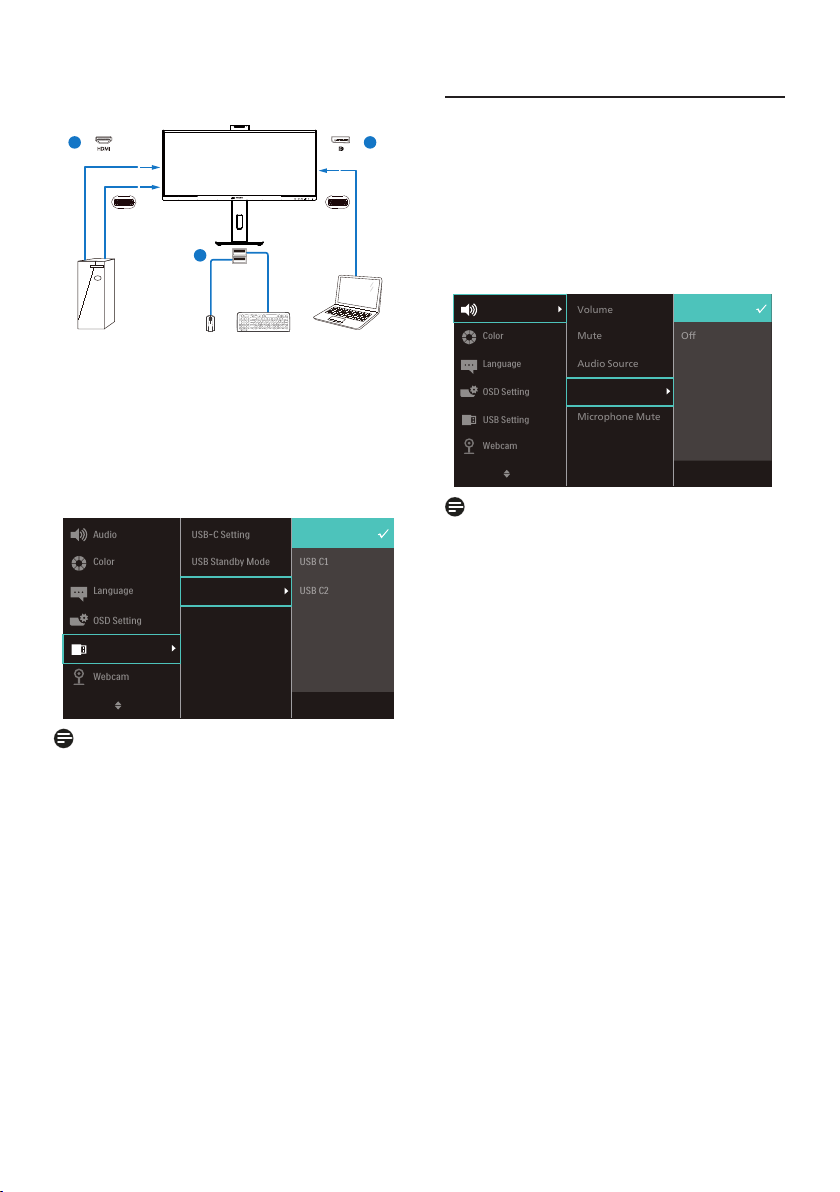
15
2. Connect peripherals to the USB
downstream port of this monitor.
PC1/PC2
PC1 PC2
USB
USBC2 USBC1
1 1
2
3. Enter to OSD menu. Go to KVM
layer and select “Auto”, “USB C1”
or “USB C2” to switch the control
of peripherals from one device to
another. Simply repeat this step for
switching the control system using
one set of peripheral.
Note
You can also adopt “MultiClient
Integrated KVM” in PBP mode, when
you enable PBP, you can see two
dierent sources projected to this
monitor side by side simultaneously.
“MultiClient Integrated KVM” enhances
your operation by using one set of
peripherals to control between in two
systems through the OSD menu setting.
Follow step3 as mentioned above.
2.5 Noise Cancelling
This monitor has Noise Cancelling
functionality. When connected
via USBC1/USBC2 during video
conferencing, the monitor will
automatically lter for human sounds.
This function can be turned o in the
OSD menu, under Noise Cancelling
(default=ON).
Volume
Audio Source
Noise Cancelling
Microphone Mute
Mute
O
On
Note
If multiple devices are connected to
the display, both may play through
the speaker at the same time. It is
recommended to disable the audio
output of the non-primary device.
Loading ...
Loading ...
Loading ...
