Loading ...
Loading ...
Loading ...
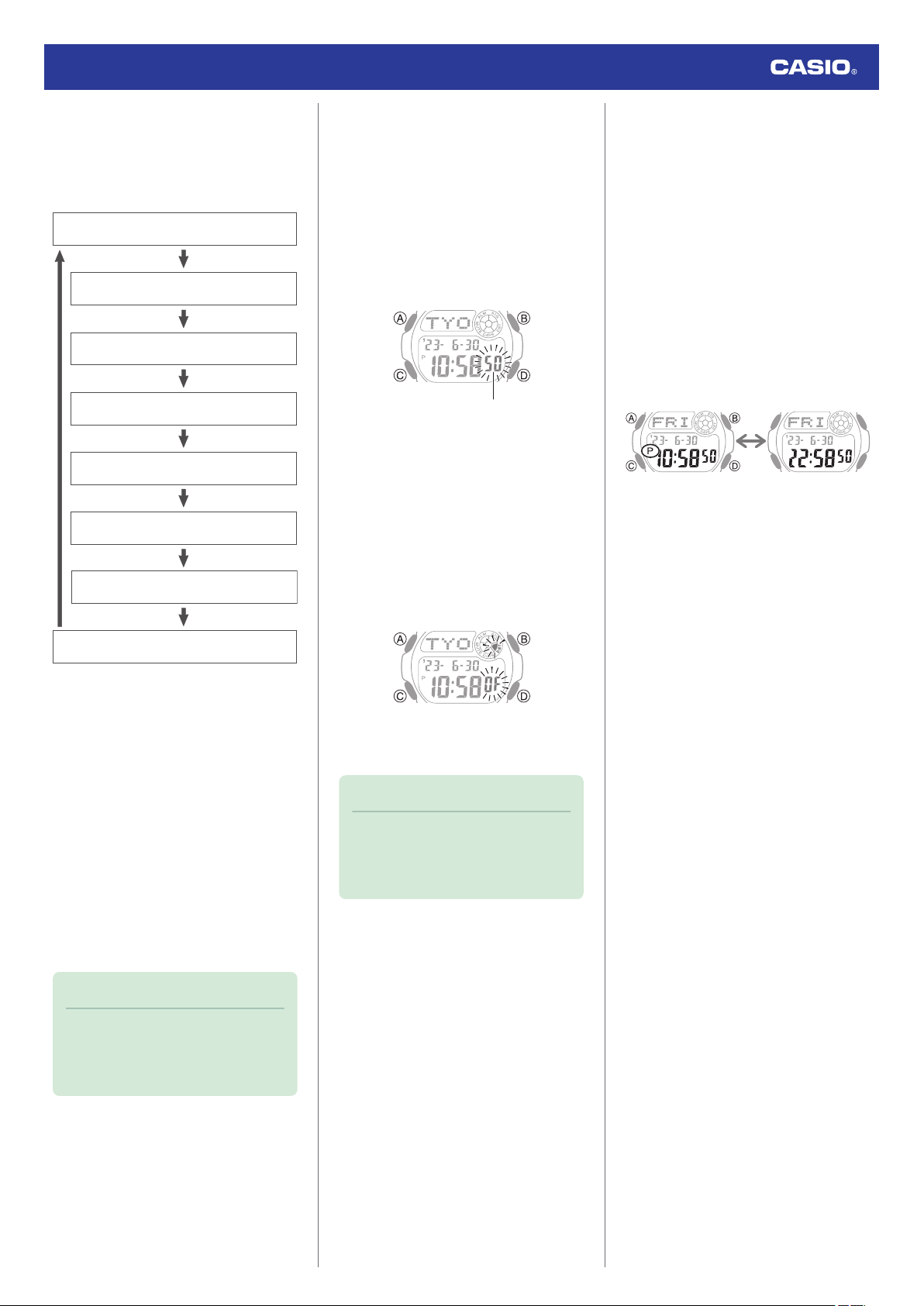
3. Use (C) to display the setting you want to
change.
●
Each press of (C) cycles through
settings in the sequence shown below.
Seconds
Hours
Home City
Summer time
Month
Ye a r
Minutes
Day
4. Configure the date and time settings.
●
While the seconds are flashing,
pressing (D) will reset them to 00. 1 is
added to the minutes when the current
seconds count is between 30 and 59
seconds.
●
For all the other settings, use (B) and (D)
to change the flashing setting.
Holding down (B) or (D) scrolls through
settings at high speed.
5. Repeat steps 3 and 4 to select time and
date settings.
6. Press (A) to complete the setting
operation.
Note
●
While the setting is being configured,
the watch will exit the setting operation
automatically after about two or three
minutes of non-operation.
●
Configuring the Summer Time Setting
If you are in an area that observes summer
time, you can also configure a summer time
setting.
1. Enter the Timekeeping Mode.
l
Navigating Between Modes
2. Hold down (A) for at least one second.
Release the button when the seconds
start to flash.
Seconds
3. Press (C).
4. Use (D) to change the summer time
setting.
●
[OF]
The watch always indicates standard
time.
●
[On]
The watch always indicates summer
time.
5. Press (A) to complete the setting
operation.
Note
●
While the setting is being configured,
the watch will exit the setting operation
automatically after about two or three
minutes of non-operation.
●
Switching between 12-hour and 24-
hour Timekeeping
You can specify either 12-hour format or 24-
hour format for the time display.
1. Enter the Timekeeping Mode.
l
Navigating Between Modes
2. Press (D) to select 12-hour or 24-hour
timekeeping.
Each press of (D) toggles between 12-
hour and 24-hour timekeeping.
●
[A] (a.m.) or [P] (p.m.) is shown for times
when 12-hour timekeeping is being
used.
24-hour timekeeping12-hour timekeeping
Watch Operation Guide 3531
7
Loading ...
Loading ...
Loading ...