Loading ...
Loading ...
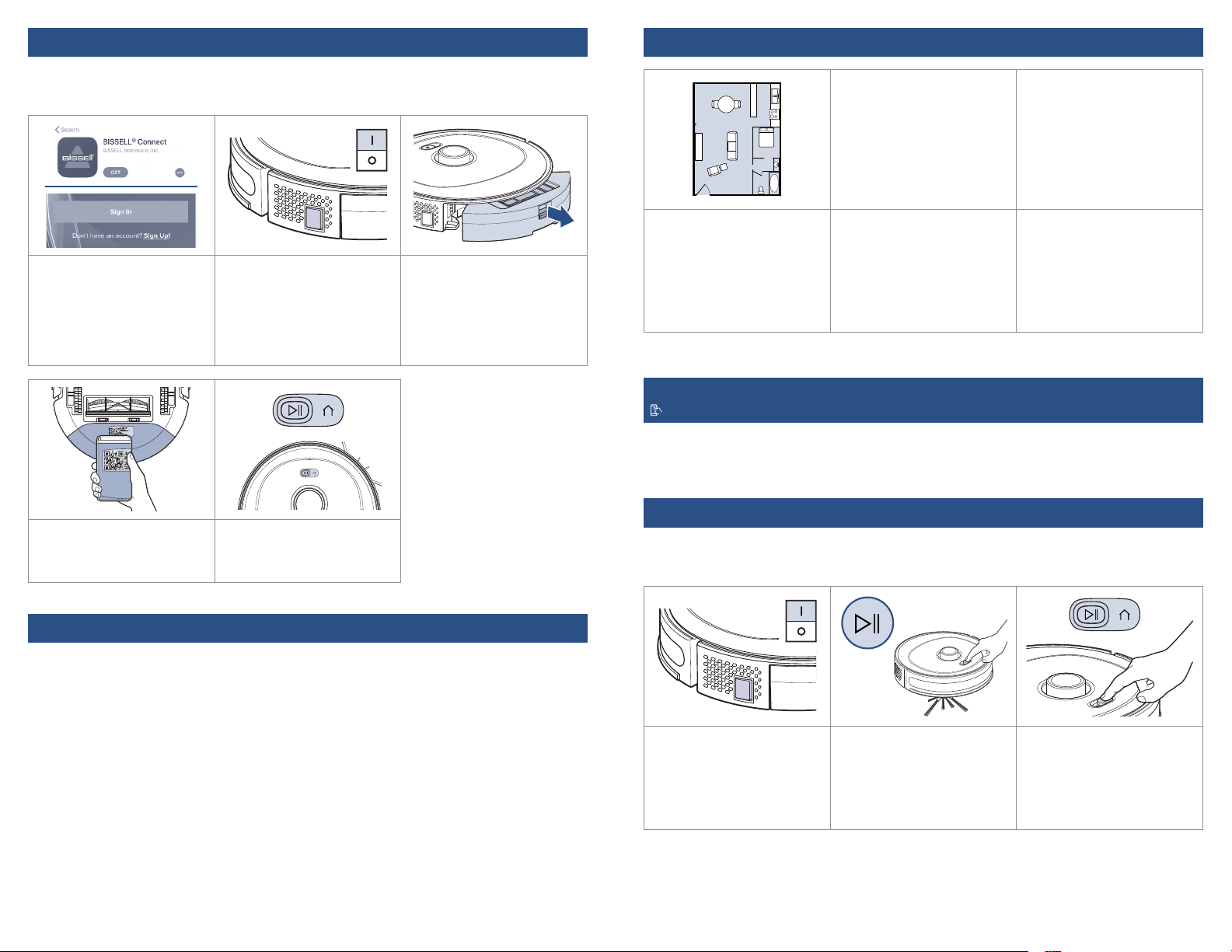
4 BISSELL.com BISSELL.com 5
Connecting to the App Mapping
Scheduled Cleaning
Download the BISSELL Connect App to set up automatic features.
Download the BISSELL Connect App to customize your clean. Create cleaning zones or keep
out zones, schedule cleanings, view the robot’s cleaning path, track the cleaning history, view
notifications, troubleshoot and more - all from the palm of your hand.
1. Download the BISSELL
Connect App from the App
Store or Google Play.
Once downloaded, open the
app and sign in or create a
new login.
2. Make sure you’re near your
WiFi router before turning the
robot ON (I).
From the app, select “Have a
BISSELL Connected Product?
Connect it now.” Choose
“SpinWave R5” from the menu.
3. Remove the dirt bin and
turn the robot over to access
the setup QR code.
4. Scan the QR code, follow
the instructions in the app to
pair.
5. To pair your robot, press
and hold the play + home
buttons for 3 seconds.
1. To create the most accurate
map of your home, ensure the
robot has access to all areas
you’d like cleaned. Open doors
and remove any barriers to
allow the robot to explore and
map freely.
2. Open the BISSELL Connect
App and press start. The robot
will begin mapping and clean
at the same time.
Note: robot will clean the
perimeter of the room, and
then go back and fill in with a
structured line pattern
3. After mapping your
floor plan, open the app to
customize your clean. Create
virtual “go” or “no-go” zones,
and create virtual walls on the
map.
Note: Robot will not cross over carpeted areas in mop mode.
You can designate a day and time for your robot to run automatically using the BISSELL Connect
App. Once the robot is connected to the app and a map has been created of your home, go to the
Schedule tab and follow the on-screen prompts.
Dry Vacuum Mode
Manual Cleaning
In dry vacuum mode, your robot uses a combination of a dual length edge cleaning brush, a rotating
brush roll and powerful suction to clean multiple floor types including hard floors and carpet.
1. Turn the robot ON (I). 2. Start the robot automatically
with the app, or manually
by pressing the play/pause
button.
3. When the robot is finished
cleaning, it will automatically
return to the dock. If you want
it to return to the dock before
cleaning is complete, press the
play/pause button, then press
the home button.
Before You Clean
• Pick up loose toys, cords, clothing, or other objects that may interfere with your robot.
• Secure or move fragile items as your robot may push lighter objects across the floor.
Loading ...
Loading ...
Loading ...
