Loading ...
Loading ...
Loading ...
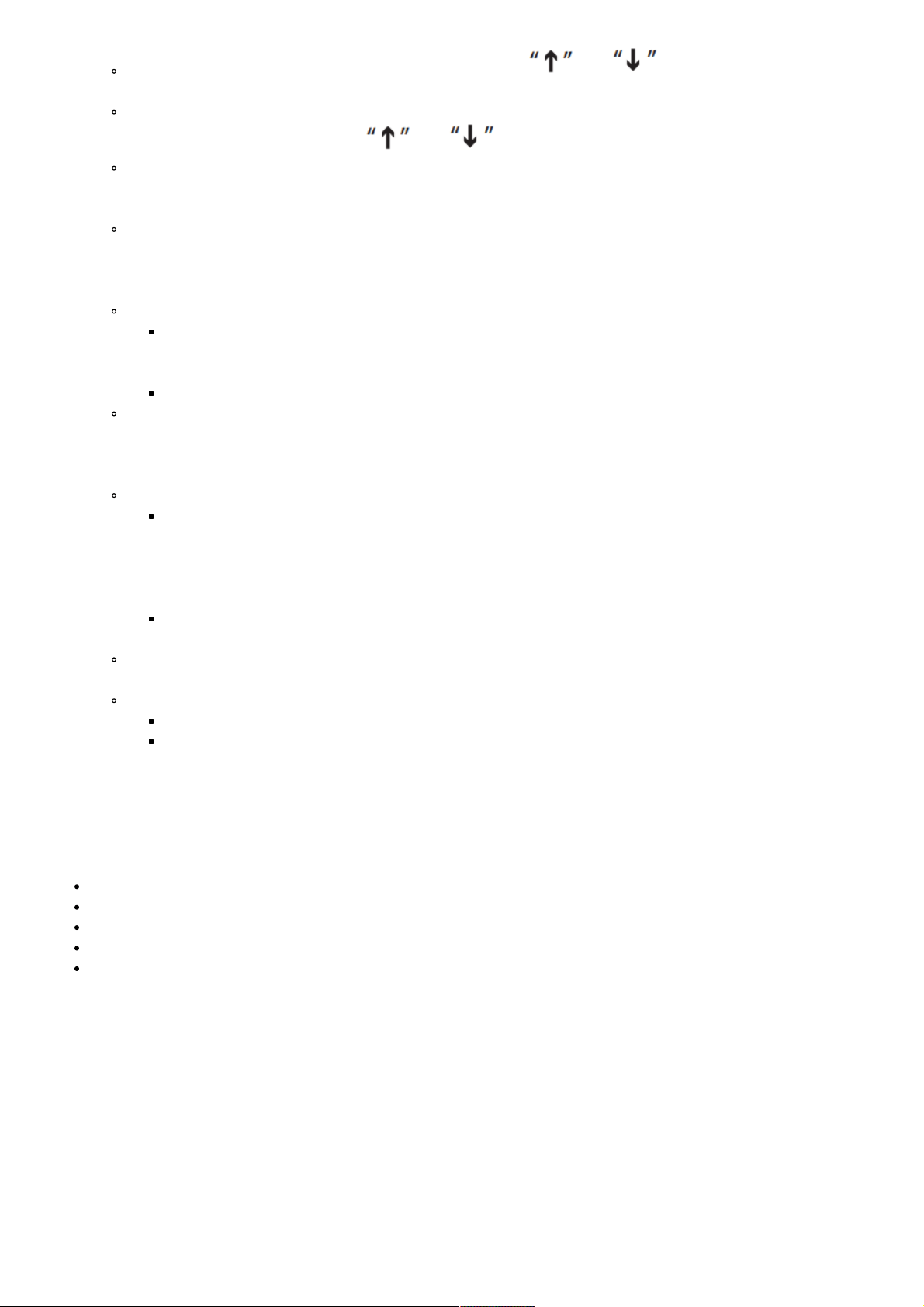
DVD and USB will appear on the TV screen. Please use and buttons to select USB. Then
press “ENTER” for the USB to be read.
Please note: If a disc needs to be read after a USB has been read, please press “MODE” on the unit or“
SOURCE” on the control and use and buttons to select DVD.
To Copy an MP3 File:
When playing an MP3 disc, press “COPY” button on the remote and enter the copy selection interface; the
content that can be copied are the tracks of the current disc being played.
To Copy an MP4 File:
When playing an MPEG4 disc, press the “STOP” key to return to the menu interface then press the
“COPY” key on the remote and enter the copy selection interface; the content that can be copied are the
tracks of the current disc being played.
Create ID3 Information:
Move the highlight bar to “CREATE ID3 TAG” option, then press “ENTER” key to select or cancel. By
selecting this option during the copying process, the file will be created with ID3 information which is
produced automatically by the system. When selecting, press the Direction and Confirm buttons.
Once the selection is complete, move the cursor to the program.
Selecting a Program to Copy:
Move the Direction cursor over the program to be copied. If only some of the program is to be copied,
move the cursor over the upper program selection, then press Confirm to cancel the selection. Press the
Direction buttons on the remote control to select the program to be copied, then press the Confirm button.
Copy:
Move the highlight bar to “START” option; at this time, the information about this copy will be shown
on the right hand side (TOTAL TRACKS, TOTAL TIME and TOTAL SIZE). Then press “ENTER” key
to start copying and the system will write the CD in MP3 format onto the designated USB. When
copying at normal speed, you can listen to the content to be copied at the same time; when selecting
4 times speed, it will be mute.
Please note: When you press the “ENTER” key to switch speeds, there will be a slight sound which
continues for a few seconds.
Cancel Copy:
During copy, you can move the highlight bar to “CANCEL” option and press “ENTER” key to confirm.
Return from Copying Screen:
Move the highlight bar to “RETURN” option and press “ENTER” key to confirm return.
Please note: Before copy, ensure that the available space on the USB is enough for the size of the
file(s) to be copied.
COMMON OPERATION
Wireless BT Connectivity:
Hassle-Free Pairing, Simple Music Streaming
Compatible with All of Today’s Latest Wireless BT Devices (Smartphones, Tablets, Laptops, Computers, etc.)
Wireless BT Version: 5.0V
Wireless BT Network Name: ‘PHSKR14’
Wireless BT Range: Up to 30.0’ ft.
To connect an external device to this unit via BT:
1. Press “SOURCE Switch” on the remote control or on the panel to select the BT function. The corresponding
screen will then display “BT” indicating that the BT function is on.
2. Ensure the BT function is on on the external device and search for PHSKR14. Once found, click on it and pair.
Some devices may need a pin code to connect; try 0000 or 1234. Once connected, you will hear a signal
indicating that the connection is successful.
Aux In Function Operation
Switch on the unit. Press the MODE button to switch to AUX IN mode. Connect the external music player using the
cable. The unit will start playing the selected music on the external player. Using the remote control, play, pause or
stop the music being played. Please note that in Line Input mode, some functions may not be available.
Loading ...
Loading ...
Loading ...