Loading ...
Loading ...
Loading ...
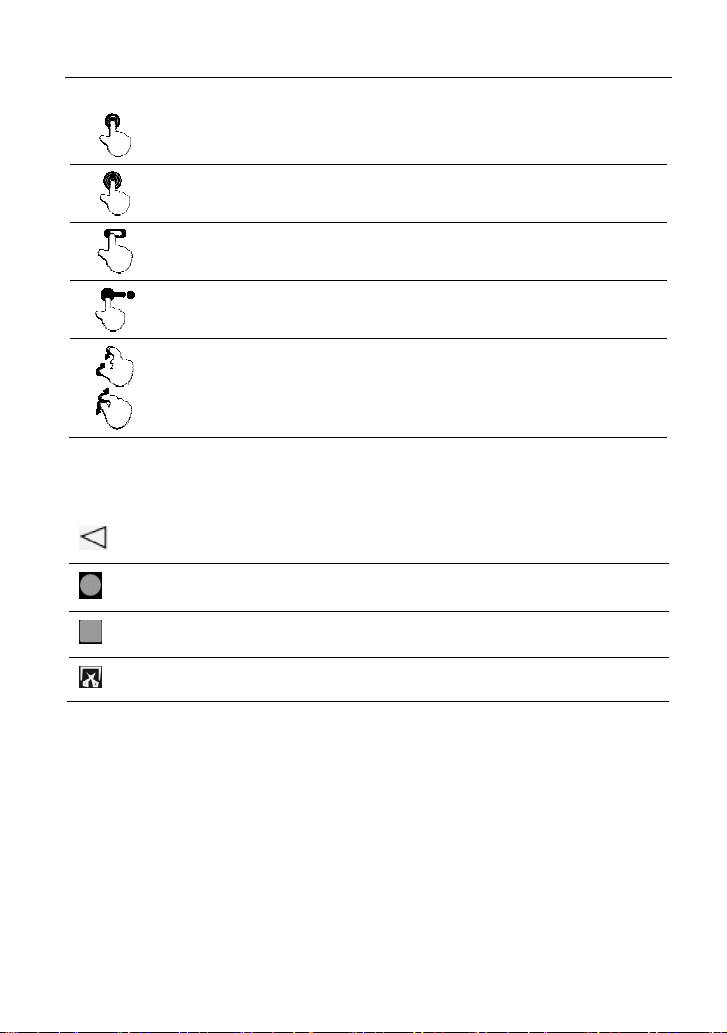
LAUNCH X-431 PROS V
1.0
User Manual
8
Double-tap: To zoom in so that the text on a webpage appears
in a column that fits your device’s screen.
Long press: Tap and hold on the current interface or area until a
contextual menu pops up on the screen, and then release it.
Slide: To jump to different pages.
Drag: Tap the application icon and drop it to other location.
Spread apart/p
inch together
: To zoom in manually, place two
fingers on the screen and then spread them apart. To zoom out,
place two fingers apart on the screen and then pinch them
together.
2.4 Screen Layout
There are four on-screen buttons available on the bottom of the screen.
BACK
Tap it to return to the previous screen.
HOME
Tap it to navigate to the Android’s home screen.
Recent Apps
Tap it to view the recently launched applications.
Screenshot
Tap it to capture the current screen.
2.5 Adjust brightness
Note: Reducing the brightness of the screen is helpful to conserve the battery
power.
1. On the home screen, tap Settings -> Display -> Brightness level.
2. Drag the slider to adjust it.
2.6 Set Standby Time
If no activities are made within the defined standby period, the screen will be
locked automatically and the system enters sleep mode to save power.
Loading ...
Loading ...
Loading ...