Loading ...
Loading ...
Loading ...
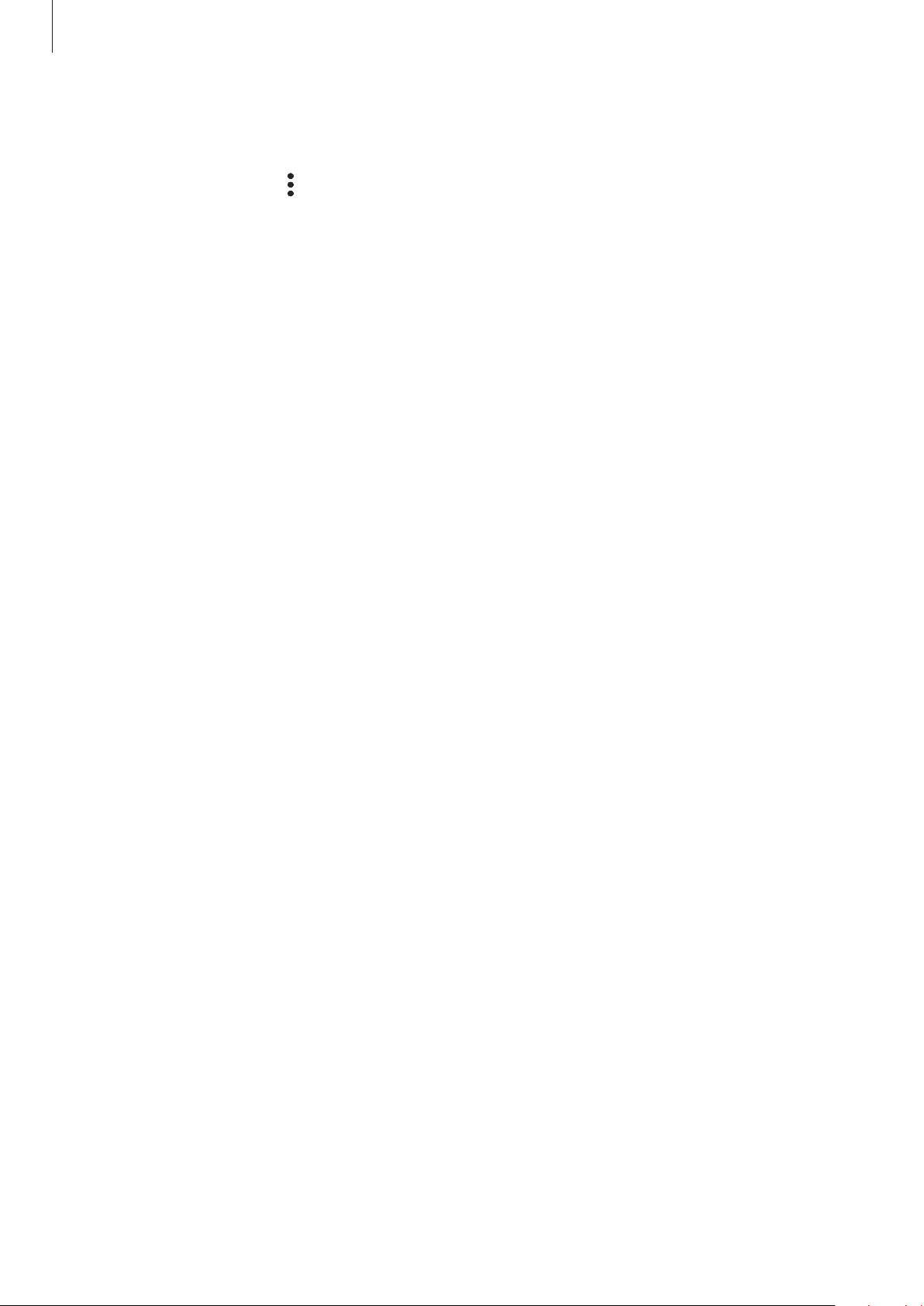
Getting started
28
To change feature settings, tap the text under each button. To view more detailed settings,
tap and hold a button.
To rearrange buttons, tap
→
Edit buttons
, tap and hold a button, and then drag it to
another location.
Controlling media playback
Take control of music or video playback easily using the Media feature.
1 Open the notification panel, swipe downwards, and then tap
Media output
.
2 Tap the icons on the controller to control the playback.
Controlling nearby devices
Launch quickly and take control of nearby connected devices and frequently used
SmartThings devices and scenes on the notification panel.
1 Open the notification panel, swipe downwards, and then tap
Device control
.
Nearby connected devices and SmartThings devices and scenes will appear.
2 Select a nearby device or a SmartThings device to control it, or select a scene to launch it.
Loading ...
Loading ...
Loading ...