Loading ...
Loading ...
Loading ...
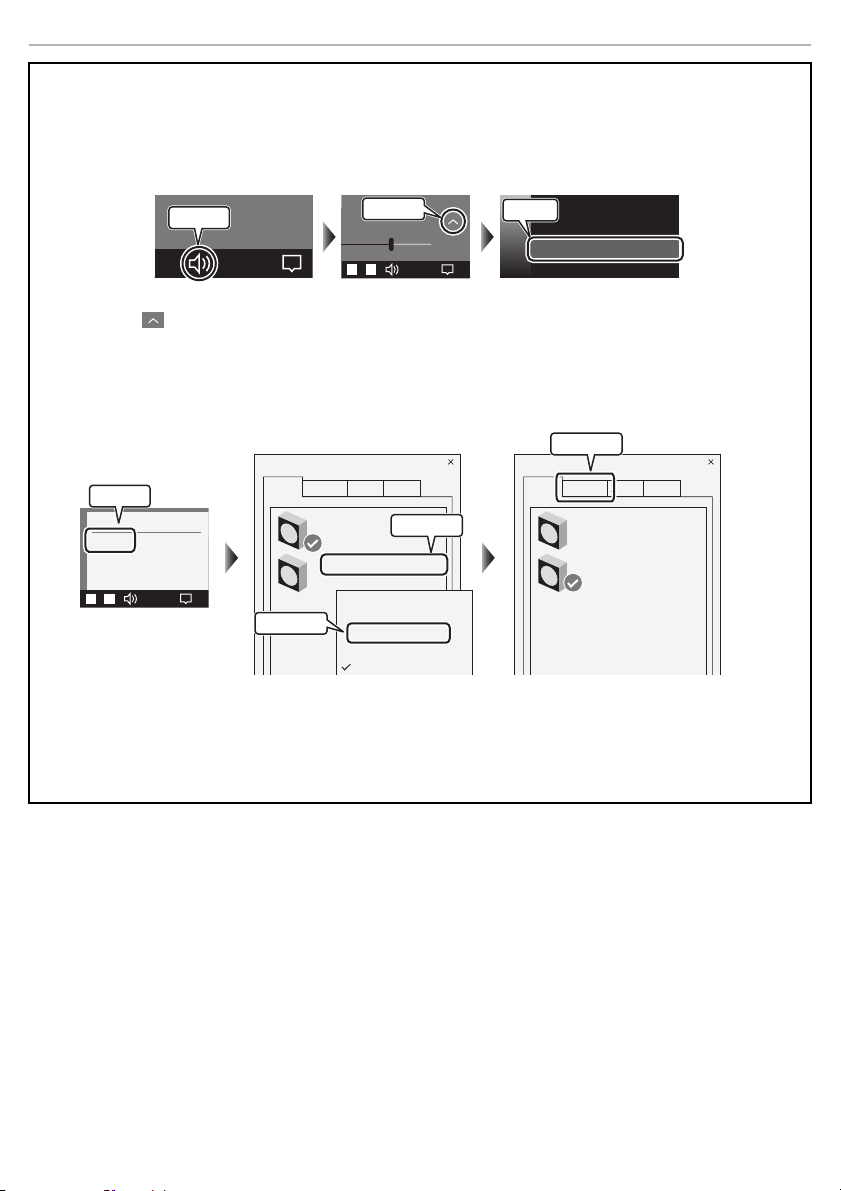
Preparation
8
∫ When connecting to a PC
In order to properly use this unit, depending on the operating environment and OS, you need to change some
sound settings on the computer. Two devices are shown when you connect this unit, so make the settings as
follows:
Make “Panasonic SC-GN01 (Game)” the default device for “Playback”.
1 Click the speaker icon in the task tray.
2 Click the “ ” at the top right of the volume bar.
3 Select “Panasonic SC-GN01 (Game)”.
Make “Panasonic SC-GN01 (Game)” the default device for “Playback”,
make “Panasonic SC-GN01 (Chat)” the default device for “Recording”.
1 Right-click the speaker icon in the task tray and select “Sounds”.
2 Click the “Playback” tab.
3 Right-click “Panasonic SC-GN01 (Game)” and select “Set as Default Device”.
4 Click the “Recording” tab.
5 Right-click “Panasonic SC-GN01 (Chat)” and select “Set as Default Device”.
10:00
01/12/2021
10:00
01/12/2021
65
X
XXXXXXXXXXXXX.
Panasonic SC-GN01 (Game)
Select playback device
Panasonic SC-GN01 (Chat)
Click on
Select
Click on
10:00
01/12/2021
Sounds
XXXXXXXXXXX
XXXXXXXXXXX
XXXXXXXXXXX
XXXXXXXXXXX
Sound
Playback
Recording
XXXXX
XXXXX
XXXXXXXXXXXXXXX
Panasonic SC-GN01 (Game)
XXXXX
XXXXXXXXXXXXXXX
XXXXX XXXXX
XXXXX
XXXXX
XXXXX
Set as Default Device
XXXXX
XXXXX
XXXXX
Sound
Playback
Recording
XXXXX
XXXXX
XXXXXXXXXXXXXXX
Panasonic SC-GN01 (Game)
XXXXX
XXXXXXXXXXXXXXX
XXXXX XXXXX
Click on
Click on
Click on
Click on
Loading ...
Loading ...
Loading ...