Loading ...
Loading ...
Loading ...
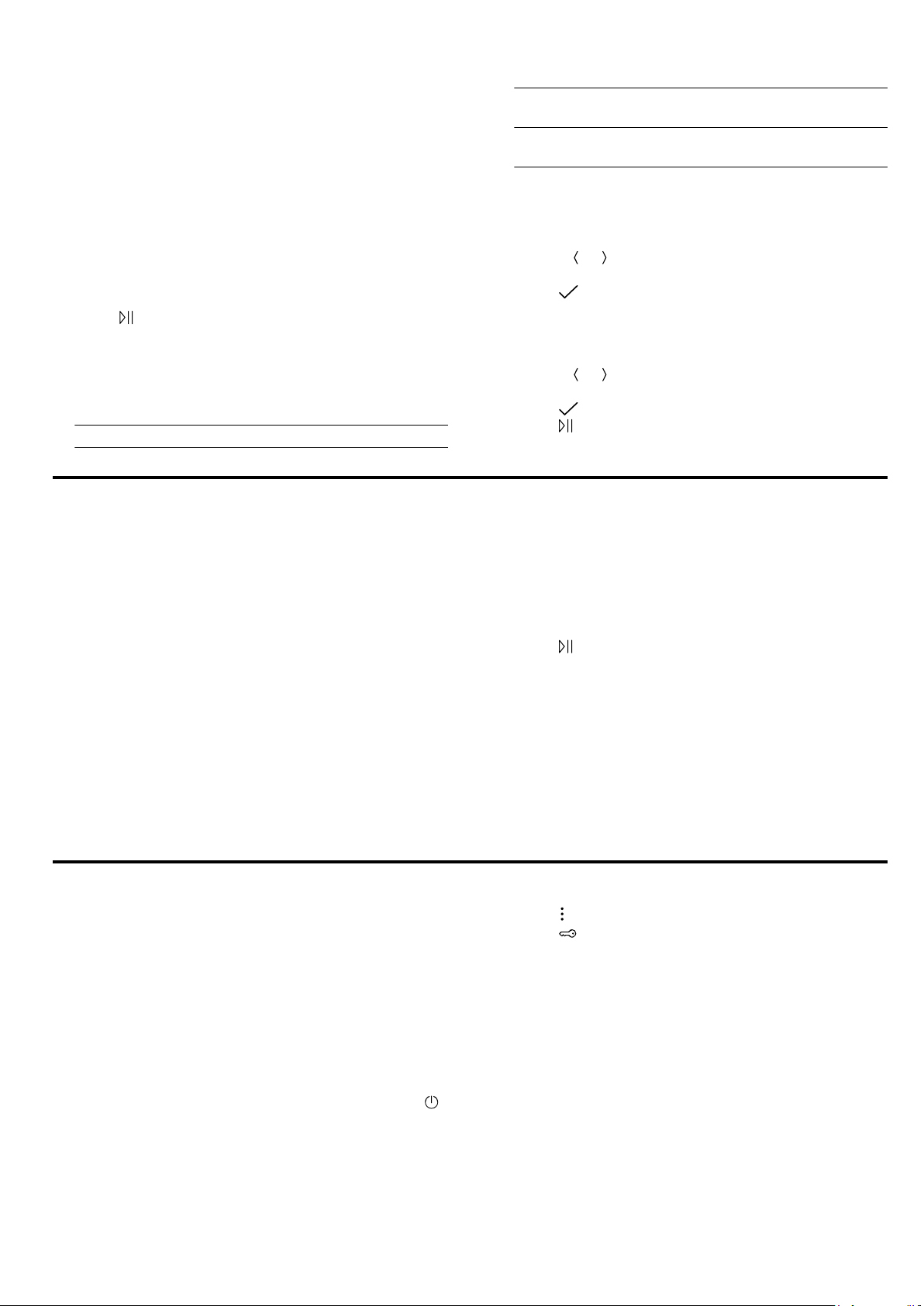
en Favourites
14
10.4 Setting a dish
1.
Press "Dishes".
2.
Press the required dish.
Note:The setting options vary depending on the
dish.
→"Setting options for the dishes", Page13
a The settings for the dish appear on the display.
3.
Adjust the settings if required.
The setting options vary depending on the dish.
→"Setting options for the dishes", Page13
4.
For information about the accessory and shelf posi-
tion, for example, press "Information".
5.
Press
to start the operation.
a The appliance starts to heat and the cooking time
counts down.
a Once the dish is ready, a signal sounds. The appli-
ance stops heating.
6.
Decide how you want to continue:
Finish Dish is ready
Add extra cooking
time
→"Extending the cooking
time", Page14
Keep warm
→"Keeping a dish warm",
Page14
10.5 Extending the cooking time
1.
To extend the cooking time, press "Add extra cook-
ing time".
2.
Use the
or button to change the settings, if re-
quired.
3.
Press to confirm the settings.
10.6 Keeping a dish warm
1.
To keep the dish warm, press "Keep warm".
2.
Use the
or button to change the settings, if re-
quired.
3.
Press to confirm the settings.
4.
Press to start the keep warm function.
11 Favourites
In the "Favourites", you can save your settings and use
these again.
Notes
¡ Depending on the appliance type/software status,
you must first download this function to your appli-
ance. You can find more information in the
HomeConnect app.
¡ You can start the favourites on the appliance or us-
ing the HomeConnect app. All other functions are
available via the HomeConnect app.
11.1 Saving favourites
You can save up to 10 different functions as your fa-
vourites.
▶
To save a function as a favourite, you must use the
HomeConnect app. When your appliance is con-
nected, follow the instructions in the app.
11.2 Selecting favourites
If you have saved favourites, you can use these to set
the operation.
1.
Press "Favourites".
2.
Press the required favourites.
3.
If required, you can change the settings.
4.
Press
to start the operation.
11.3 Changing favourites
You can change, sort or delete your saved favourites at
any time.
▶
To change the favourites, you must use the
HomeConnect app. When your appliance is con-
nected, follow the instructions in the app.
12 Childproof lock
You can secure your appliance to prevent children
from accidentally switching it on or changing the set-
tings.
12.1 Activating the childproof lock
The childproof lock disables the control panel to pre-
vent children from accidentally switching on the appli-
ance. To switch on the appliance, deactivate the child-
proof lock.
Note:When you activate the childproof lock, the appli-
ance will immediately disable the control panel. The
button is the exception and will not be disabled.
1.
Press .
2.
Press .
a "Childproof lock activated" appears on the display.
12.2 Deactivating the childproof lock
▶
Press and hold "Unlock" until "Childproof lock deac-
tivated" appears.
Loading ...
Loading ...
Loading ...
