Loading ...
Loading ...
Loading ...
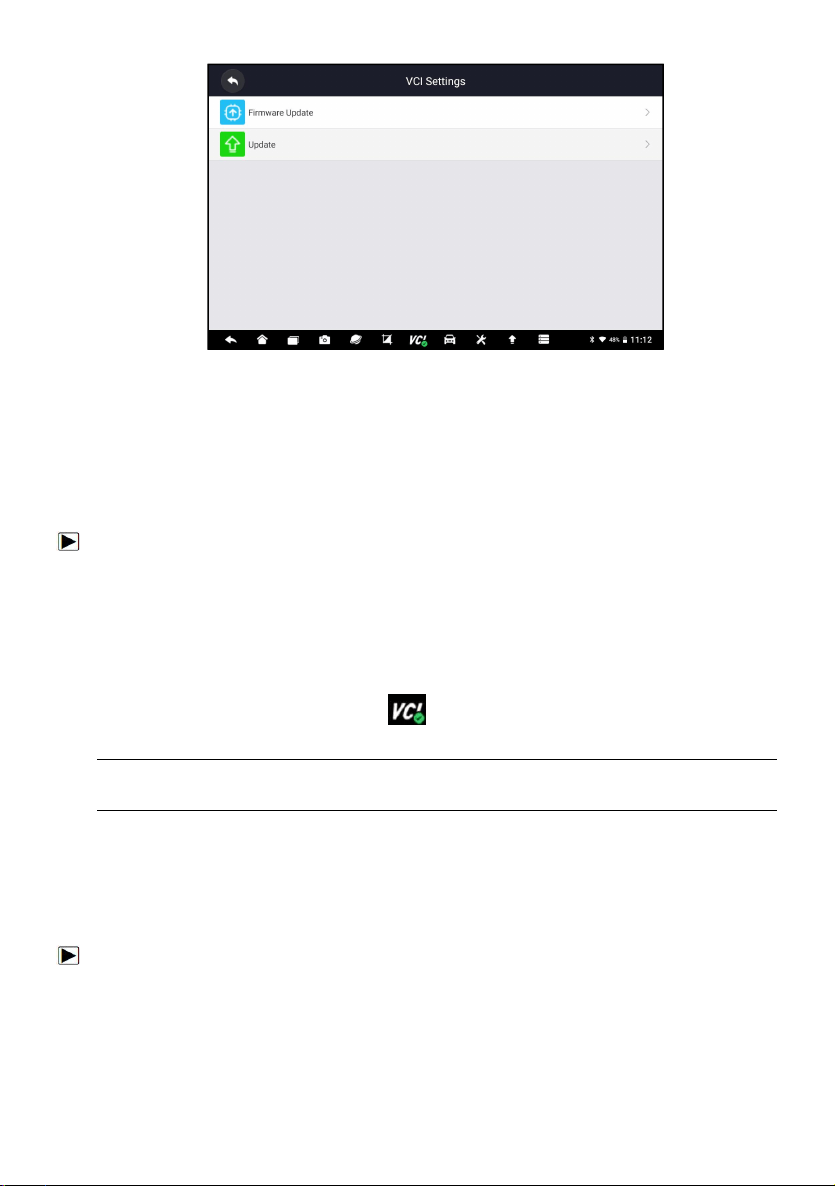
60
Automotive Diagnostic Platform GT75 User's Manual V1.01
Figure 9-1 Sample VCI Manager Screen
9.1 Bluetooth
During the Bluetooth pairing process, make sure the VCI dongle is correctly
powered by either connected to a vehicle or connect to the tablet with the
USB Type-B cable.
To make Bluetooth pairing of the VCI dongle and the tablet
1. Connect the VCI dongle with a vehicle via diagnostic cable or connect to
the tablet with the USB Type-B cable.
2. Click the VCI Manager application on the GT75 Menu.
3. Select Bluetooth option from the list.
4. Select the right device with the GT75 serial number from the list.
5. When paring is successfully done, the status is shown as Paired.
6. Wait a few seconds, and the
button at the toolbar illuminates green,
indicating the tablet is connected to the VCI dongle via Bluetooth.
NOTE
A VCI dongle can be paired with ONE tablet each time.
9.2 Update Firmware
Update option allows you to update VCI firmware when the new version is
available.
To update the VCI dongle firmware:
1. Connect the VCI dongle to the GT75 tablet via USB or Bluetooth. And
make sure the power supply will not be disturbed during the process of
update.
2. Click the VCI Manager application on the GT75 menu.
3. Select Update option from the option list.
Loading ...
Loading ...
Loading ...
