Loading ...
Loading ...
Loading ...
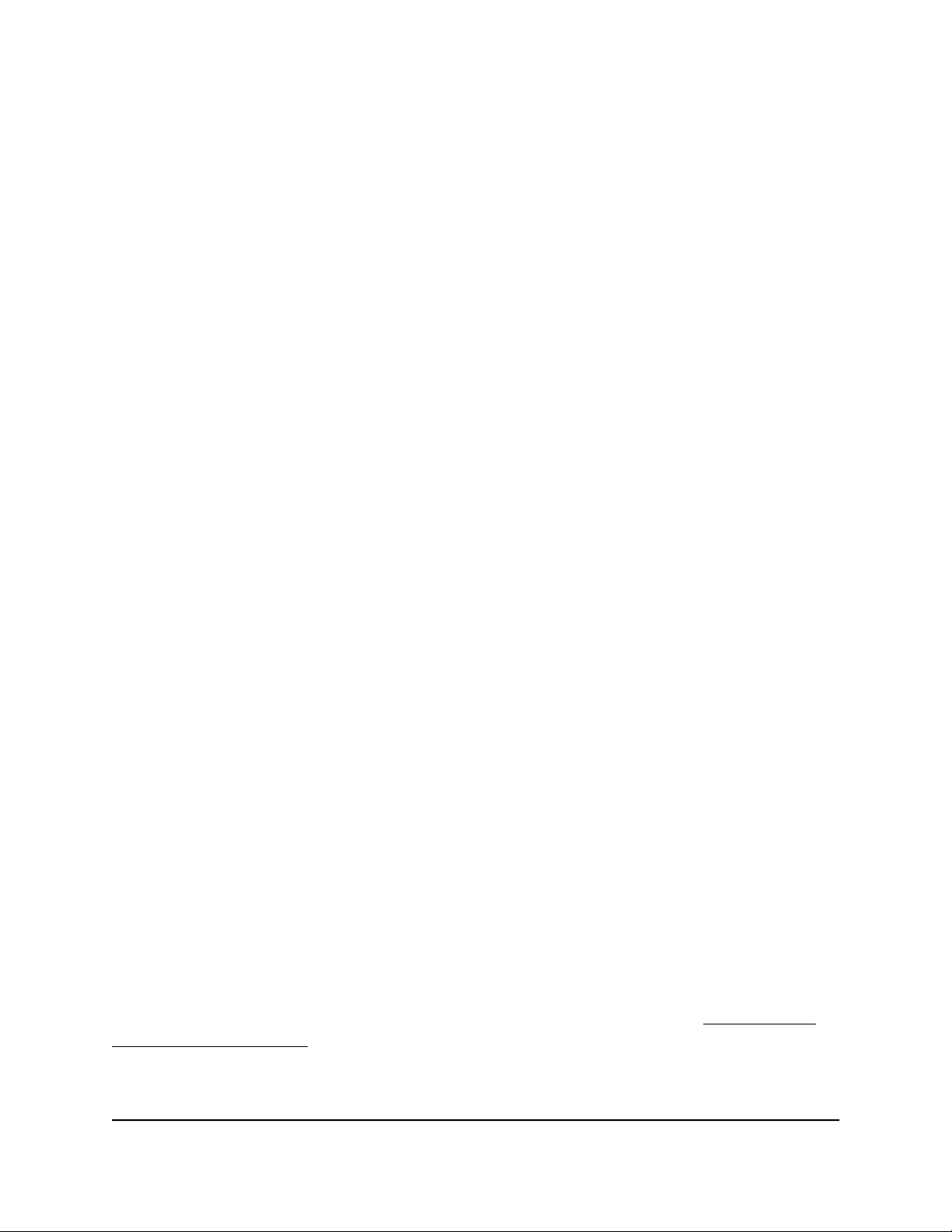
You must select this check box before you can specify an access rule and use the
Allow and Block buttons. When this check box is cleared, all devices are allowed to
connect, even if a device is in the blocked list.
6. Select an access rule:
•
Allow all new devices to connect. With this setting, if you buy a new device, it
can access your network. You don’t need to enter its MAC address on this page.
We recommend that you leave this radio button selected.
•
Block all new devices from connecting. With this setting, if you buy a new
device, before it can access your network, you must enter its MAC address for
an Ethernet connection and its MAC address for a WiFi connection in the allowed
list.
The access rule does not affect previously blocked or allowed devices. It applies
only to devices joining your network in the future after you apply these settings.
7. To allow the computer or device you’re currently using to continue to access the
network, select the check box next to your computer or device, and click the Allow
button.
8.
To view a list of allowed or blocked devices that are not connected, click one of the
following links:
•
View list of allowed devices not currently connected to the network
•
View list of blocked devices not currently connected to the network
The list displays.
9. Click the Apply button.
Your settings are saved.
Use keywords to block Internet sites
You can use keywords to block certain Internet sites from your network. You can use
blocking all the time or based on a schedule.
This feature only supports website URLs that begin with http://. If the website you want
to block begins with https://, use the Circle smart parental controls feature instead.
Circle smart parental controls feature can block websites that begin with either http://
or https://. For more about Circle smart parental controls feature, see Enable Circle
smart parental controls on page 42.
User Manual45Control Access to the Internet
Orbi Whole Home AC1200 Mesh WiFi System
Loading ...
Loading ...
Loading ...