Loading ...
Loading ...
Loading ...
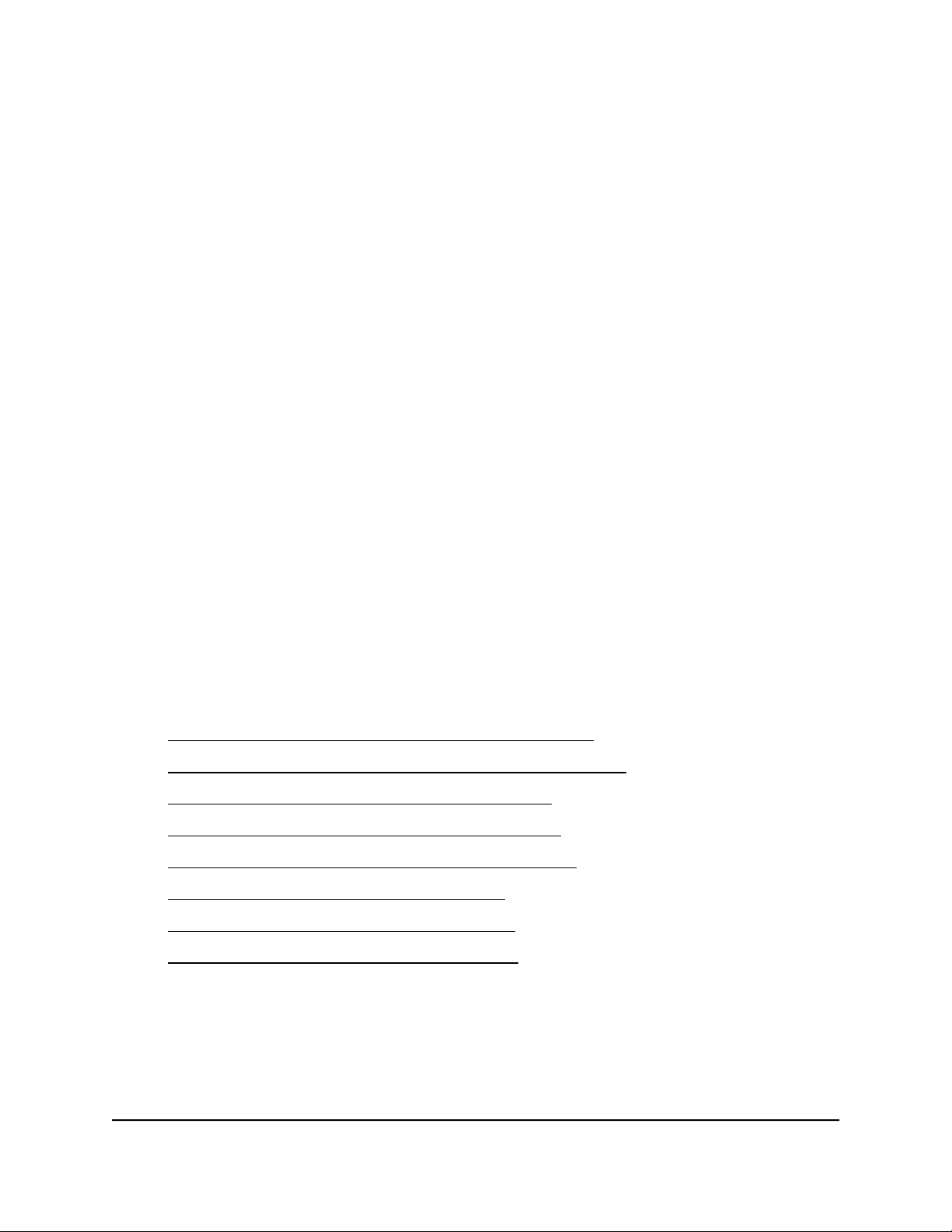
Specify IPv6 Internet connections
You can set up an IPv6 Internet connection if the router does not detect it automatically.
To set up an IPv6 Internet connection:
1.
Launch a web browser from a computer or mobile device that is connected to your
Orbi network.
2. Enter orbilogin.com.
A login window opens.
3. Enter the admin user name and password.
The user name is admin. The password is the one that you specified the first time
that you logged in. The user name and password are case-sensitive.
The BASIC Home page displays.
4. Select ADVANCED > Advanced Setup > IPv6.
The IPv6 page displays.
5. From the Internet Connection Type menu, select the IPv6 connection type:
•
If you are not sure, select Auto Detect so that the router detects the IPv6 type
that is in use.
•
If your Internet connection does not use PPPoE, DHCP, or fixed, but is IPv6, select
Auto Config.
Your Internet service provider (ISP) can provide this information.
For more information about IPv6 Internet connection, see the following sections:
•
Use auto detection for an IPv6 Internet connection on page 27
•
Use auto configuration for an IPv6 Internet connection on page 28
•
Set up an IPv6 6rd tunnel Internet connection on page 29
•
Set up an IPv6 6to4 tunnel Internet connection on page 31
•
Set up an IPv6 pass-through Internet connection on page 33
•
Set up an IPv6 fixed Internet connection on page 34
•
Set up an IPv6 DHCP Internet connection on page 35
•
Set up an IPv6 PPPoE Internet connection on page 37
6. Click the Apply button.
Your settings are saved.
User Manual26Specify Your Internet Settings
Orbi Whole Home AC1200 Mesh WiFi System
Loading ...
Loading ...
Loading ...