Loading ...
Loading ...
Loading ...
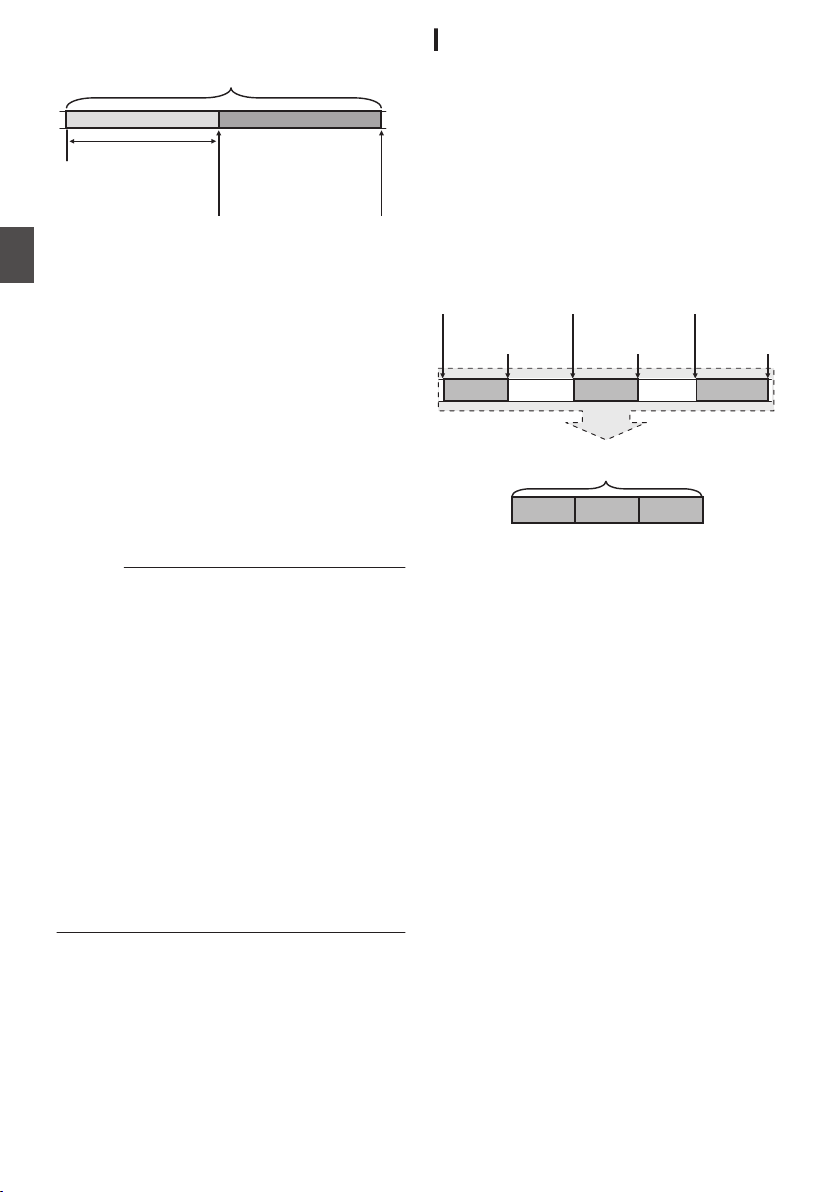
.
(Recording stops)
Press [REC]
(Recording starts)
Press [REC]
Recording starts a
number of seconds
earlier based on the
[Pre Rec Time] setting
(Recorded video and audio)
Completed Clip
1
Set [Rec Mode] to “Pre Rec”.
(A P153 [ Rec Mode ] )
0
Set [System] B [Record Set] B [Rec Mode]
to “Pre Rec”.
0
The display changes (
“STBY” B “STBYO”).
2
Press the [REC] button to start recording in
Pre Rec mode.
0
The display changes (“STBYO” B “RRECO”)
and the card slot status indicator lights up in
red.
0
Press the [REC] button again to pause
recording. The display changes (“RRECO” B
“STBYO”) and the card slot status indicator
lights up in green.
Caution :
0
When the interval between start and stop
recording is short, “STBYO” may not be
displayed immediately after recording is
complete.
“RRECO” B “STBYO” (“STBY” blinks in red) B
“STBYO” is displayed.
0
When the SD card becomes full during
recording, recording stops and
“STOP” is
displayed.
0
In the following cases, video and audio before
the specified Pre Rec time may not be recorded
even if recording starts.
0
Immediately after power on
0
Immediately after recording stops
0
Immediately after switching from Media
mode to Camera mode
0
Immediately after setting [Rec Mode]
0
Immediately after the end of Clip Review
0
Immediately after changing file format
0
Immediately after changing video format
Clip Continuous Rec
0
In normal recording, when the recording stops,
the image, audio, and accompanying data from
the start till the end of the recording are recorded
as one “clip” on the SD card.
0
This mode allows you to consolidate several
rounds of “startstop recording” into one clip.
Example:
In normal recording, three clips are generated as
Recording 1, Recording 2, and Recording 3.
However, recording in this mode generates only
one clip.
.
(Recorded video and audio)
Completed Clip
Recording 3
Recording 2
Recording 1
Recording 3
Recording 2
Recording 1
(Recording stops)
Press and hold [REC]
(Recording pauses)
Press [REC]
(Recording pauses)
Press [REC]
(Recording resumes)
Press [REC]
(Recording resumes)
Press [REC]
(Recording starts)
Press [REC]
1
Set “Rec Mode” to “Clip Continuous”.
(A P153 [ Rec Mode ] )
0
Set [System] B [Record Set] B [Rec Mode]
to “Clip Continuous”.
0
The display changes (
“STBY” B “STBYL”).
2
Start recording. (Recording 1)
0
Press the [REC] button to start recording in
Clip Continuous mode.
0
The display changes (“STBYL” B “RRECL”)
and the card slot status indicator lights up in
red.
92
Special Recording
Shooting
Loading ...
Loading ...
Loading ...
