Loading ...
Loading ...
Loading ...
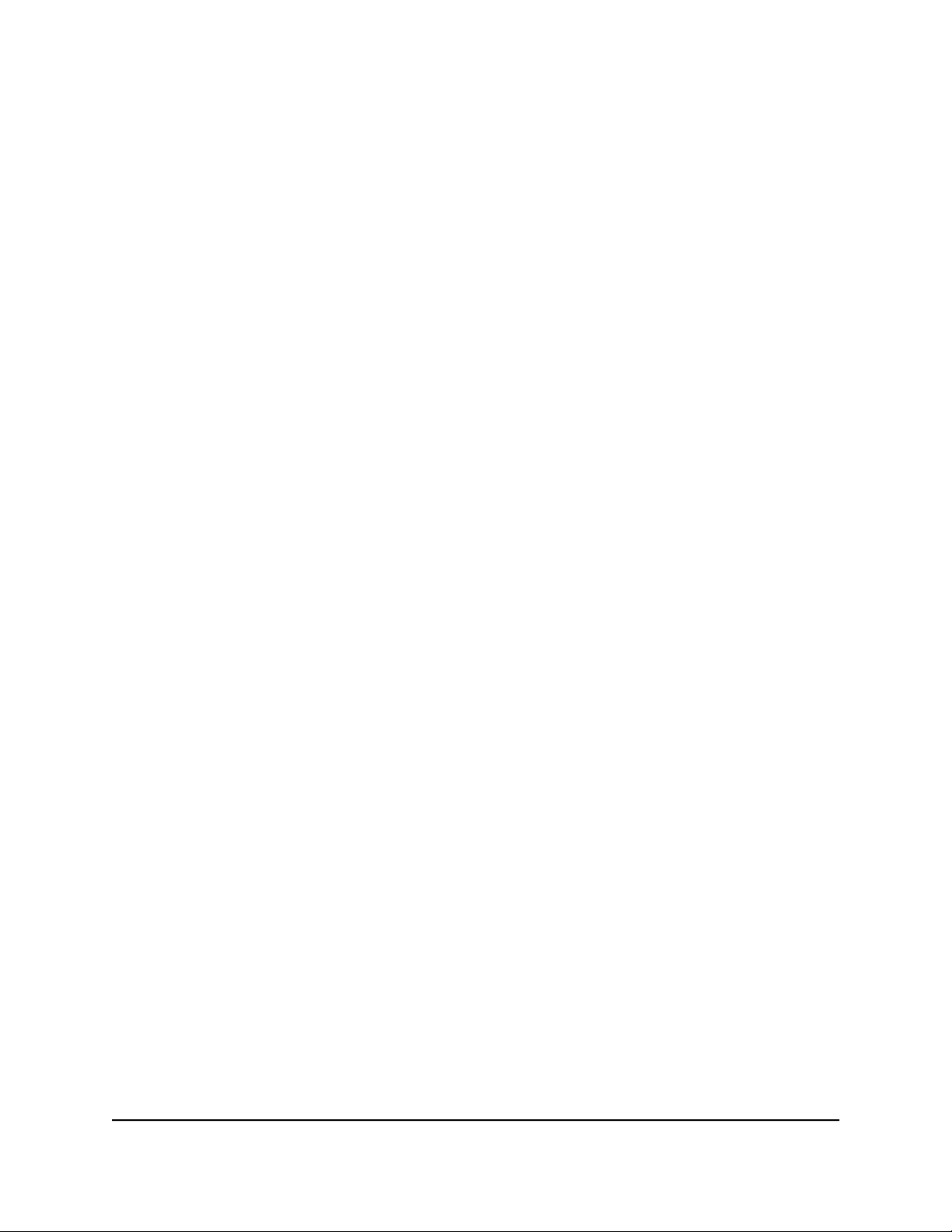
Set up a bridge for a port group
If the device that is connected to the router’s Ethernet port is an IPTV device, your ISP
might require you to set up a bridge for a port group for the router’s Internet interface.
A bridge with a port group prevents packets that are sent between the IPTV device and
the router’s Internet port from being processed through the router’s Network Address
Translation (NAT) service.
To configure a port group and enable the bridge:
1.
Launch a web browser from a computer or mobile device that is connected to your
Orbi network.
2. Enter orbilogin.com.
A login window opens.
3. Enter the Orbi admin user name and password.
The user name is admin. The password is the one that you specified the first time
that you logged in. The user name and password are case-sensitive.
The BASIC Home page displays.
4.
Select ADVANCED > Advanced Setup > VLAN/Bridge Settings.
The VLAN/Bridge Settings page displays.
5.
Select the Enable VLAN/Bridge Settings check box.
The page expands.
6. Select the By bridge group radio button.
The section expands.
7. Select the Port1 check box.
8.
If a VLAN ID is required, select the Enable VLAN ID check box and enter the VLAN
ID in the field.
The VLAN ID can be a value from 1 to 4094.
9. Click the Apply button.
Your settings are saved.
Set up a bridge for a VLAN tag group
If the device that is connected to the router’s Ethernet port is an IPTV device, your ISP
might require you to set up a bridge for a VLAN tag group for the router’s Internet
interface.
User Manual82Specify Network Settings
Orbi Whole Home AC1200 Mesh WiFi System
Loading ...
Loading ...
Loading ...