Loading ...
Loading ...
Loading ...
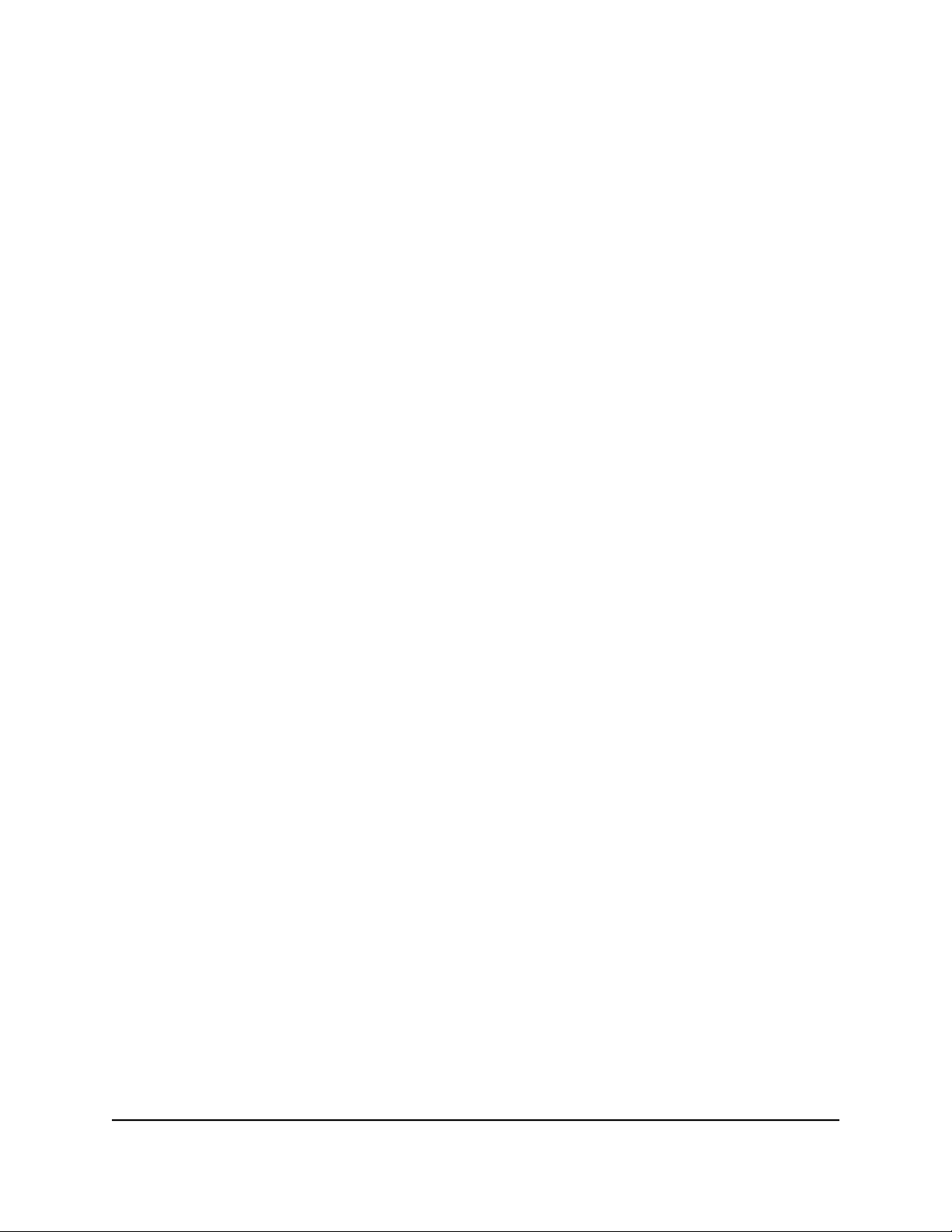
6. Click the Add button.
The Block Services Setup page displays.
7. To add a service that is in the Service Type list, select the application or service.
The settings for this service automatically display in the fields.
8.
To add a service or application that is not the list, select User Defined.
a.
If you know that the application uses either TCP or UDP, select the appropriate
protocol.
Otherwise, select TCP/UDP (both).
b. Enter the starting port and ending port numbers.
•
If the service uses a single port number, enter that number in both fields.
•
To find out which port numbers the service or application uses, you can contact
the publisher of the application, ask user groups or newsgroups, or search
on the Internet.
9.
To specify how to filter the services, select one of the following radio buttons:
•
Only This IP Address. Block services for a single computer.
•
IP Address Range. Block services for a range of computers with consecutive IP
addresses on your network.
•
All lP Addresses. Block services for all computers on your network.
10. Click the Add button.
Your settings are saved.
Manage network access control lists
You can use access control to block or allow access to your network.
To manage devices that are allowed or blocked:
1.
Launch a web browser from a computer or mobile device that is connected to your
Orbi network.
2. Enter orbilogin.com.
A login window opens.
3. Enter the admin user name and password.
User Manual49Control Access to the Internet
Orbi Whole Home AC1200 Mesh WiFi System
Loading ...
Loading ...
Loading ...