Loading ...
Loading ...
Loading ...
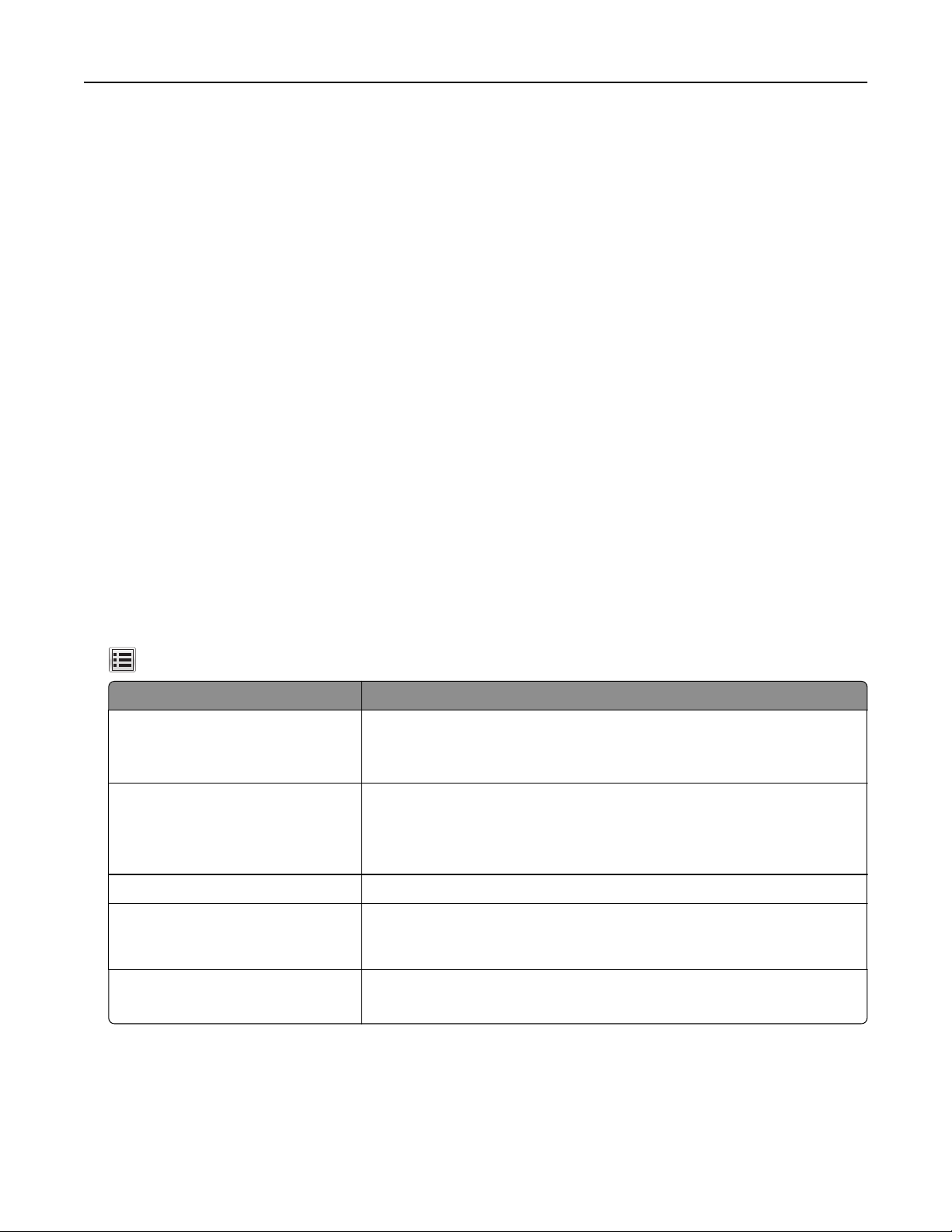
Note: This application is supported only in some Apple devices.
1 From the home screen of your mobile device, launch a compatible application.
2 Select an item to print, and then tap the share icon.
3 Tap Print, and then select the printer.
4 Send the print job.
Printing from a mobile device using Lexmark Print
Lexmark Print allows you to send documents and images directly to a Lexmark device.
1 Open the document, and then send or share the document to Lexmark Print.
Note: Some third‑party applications may not support the send or share feature. For more information, see
the documentation that came with the application.
2 Select a device.
3 Print the document.
Printing
confidential
and other held jobs
Storing print jobs in the printer
1 From the printer control panel, navigate to:
> Security > Confidential Print > select the print job type
Use To
Max Invalid PIN Limit the number of times an invalid PIN can be entered.
Note: When the limit is reached, the print jobs for that user name and
PIN are deleted.
Confidential Job Expiration Hold print jobs in the computer until you enter the PIN from the printer
control panel.
Note: The PIN is set from the computer. It must be four digits, using the
numbers 1–9.
Repeat Job Expiration Print and store print jobs in the printer memory.
Verify Job Expiration Print one copy of a print job and hold the remaining copies. It allows you
to examine if the first copy is satisfactory. The print job is automatically
deleted from the printer memory when all copies are printed.
Reserve Job Expiration Store print jobs for printing at a later time.
Note: The print jobs are held until deleted from the Held Jobs menu.
Using MS812de 166
Loading ...
Loading ...
Loading ...
