Loading ...
Loading ...
Loading ...
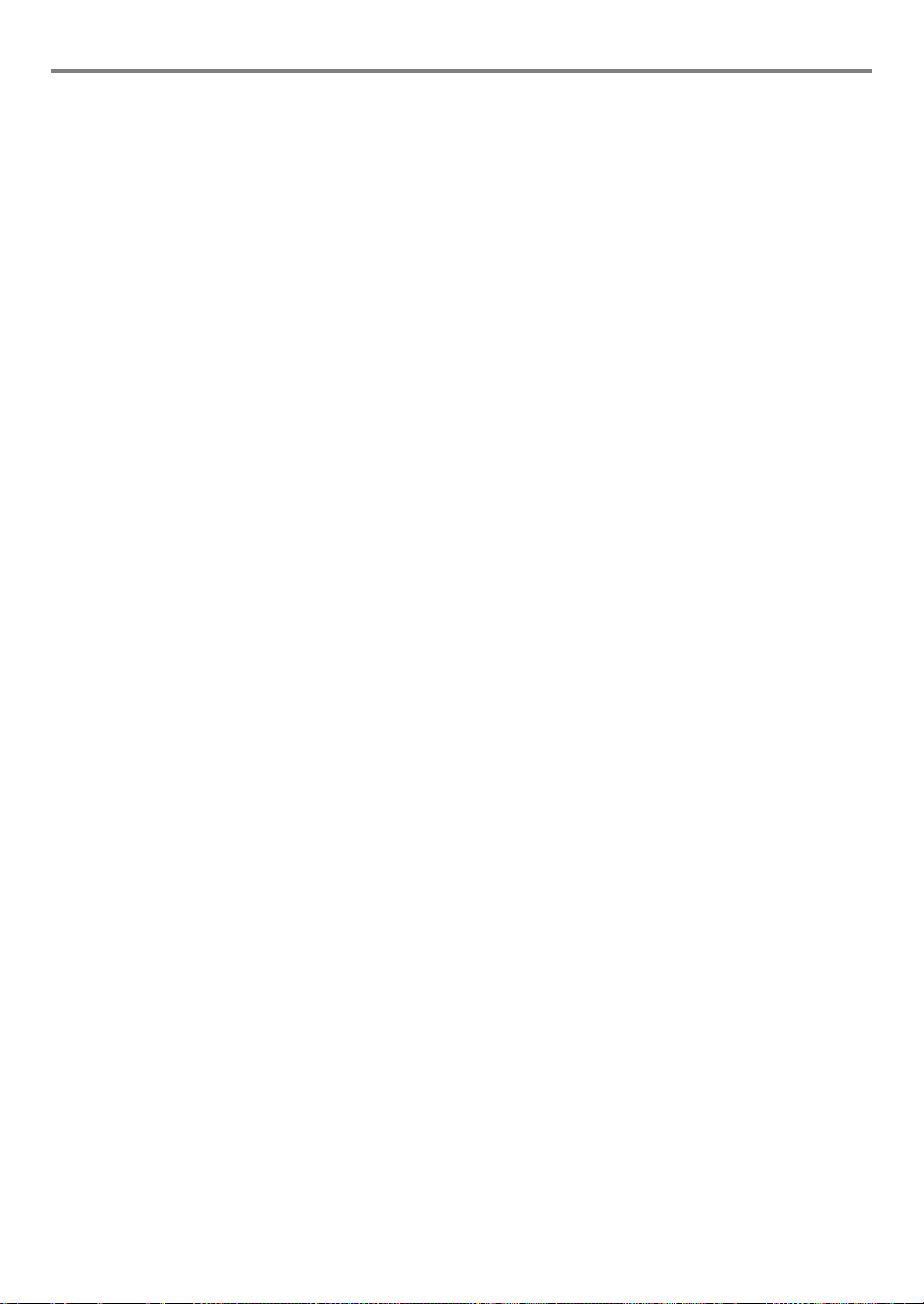
EN-63
USB Flash Drive
■ To save Digital Piano data to a USB flash drive
1.
Insert the USB flash drive into the Digital
Piano’s cq USB Type A port.
2.
Hold down the bp^ button until “[FUNCTION]”
appears on the display.
3.
Use the bk U and bl I buttons to display
“[MEDIA]” and then touch bm ENTER.
This enters the MEDIA Mode.
4.
Use the bk U and bl I buttons to display
“Save” and then touch bm ENTER.
5.
Use the bk U and bl I buttons to display a
sub-menu item of options that correspond to
the type of data being saved.
• See the “Displayed Type Name” column in the table
under “Digital Piano 3 USB flash drive” (page
EN-62).
6.
Touch bm ENTER.
• If “All” is selected in step 5, step 7 is not required.
Proceed to step 8.
7.
Use the bk – and bl + buttons to select the
data to be saved, and then touch bm ENTER.
This will display a default file name based on the type of
data you selected.
• If you selected “Record Song” in step 5 of this
procedure, you must specify the file type here. Use the
bk U and bl I buttons to display “MRF” (Digital
Piano format) or “MID” (SMF format) and then touch
bm ENTER.
8.
Rename the file, if you want.
• For information about text editing, see “Text Character
Input” (page EN-13).
• To exit text editing and return to step 7, touch
bp EXIT while the bk U and bl I buttons are
displayed (for cursor movement). If you previously
made changes to the file name, the message
“Cancel?” will appear. Touch bl + to exit editing.
9.
To apply the new file name, touch cl STORE.
This displays “Sure?”
• The message “Replace?” will appear if there is already
data with the same name in the MUSICDAT folder on
the USB flash drive. If this happens, touching bl + in
step 10 below will overwrite the existing data with the
new data.
10.
Touch bl + to save.
• To cancel the operation, touch bk –.
• Touching bl + displays “Wait” (operation in progress).
Do not perform any operation while this message is
displayed. “Complete” is displayed after the operation
is complete.
11.
To exit the MEDIA mode, hold down bp EXIT
until “[MEDIA]” disappears from the display.
■ To load data from a USB flash drive to Digital
Piano memory
1.
Perform steps 1, 2, and 3 under “To save
Digital Piano data to a USB flash drive” (page
EN-63).
2.
Use the bk U and bl I buttons to display
“Load” and then touch bm ENTER.
3.
Use the bk U and bl I buttons to display a
sub-menu item of options that correspond to
the type of data being imported.
• See the “Displayed Type Name” column in the table
under “USB Flash Drive 3 Digital Piano” (page
EN-62).
4.
Touch bm ENTER.
This displays a file name of data that can be imported.
5.
Use the bk – and bl + buttons to select the
data you want to import into Digital Piano
memory.
• If “All” is selected in step 3, steps 6 and 7 below are
not required. Proceed to step 8.
6.
Touch bm ENTER.
7.
Use the bk – and bl + buttons to specify the
number of the user area where imported data
should be stored.
8.
Touch bm ENTER.
This causes “Sure?” or “Replace?” to appear on the
display.
• If “Replace?” appears, touching bl + in step 9 below
will overwrite the existing user area data with the
imported data.
9.
Touch bl + to import.
• To cancel the operation, touch bk –.
• Touching bl + displays “Wait” (operation in progress).
Do not perform any operation while this message is
displayed. “Complete” is displayed after the operation
is complete.
10.
To exit the MEDIA mode, hold down bp EXIT
until “[MEDIA]” disappears from the display.
Loading ...
Loading ...
Loading ...
