Loading ...
Loading ...
Loading ...
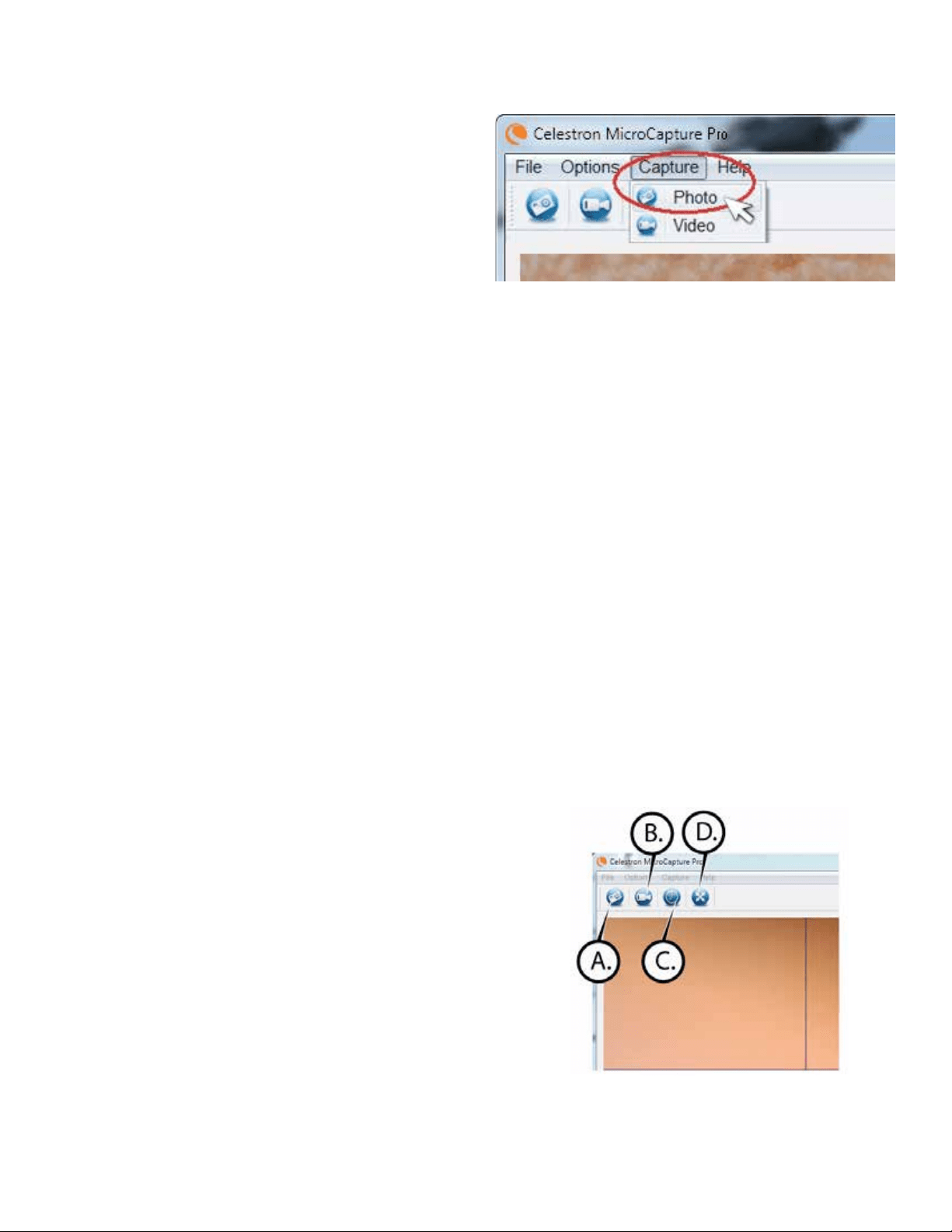
ENGLISH 5
4. USING THE SOFTWARE
A. CAPTURE A PHOTO/VIDEO
+
To capture a photo, click on the Capture menu and scroll
down to Photo.
+
To begin recording video, click on the Capture menu and
scroll down to Video. Repeat to stop recording.
B. OTHER MENU ITEMS
FILE: Under the File menu item, you will find:
1. Photos Directory: Directs you to designate a folder on your hard drive for photo storage.
2. Videos Directory: Directs you to designate a folder on your hard drive for video storage.
3. Exit: Closes the Micro Capture Pro software.
OPTIONS: Under the Options menu item, you will find:
1. Resolution: Sets the sensor image resolution.
Choose from 3 resolution settings:
- 1920x1080 pixels
- 1280x720 pixels
- 640x480 pixels
2. Date/Time: Turns the Date and Time stamp on or off.
3. Language: Changes the language setting. Choose from 12 languages:
- English, German, French, Spanish, Russian, Italian, Portuguese,
Dutch, Polish, Japanese, Korean and Chinese
4. X,Y Guide: Turns the reticle guide on the preview screen on or off.
5. Full Screen Mode: Enters full screen mode. Press ESC to exit.
ICONS: Along with the menu items, there are icons which mean the following:
A. Take Snap Shot
B. Start Video. Stop Video
C. Set Time Lapse Intervals
D. Full Screen Mode (press ESC to go back to main screen)
Loading ...
Loading ...
Loading ...