Loading ...
Loading ...
Loading ...
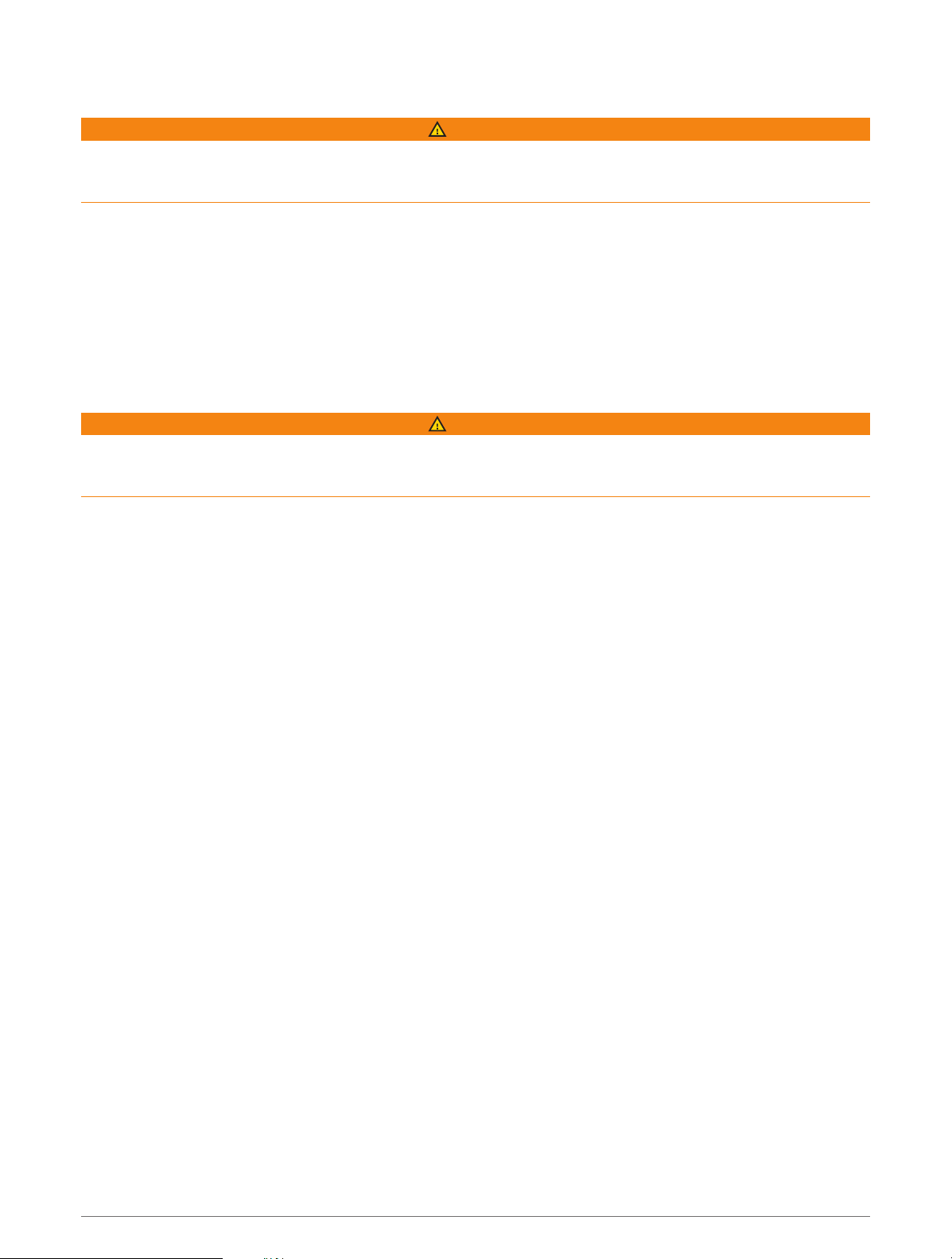
Enabling the Mercury Helm
WARNING
You are responsible for the safe and prudent operation of your vessel. The Mercury Helm does not steer the
boat for you and does not avoid navigational hazards. Failure to safely operate your boat could result in an
accident causing property damage, serious personal injury, or death.
With a Mercury engine configured to operate with the Mercury Helm engine control feature on the chartplotter,
you can enable one helm as the active Mercury Helm. The active Mercury Helm controls the Mercury engines
and the Mercury chartplotter features, such as the Mercury Cruise control feature. The overlays at non-active
helms are visible but disabled, so that users at a non-active helm cannot accidentally control the engine.
As you move around the boat, you can change the active Mercury Helm to a different chatplotter.
1 From the Mercury gauge, select Menu > Mercury Helm.
2 Make a selection.
Mercury Troll Control Features
WARNING
You are responsible for the safe and prudent operation of your vessel. The Mercury troll control features do not
steer the boat for you and do not avoid navigational hazards. Failure to safely operate your boat could result in
an accident causing property damage, serious personal injury, or death.
When connected to a compatible Mercury engine, you can use the Mercury Troll overlay to set and adjust the
trolling speed from the chartplotter.
Adding the Mercury Troll Control Overlay
When connected to a compatible Mercury engine, you can set and adjust the target speed using the Mercury
Troll overlay on the chartplotter.
1 From the page where you want to add the overlay, select Menu > Edit Overlays.
2 Select Top Bar or Bottom Bar.
3 Select Mercury Troll.
4 Select Back.
Controlling Third-Party Equipment Installed on Your Boat 87
Loading ...
Loading ...
Loading ...
