Loading ...
Loading ...
Loading ...
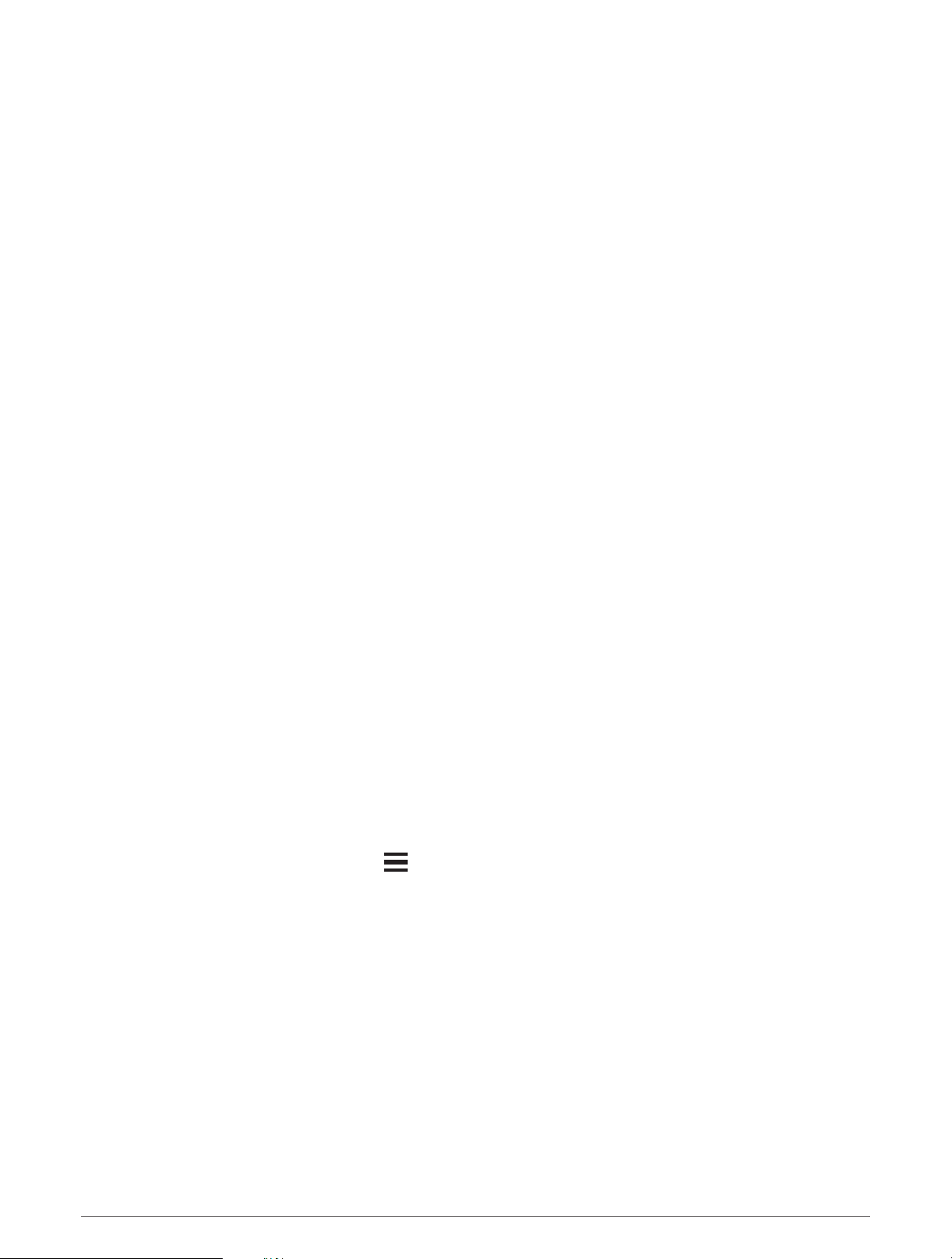
Fish Eye 3D Settings
NOTE: This feature is available with premium charts, in some areas.
From the Fish Eye 3D chart view, select Menu.
View: Sets the perspective of the 3D chart view.
Tracks: Shows tracks.
Sonar Cone: Shows a cone that indicates the area covered by the transducer.
Fish Symbols: Shows suspended targets.
Supported Maps
To help you have a safe and enjoyable time on the water, Garmin devices only support official maps produced
by Garmin or an approved third party producer.
You can purchase maps from Garmin. If you purchase maps from a seller other than Garmin, investigate the
seller before purchasing. Be extra cautious with online sellers. If you have purchased an unsupported map,
return it to the seller.
Detailed Charts
This chartplotter is compatible with the latest Garmin Navionics+
™
cartography and additional premium chart
features. You can obtain these charts in three ways:
• You can purchase a chartplotter with preloaded detailed charts.
• You can purchase chart regions on a memory card from your Garmin dealer or from garmin.com.
• You can purchase chart regions in the ActiveCaptain app, and download them to your chartplotter.
NOTE: You must activate preloaded charts and charts purchased on a memory card using the ActiveCaptain
app before you can access the full chart features on your chartplotter.
Activating a Marine Chart Subscription
Before you can use the full features of Garmin Navionics+ charts that are preloaded on your device or
purchased on a memory card, you must activate your subscription using the ActiveCaptain app.
Your subscription allows you to access the latest chart updates and additional content included with your
purchase.
1 If you purchased charts on a memory card, insert the card into a memory card slot on the chartplotter or
Garmin memory card reader.
2 Open the ActiveCaptain app on your mobile device, and connect it to the chartplotter (Updating Software with
the ActiveCaptain App, page10).
3 After the ActiveCaptain app connects to the chartplotter, make sure your mobile device is connected to the
internet.
4 In the ActiveCaptain app, select Chart > > My Charts, and verify that an active subscription for the charts
is shown in the list.
5 If necessary, connect the ActiveCaptain app to the chartplotter to complete the activation process.
The ActiveCaptain app activates the subscription automatically after it connects to the internet and then to
the chartplotter. The ActiveCaptain app shows the subscription status in the My Charts list.
NOTE: It might take a few hours to verify the new subscription.
Charts and 3D Chart Views 25
Loading ...
Loading ...
Loading ...
