Loading ...
Loading ...
Loading ...
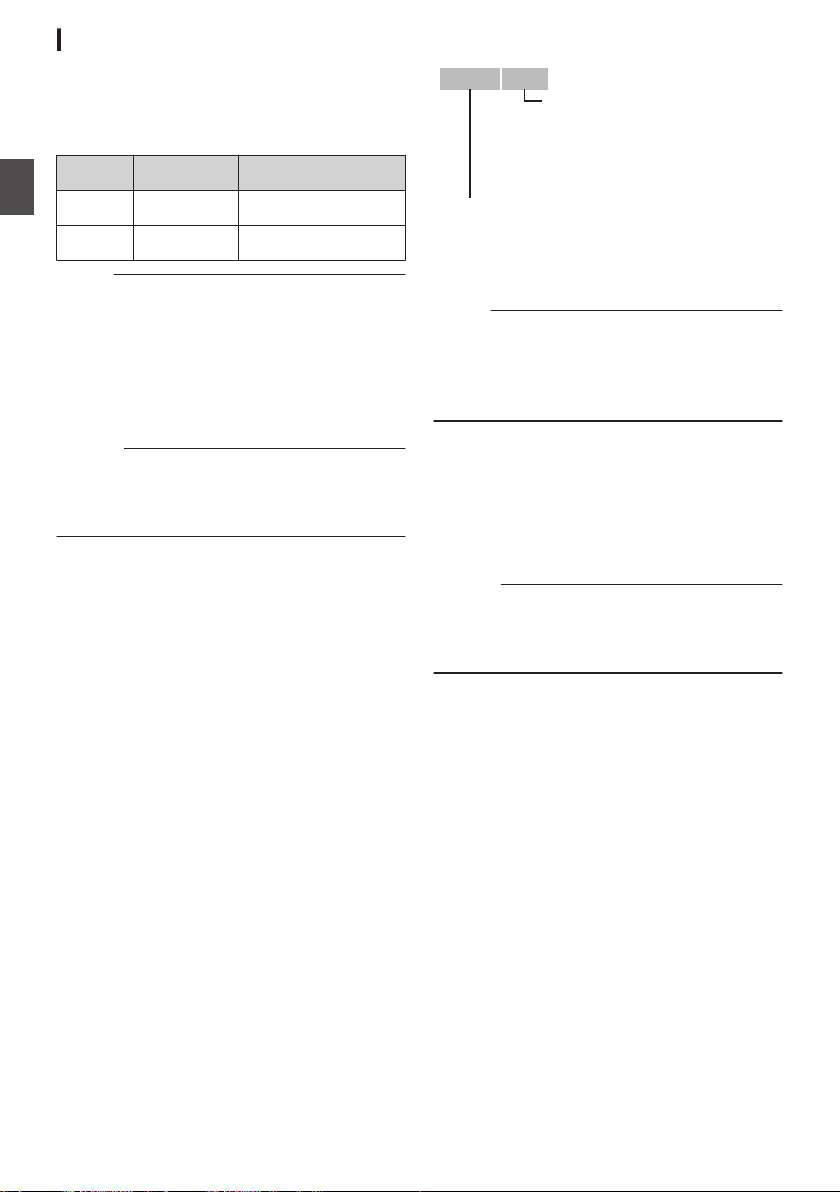
Clips Recorded to SD Cards
Folders in the SD Card
The captured image is recorded into different
folders according to the
[System] and [WFormat]/
[YFormat] settings.
System
WFormat/
YFormat
Record Folder
4K/HD/SD/
Web
QuickTime DCIM
HD/SD/
Web
AVCHD PRIVATE/AVCHD
Memo :
0
By formatting (initializing) the SD card from the
[Format Media] menu on the camera recorder,
folders required for recording in the current
[System] settings will be generated.
0
When the
[System] settings and [QuickTime]
settings are changed, folders required for
recording in those settings will be automatically
generated.
Caution :
0
When
a clip inside the folder is moved or deleted
using the Explorer (Windows) or Finder (Mac),
recording to the SD card may fail if formatting
(initializing) of the card is not performed.
Clip (Recorded Data) and Clip Name
0
When recording is stopped, the images, audio
and accompanying data which are recorded
from start to stop are recorded as one “clip” on
the SD card.
0
An 8-character clip name is automatically
generated for the recorded clip.
(“Clip Name Prefix
” + “Clip Number”)
0
When [Main Menu] B [System] B [Record Set]
B [Record Format
] B [WFormat] is set to
“AVCHD”, the clip name generated consists of
only the Clip Number (5-digit number).
Example: QuickTime
.
ABCG0001
This is set to “xxxG” (“xxx” denotes the last 3
digits of the serial number) by default.
Clip Name Prefix (any four alphanumeric characters)
The Clip Number can be reset in
the menu.*
A number in automatic
ascending order is assigned in
the recording order.
Clip Number
* [Clip Set] B [Reset Clip Number]
Memo :
0
Before recording starts, you can set any
characters for the clip name prefix by using
[Main Menu] B [System] B [Record Set] B [Clip
Set] B [Clip Name Prefix].
0
Changes cannot be made after recording.
Recorded Clips
0
The
recorded materials may be split into several
files but they can be played back continuously
on the camera recorder.
0
Clips may be recorded across the two SD cards
in card slots A and B depending on the recording
time of the clip.
Caution :
0
A clip recorded across several cards cannot be
played
back continuously. Continuous playback
is only possible when the recording is made on
one card.
20
Inserting an SD Card
Preparations
Loading ...
Loading ...
Loading ...
