Loading ...
Loading ...
Loading ...
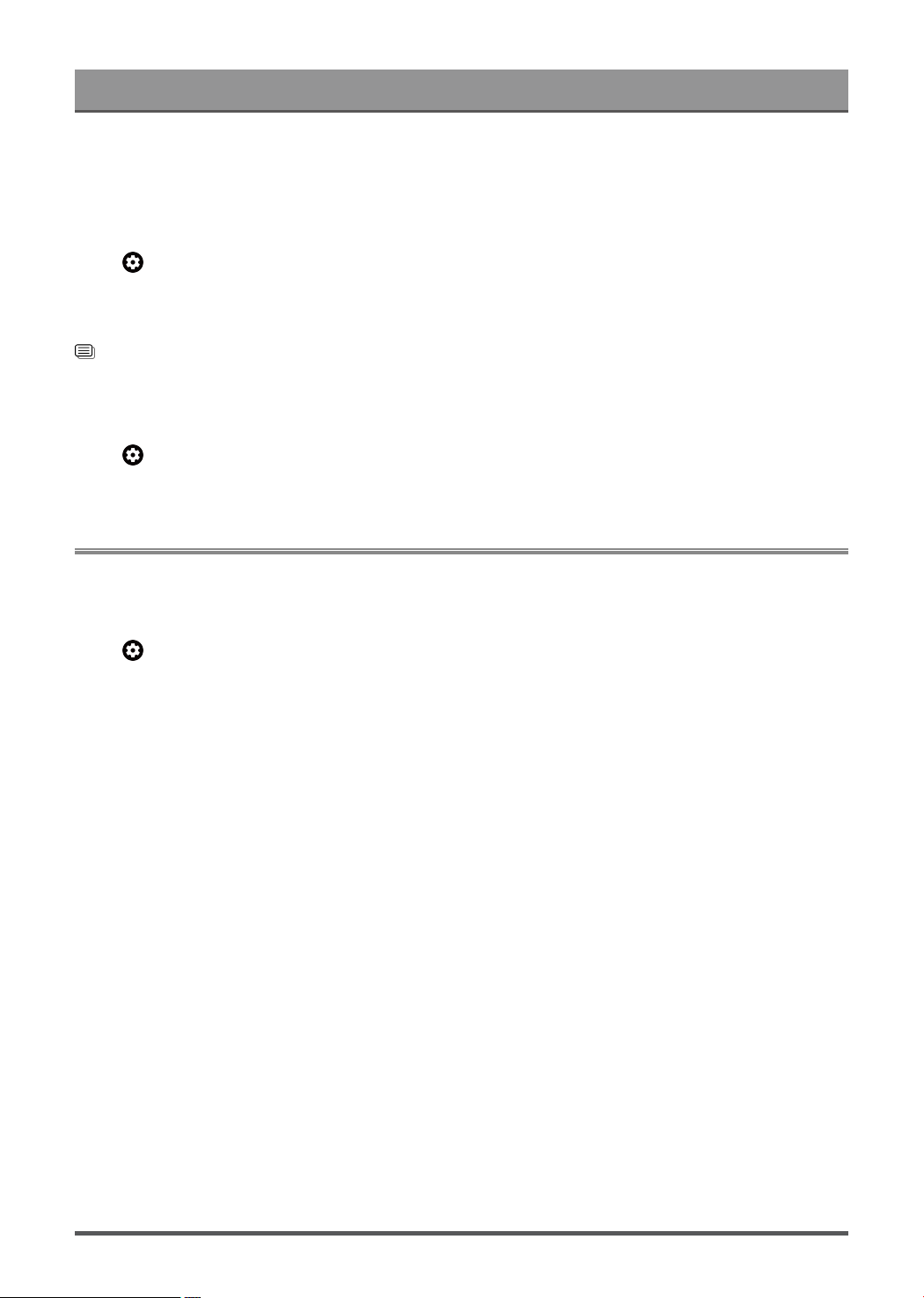
Settings Overview
Note:
• This function may vary depending on the version of the software.
Change the Picture Size
Press button on your remote control to select Settings > Display & Sound > Screen > Picture Size.
You can adjust the Aspect Ratio to stretch or zoom the picture.
You can choose from the following settings: Auto, Normal, Zoom, Wide, Direct, Dot-By-Dot, 21:9 or 32:9.
Related information
Picture Issues on page 56
Use the Overscan function
Press button on your remote control to select Settings > Display & Sound > Screen > Overscan.
Change the video size settings to slightly crop the edges of the displayed image.
Sound
Adjust sound mode and other advanced sound settings.
Choose a Sound Mode
Press button on your remote control to select Settings > Display & Sound > Sound > Sound Mode.
You can select a preset sound mode suitable for the content type or the listening environment.
• Standard
In Standard mode, the TV delivers a flat frequency response, which preserves the natural characteristics of
the original sound.
• Theater
Theater mode increases the surround sound effect and provides a more prominent bass response.
• Sports
Optimized sound for watching Sports events.
• Music
In Music mode, low and high frequencies are emphasised to enhance musical instrument reproduction.
• Speech
In Speech mode, low and high frequencies are attenuated to improve the reproduction and clarity of the
human voice.
• Late Night
In Late Night mode, the TV will improve the reproduction and clarity of the human voice with a low volume
level.
• Intelligent Sound
When the Intelligent Sound is on, the TV recognizes the sound and enhances the sound quality.
• Auto Mode
The sound mode will be adjusted automatically.
33
Loading ...
Loading ...
Loading ...