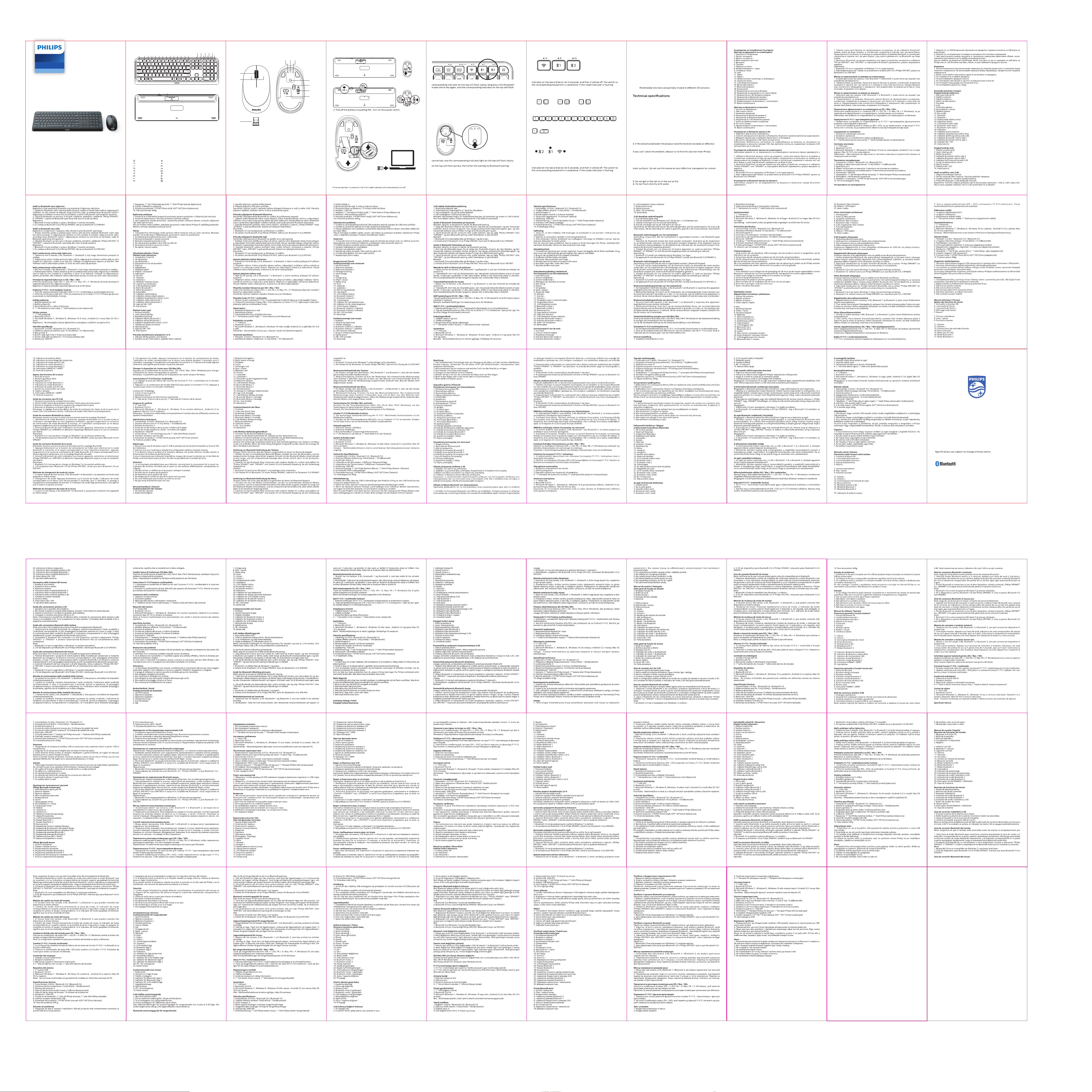
Bluetooth.
5. Palata
10. Mut
18. Calculator
klar.
Bluetooth.
6. Procurar
lautet.
6. Ricerca
10. Mute
18. Calcolatrice
lautet.
uit.
6. Buscar
Bluetooth.
Bluetooth.
Made in China
Register your product and get support at:
www.philips.com/welcome
2021 © Top Victory Investments Limited . All rights reserved.
Philips and the Philips Shield Emblem are registered trademarks of Koninklijke
Philips N.V. and are used under license.
This product has been manufactured by and is sold under the responsibility of
Top Victory Investments Limited , and Top Victory Investments Limited is the
warrantor in relation to this product.
The Bluetooth
®
word mark and logos are registered trademarks owned by
Bluetooth SIG, Inc. and any use of such marks by MMD Hong Kong Holding Limited
is under license. Other trademarks and trade names are those of their respective
owners.
01 02 03 04 05 0706 08
09
10 11 12 13 14 1615 17 18
6. Rechercher
10. Muet
18. Calculatrice
19
20 21 22 23 24 2625 27 28
29 30 31 32 33 34 3635 37 38
39 40 41 42 43 44 4645 47 48
49 50 51 52 53 54 5655 57 58
1. The keyboard has three channels, 2.4G, Bluetooth 1 and Bluetooth 2, which can
connect three devices at the same time.
2. Mode switching. Short press the mode switch button, the corresponding mode
slowly, it means that the mode has not been connected.
1. The mouse has three channels, 2.4G, Bluetooth 1 and Bluetooth 2, which can
connect three devices at the same time.
2. Mode switching. Short press the mode switch button, the corresponding mode
slowly, it means that the mode has not been connected.
4000 Series
SPT6407B
Keyboard Mouse
Combo
iOS:
Press and hold for 3 seconds to switch the system layout.
Mac: Win: +
1. The factory default setting of F1-F12/ multimedia function keys is multimedia
function.
2. Press this key combination, and switch to F1-F12 function. Press it again to switch
back to multimedia function.
+
+ +
User manual
1. Wireless keyboard and mouse
2. Wireless receiver
3. User manual/warranty card
4. 1*AA battery (inside mouse)
5. 1*AAA battery (inside keyboard)
Packaging contents
Trouble shooting
1. 1 x USB port
2. Bluetooh 3.0/Buuetooh 5.0
3. Windows
®
7,Windows
®
8,Windows
®
10 or later,
Android 3.2 and above; Mac OS 10.5 or later
Note:
System requirement
Attention
1. Connectivity:2.4GHz/Bluetooh 3.0/Bluetooh 5.0
2. Working distance: 2.4GHz about 15m/Bluetooh about 10m
3. Number of buttons:4
4. Button lifespan: 3 million clicks
5. Keyboard keys lifespan: 10 million keystrokes
6. Resolution:1600 DPI
7. Power supply: 1*AA Philips battery(mouse), 1*AAA Philips battery(keyboard)
8. Interface: USB wireless receiver
9. Mouse size:110.2x65.6x34.8mm
10. Keyboard size:432.8x136.4x21.9mm
11. Product weight:649g ± 10g
1. Make sure that the USB wireless receiver of the product is correctly plugged
into the USB port of the computer.
2. Make sure the computer meets the minimum system requirement.
range, please reduce the distance for better performance.
website or nearest retailer. Please do not disassemble the product by force.
1. Photoelectric technology can correctly detect the movement of mouse on
surfaces.
2. Please use dry and soft cloth to clean the product.
3. Do not disassemble the product by force.
4. Do not direct the light from the bottom of the mouse to your eyes.
Mode switching method of the keyboard
iOS/Mac/Win layout switch
F1-F12/ multimedia function switch
Mode switching method of the mouse
Note: make sure that the keyboard power is on before Bluetooth pairing.
1. : Lock fn function
2. : Screen brightness -
3. : Screen brightness +
4. : Multi screen display
5. : Return
6. : Search
7. : Prev song
8. : Play/Pause
9. : Next song
10. : Mute
11. : Volume -
12. : Volume +
13. : Input method switching
14. : Lock screen
15. : 2.4G wireless mode
16. : Bluetooth mode 1
17. : Bluetooth mode 2
18. : Calculator
19. Low battery indicator
20. Caps lock indicator
21. 2.4G wireless mode indicator
22. Bluetooth mode 1 indicator
23. Bluetooth mode 2 indicator
24. ON/OFF switch
25. Battery door
1. Scroll wheel
2. Left and right buttons
3. Wireless receiver
4. Bluetooth mode 2 indicator
5. Bluetooth mode 1 indicator
6. 2.4G wireless mode indicator
7. Mode switch button
8. Optical sensor
9. ON/OFF switch
10. Battery door
Note: the factory default setting of the connection mode of keyboard and mouse is 2.4G mode.
1. Select the Bluetooth mode to be connected, short press the mode key, and the
quickly, and then enter the waiting for Bluetooth pairing.
2. Turn on the Bluetooth of your computer or other devices, search and select
"Philips SPK6407" or "SPK6407" and start Bluetooth pairing until the connection
is completed.
Note:
1. Bluetooth 5.0 is not supported on Windows 7 and below;
2. The device ID for Bluetooth 3.0 is Philips SPK6407, while for Bluetooth 5.0 is
SPK6407.
1. Short press the mode switch button to select the Bluetooth mode to be
long press the Bluetooth mode switch key, and the corresponding indicator light
2. Turn on the Bluetooth of your computer or other devices, search and select
"Philips SPK7407" or "SPK7407" and start Bluetooth pairing until the connection
is completed.
Note:
1. Bluetooth 5.0 is not supported on Windows 7 and below;
2. The device ID for Bluetooth 3.0 is Philips SPK7407, while for Bluetooth 5.0 is
SPK7407.
1 2 3 4 5 6 7 8 9 10 11 12 13 14
15 16 17 18
24 25
21
2019 22 23
1
8
7
4 5 6
9
10
2
3
Note: make sure that the mouse power is on before Bluetooth pairing.
Function overview of the keyboard Function overview of the mouse
1. Push the battery door away.
3. Take out the receiver and
close the battery door.
4. Plug the receiver into the
USB port of a PC.
2.4G wireless connection guide Keyboard Bluetooth connection guide
Mouse Bluetooth connection guide
Note: the default setting is Windows layout.
תירביה | שמתשמל ךירדמ
תריקסתדלקמה לש תויצקנופ
1. תייצקנופ תליענFN
2. ךסמ תוריהב-
3.+ ךסמה תוריהב
4.םיכסמ תבורמ הגוצת
5.רוֹזֲחַל
6.שפחל
7.םדוק ריש
8.ההשה / לעפה
9.אבה ריש
10.קי ִת ְשׁ ַה ְל
11. חפנ-
12.+ חפנ
13.טלק תטיש תפלחה
14.הליענ ךסמ
15. יטוחלא בצמ2.4G
16. בצמBluetooth 1
17. בצמBluetooth 2
18.ןוֹב ְשׁחַמ
19.שלח הללוס ןווחמ
20.ספאק הליענ ןווחמ
21. יטוחלא בצמ ןווחמ2.4G
22. בצמ ןווחמBluetooth 1
23. בצמ ןווחמBluetooth 2
24.למשח גתמ
25.הללוס תלד
רבכעה לש תויצקנופ תריקס
1.הלילג לגלג
2.ןימיו לא
מש ירותפכ
3.יטוחלא טלקמ
4. בצ
מ ןווחמBluetooth 2
5. בצמ ןווחמBluetooth 1
6. יטוחלא בצמ ןווחמ2.4G
7.בצמ גתמ רותפכ
8.יטפוא ןשייח
9.למשח גתמ
10.הללוס תלד
יטוחלא רוביח ךירדמ2.4G
1..הללוסה תלד תא ףוחד
2..הללוסה דודיב טרס תא ךושמ . הלעפהה גתמ תא לעפה
3..הללוסה תלד תא ורגסו תרפופשה תא ואיצוה
4.ה תאיציל טלקמה תא רבח- USB .ישיאה בשחמה לש
לש רוביחה בצמ לש תינרציה לדחמה תרירב תרדגה :הרעהרבכעהו תדלקמה בצמ איה2.4G. ,חילצה רוביחה םא
בצמ ןווחמ2.4G .תיטמוט
וא הבכי
רוביח ךירדמBluetooth תדלקמה לש
ה תמאתה ינפל לעופ תדלקמה חוכ יכ אד
וו :הרעה- Bluetooth.
1. בצמב רחבBluetooth ןווחמהו בצמה שקמ לע הרצק הציחל ץחל ,רוביחל בהבהי ןוילעה וקלחב םיאתמה
;טאל בצמל גתמה שקמ לע הכורא הציחל ץחל Bluetooth , בהבהי ןוילעה וקלחב םיאתמה ןווחמהו
לש המאתהה זאו ,תוריהמבBluetooth .הנכומ היהת
2.ה תא לעפה- Bluetooth רחבו שפח ,םירחא םינקתה וא ךלש בשחמה לש " ספיליפSPK6407 "וא "SPK6407 "
דע' תוטולב תמאתהב לחתהו םויסל.רוביחה
:הרעה
1 .Bluetooth 5.0 ב ךמתנ וניא- Windows 7 ; הטמו
2 . רובע רישכמה ההזמBluetooth 3.0 אוהSPK6407 רובע וליאו ,ספיליפ לש Bluetooth 5.0 אוהSPK6407.
רוביח ךירדמBluetooth רבכעה לש
תמאתה ינפל לעופ רבכעה חתמ יכ אדוו :הרעהBluetooth.
1. בצמ תריחבל בצמה גתמ רותפכ לע הרצק הציחל ץחלBluetooth ,רוביחל ןוילעה קלחב המיאתמה יוויחה תרונו
;טאל בהבת גתמ שקמ לע הכורא הציחל ץחל בצמBluetooth תבהבהמ ןוילעה וקלחב המיאתמה יוויחה תרונו
ה ךויש זאו תוריהמב- Bluetooth .ןכומ
היהי
2.ה תא לעפה- Bluetooth רחבו שפח ,םירחא םינקתה וא ךלש בשחמה לש " ספיליפSPK7407 "וא "SPK7407 "
דע' תוטולב תמאתהב לחתהו .רוביחה םויסל
:הרעה
1 .Bluetooth 5.0 ב ךמתנ וניא- Windows 7 ; הטמו
2 . רובע רישכמה ההזמBluetooth 3.0 אוהSPK7407 רובע וליאו ,ספיליפ לש Bluetooth 5.0 אוהSPK7407.
רבכעה לש בצמ תפלחה תטיש
1. ,םיצורע השולש רבכעל2.4G, Bluetooth 1 ו- Bluetooth 2םילוכיש , .תינמז וב םירישכמ השולש רבחל
2..בצמ תפלחה לע הרצק הציחל ץחלבצמה ןווח
מ ,בצמה גתמ רותפכ ךשמל לעפי ןוילעה וקלחב םיאתמה3
.יובכ היהי אוה זאו תוינש דויצל רבעמה .םלשוה םיאתמה איה תועמשמה ,טאל בהבהמ בצמה ןווחמ םא
.רבוחמ היה אל
בצמהש
רובע תדלקמ תסירפ ףלחהiOS / Mac / Win
) םישקמה ףוריצ לע ץחלFN + I: iOS; FN + O: Mac; FN + P: Windows( המיאתמה תדלקמה תסירפ תא ףילחהל ידכ
.תכרעמל
רובע איה תדלקמה תסירפ לש לדחמה תרירב תרדגה :הרעהWindows.
היצקנופ ףלחהF1-F12 הידמיטלומ /
1. היצקנופ ישקמ לש ןרציה לש לדחמה תרירב תרדגהF1-F12 הידמיטלומ / .הידמיטלומ תייצקנופ איה
2. בוליש לע ץחל) םישקמהFN + ESCהיצקנופל רובעל ידכ ( F1-F12. תייצקנופל רוזחל ידכ בוש וילע ץחל
.הידמיטלומה
הזיראה תלוכת
1.םייטוחלא רבכעו תדלקמ
2.יטוחלא טלקמ
3.בושח עדימו שמתשמל ךירדמ
4.1 * תללוסAA ,(רבכע ךותב) 1 * תללוסAAA (תדלקמ ךותב)
תכרעמ תשירד
1. 1 * תאיציUSB
2 .Bluetooth 3.0/5.0
3. Microsoft Windows 7, Windows 8, Windows 10 ,ךליאוAndroid 3.2 ;הלעמוMac OS 10.5 ;הלעמו
:הרעה ןקלחב תויקוח ןניא הידמיטלומ תויצקנופ .תונוש הלעפה תכרעמ תואסרגב
ינכט טרפמ
1.:תוירושיק 2.4GHz /Bluetooth 3.0 / Bluetooth 5.0
2. ליעי קחרמ :יטוחלא15 רטמ)2.4G), 10 )רטמBluetooth(
3. :םירותפכה רפסמ3
4. :רבכע ינצחל לש םייח ךרוא3 תושקה ןוילימ
5. :תדלקמ ישקמ לש םייח ךרוא10
תושקה ןוילימ
6. :היצולוזר1600 DPI
7. :חוכ קפס1 ספיליפ תללוס *AA ,(רבכע)1 ספיליפ תללוס *AAA )(תדלקמ
8. יטוחלא טלקמ :קשממUSB
9. :רצומ דממ110 *66 *35 מ"מ ),(רבכע 433 *136 *22 מ"מ )(תדלקמ
10. :רצומ לקשמ649 םרג
תולקת ןורתפ
1 .ה טלקמ יכ אדוו- USB ה תאיציל יוארכ רבוחמ רצומה לש יטוחלאה- USB .בשחמה לש
2 .תשירדב דמוע בשחמהש אדוו .תילמינימה תכרעמה
ךניא םאיאנועמקהמ וא ספיליפ רתאמ ןורתפה תא אוצמל הסנ ,היעבה תא רותפל חילצמ קרפל אל אנ .רתויב בורקה
.חוכב רצומה תא
בלה תמושת
1 .הלוכי תירטקלאוטופ היגולונכט םיחטשמ לע רבכעב שמתשהל ןיא .םיחטשמה בורב רבכעה תעונת תא ןוכנ תוהזל
,םיינויער .םידיחא אל וא םיפוקש
2 .תשה אנאהכרו הש
בי תילטמב שמ .רצומה יוקינל
3 .תא ףפוכל וא לפקל ןיא .רצומה
4 ..חוכב רצומה תא קרפת לא
5 .תיתחתמ רואה תא ןווכת לא .ךיניעל רבכעה
6 .וא שמשל וא םשגל סנכיהל אל .שאל
7 ..םימ םע תורישי ףוטשל ןיא
