Loading ...
Loading ...
Loading ...
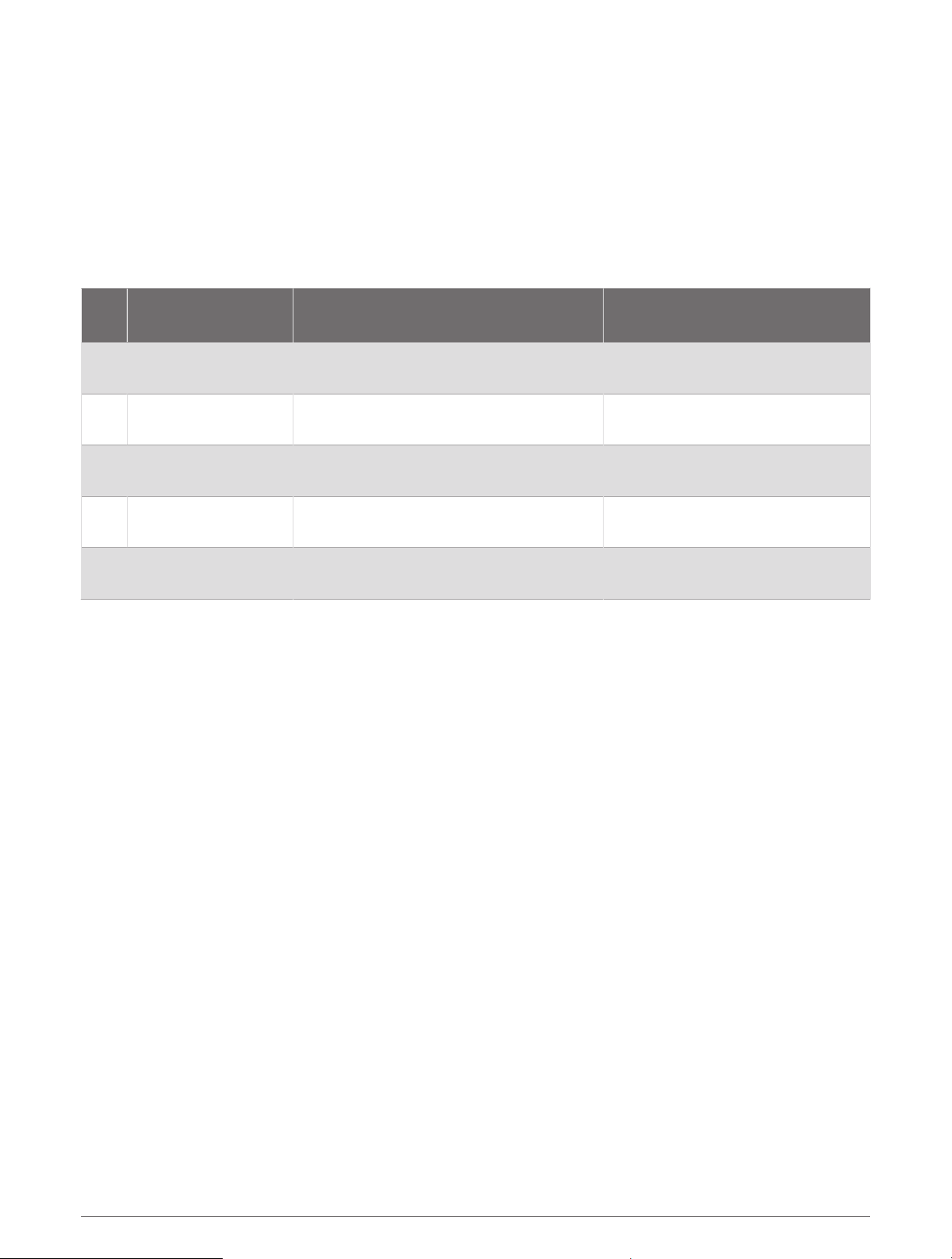
Letting the Watch Set Your Heart Rate Zones
The default settings allow the watch to detect your maximum heart rate and set your heart rate zones as a
percentage of your maximum heart rate.
• Verify that your user profile settings are accurate (Setting Up Your User Profile, page101).
• Run often with the wrist or chest heart rate monitor.
• Try a few heart rate training plans, available from your Garmin Connect account.
• View your heart rate trends and time in zones using your Garmin Connect account.
Heart Rate Zone Calculations
Zone
% of Maximum Heart
Rate
Perceived Exertion Benefits
1 50–60% Relaxed, easy pace, rhythmic breathing
Beginning-level aerobic training,
reduces stress
2 60–70%
Comfortable pace, slightly deeper
breathing, conversation possible
Basic cardiovascular training, good
recovery pace
3 70–80%
Moderate pace, more difficult to hold
conversation
Improved aerobic capacity, optimal
cardiovascular training
4 80–90%
Fast pace and a bit uncomfortable,
breathing forceful
Improved anaerobic capacity and
threshold, improved speed
5 90–100%
Sprinting pace, unsustainable for long
period of time, labored breathing
Anaerobic and muscular endurance,
increased power
Setting Your Power Zones
The power zones use default values based on gender, weight, and average ability, and may not match your
personal abilities. If you know your functional threshold power (FTP) or threshold power (TP) value, you can
enter it and allow the software to calculate your power zones automatically. You can manually adjust your
zones on the watch or using your Garmin Connect account.
1 Hold MENU.
2 Select User Profile > Heart Rate & Power Zones > Power.
3 Select an activity.
4 Select Based On.
5 Select an option:
• Select Watts to view and edit the zones in watts.
• Select % FTP or % TP to view and edit the zones as a percentage of your threshold power.
6 Select FTP or Threshold Power, and enter your value.
You can use the Auto Detection feature to automatically record your threshold power during an activity
(Detecting Performance Measurements Automatically, page104).
7 Select a zone, and enter a value for each zone.
8 If necessary, select Minimum, and enter a minimum power value.
User Profile 103
Loading ...
Loading ...
Loading ...
