Loading ...
Loading ...
Loading ...
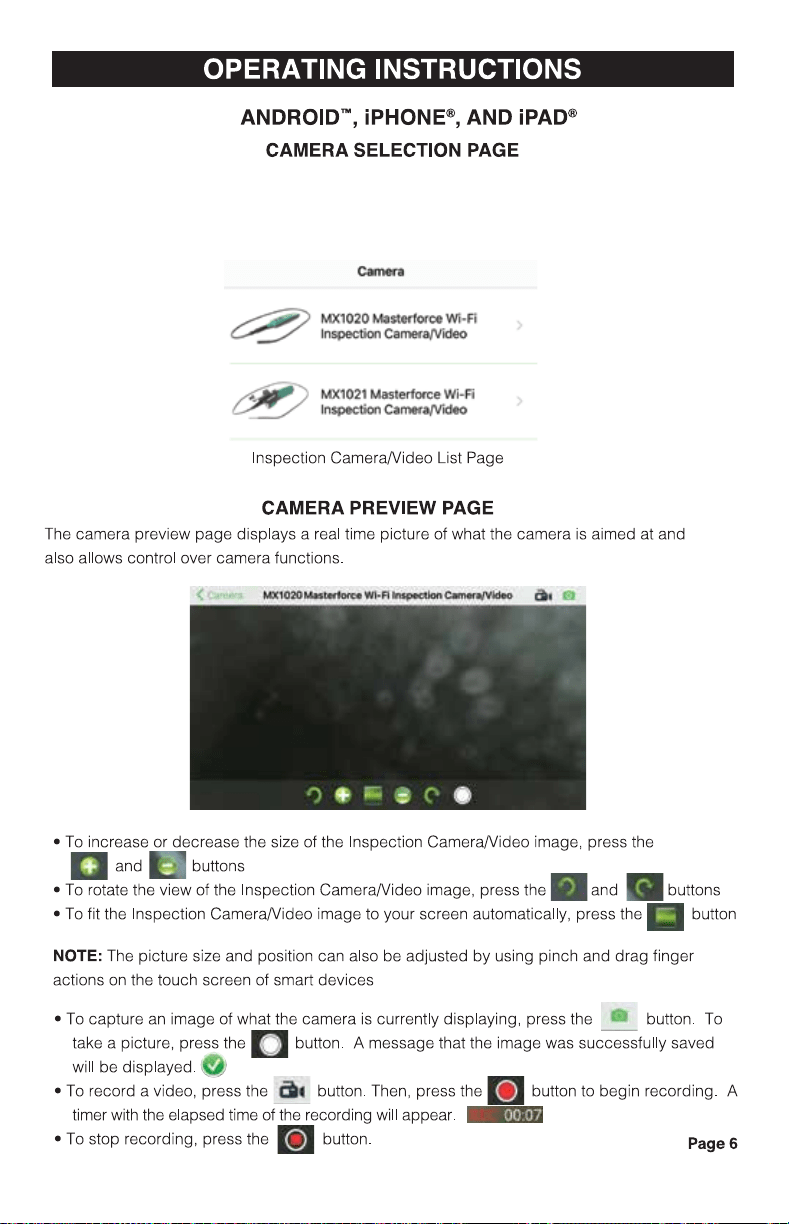
OPERATING INSTRUCTIONS
SOFTWARE SETTINGS
Several software functions can be modified using the Settings page. Additionally , customer
support contact information can be found here .
•
• To access the settings page, click on the button from the Camera Selection screen.
• The Auto Record Audio slider determines if the microphone will be activated or not during
recording .
To turn on the microphone, move the slider to right position. To turn off, move the
slider to the left position.
Auto Old AudlO
Auto Record Audio Slider
• The Record Length selector determines the maximum amount of time per video that will be
recorded . To increase or decrease the value, press the record button until the desired value is
achieved .
Record 1IIWI
Record Length Selector
• The About Us button gives useful information about the product , including contact information
for customer service.
SPECIFICATIONS
Description
Data
Network Standard
IEEE 802.11 b/g/n
Antenna
Built in IPEX antenna
Operating Frequency
2.4 GHz
Date Rate
802. 11 a/b/g/n up to 150 Mbps
Camera Diameter
8.5mm
Shaft Length
1 meter
Video Resolution
640x480
Viewing Angle
60'
Depth of Field
30mm-70mm
Camera Light Source
4 adjustable high intensity LEDs
Water/Dirt Resistance
IP67 certified
Operating Temperature
32' to 113'F (0' to 45'C)
Power Source
4x AA batteries
Max Battery Life
2-3 hours continuous use
iTunes", iPhone®, iPad®, iPod® and iPod touche are trademarks of Apple, Inc., registered in the U.S. and other countries.
Android™ is a trademark of Google Inc.
Page9
OPERATING INSTRUCTIONS
ANDROID"', iPHONE®, AND iPAD®
CAMERA SELECTION PAGE
camen
r.«1020 MUterl«~ Wl"Fi
lnspectioo Carnera,IV!deo
Ml(1021 Maslerfurc:e Wi,Fi
In~ c~nwa,J'I/~
Inspection Camera/Video List Page
CAMERA PREVIEW PAGE
The camera preview page displays a real time picture of what the camera is aimed at and
also allows control over camera functions.
• To increase or decrease the size of the Inspection CameraNideo image, press the
a and buttons
• To rotate the view of the Inspection CameraNideo image, press the . and
• To fit the Inspection CameraNideo image to your screen automatically, press the
NOTE: The picture size and position can also be adjusted by using pinch and drag finger
actions on the touch screen of smart devices
• To capture an image of what the camera is currently displaying , press the button. To
take a picture, press the
f.,:J button. A message that the image was successfully saved
will be displayed .
I I
• To record a video, press the ci button. Then, press the ljJ button to begin recording. A
timer with the elapsed time of the recording will appear.
• To stop recording, press the
liJ button. Page 6
• Ensure camera is powered on
• Launch the Masterforce
™
Wi-Fi Inspection Camera/Video App
• From the Inspection Camera/Video List page, select the MX-1020 Masterforce Wi-Fi Inspection
Camera/Video
Loading ...
Loading ...
Loading ...
